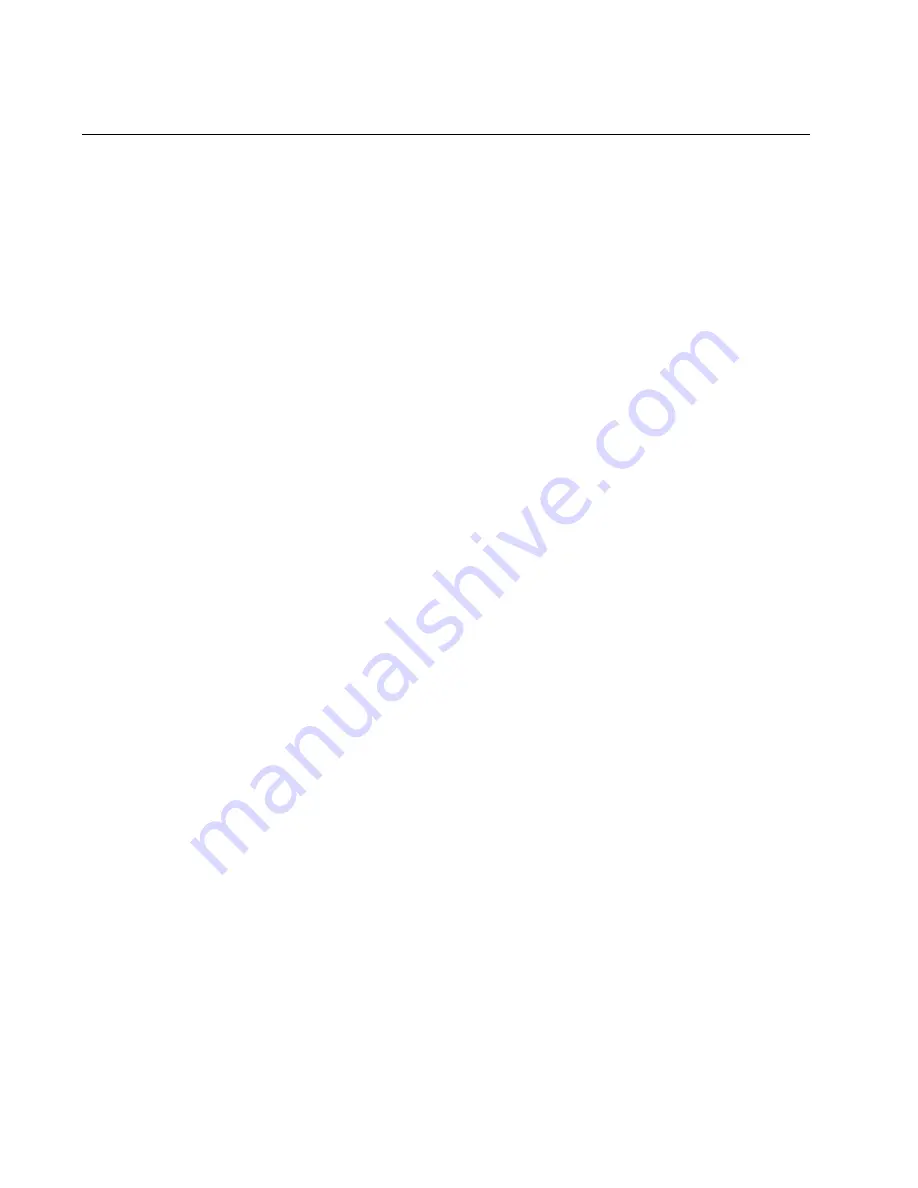
Chapter 5: Verifying the Status of VCStack
86
Verifying the Status of VCStack
Before you install the stacking transceivers to build the stack, you should
first test the switches to determine whether the VCStack feature is
enabled or disabled, and enable it on any units where it is disabled. On
new switches, the feature should be activated because that is the default
setting. But on switches that were previously used as stand-alone units,
the feature is probably disabled and needs to be enabled.
Testing the status of VCStack is simple. You power on a switch and watch
the ID LED. If it displays a number from 1 to 4, VCStack is already
enabled. If the LED displays the number 0, the feature is disabled and
needs to be enabled.
To test the status of VCStack, perform the following procedure:
1. Power on one of the switches.
For AC model switches, connect an AC power cord to one of the
power connectors on the back panel and to an AC power source. For
units with two power connectors, you do not need to connect both
power cords for this procedure.
For the DC powered AT-x510-28GSX-80 Switch, connect the
grounding and power wires to the switch, as explained in “Wiring the
DC Connectors on the AT-x510-28GSX-80 Switch” on page 76, and
power on the DC circuit.
2. Wait one minute for the switch to initialize its management software.
3. View the ID LED and do one of the following:
If the ID LED is displaying a number from 1 to 4 (1 is the default),
VCStack is already enabled on the switch. Power off the unit by
disconnecting the power cord and test the remaining switches in
the same manner. After testing all the switches, be sure the
switches are powered off and go to Chapter 6, “Cabling the
Stacking Ports” on page 91.
If the ID LED is displaying “0,” the VCStack feature is disabled on
the switch. You must enable it by performing the procedure in
“Activating the VCStack Feature” on page 87.
Summary of Contents for AT-x510-28GPX
Page 10: ...Tables 10 ...
Page 14: ...Preface 14 ...
Page 48: ...Chapter 1 Overview 48 ...
Page 70: ...Chapter 3 Beginning the Installation 70 ...
Page 84: ...Chapter 4 Installing the Switches on a Table or in an Equipment Rack 84 ...
Page 128: ...Chapter 9 Troubleshooting 128 ...
















































