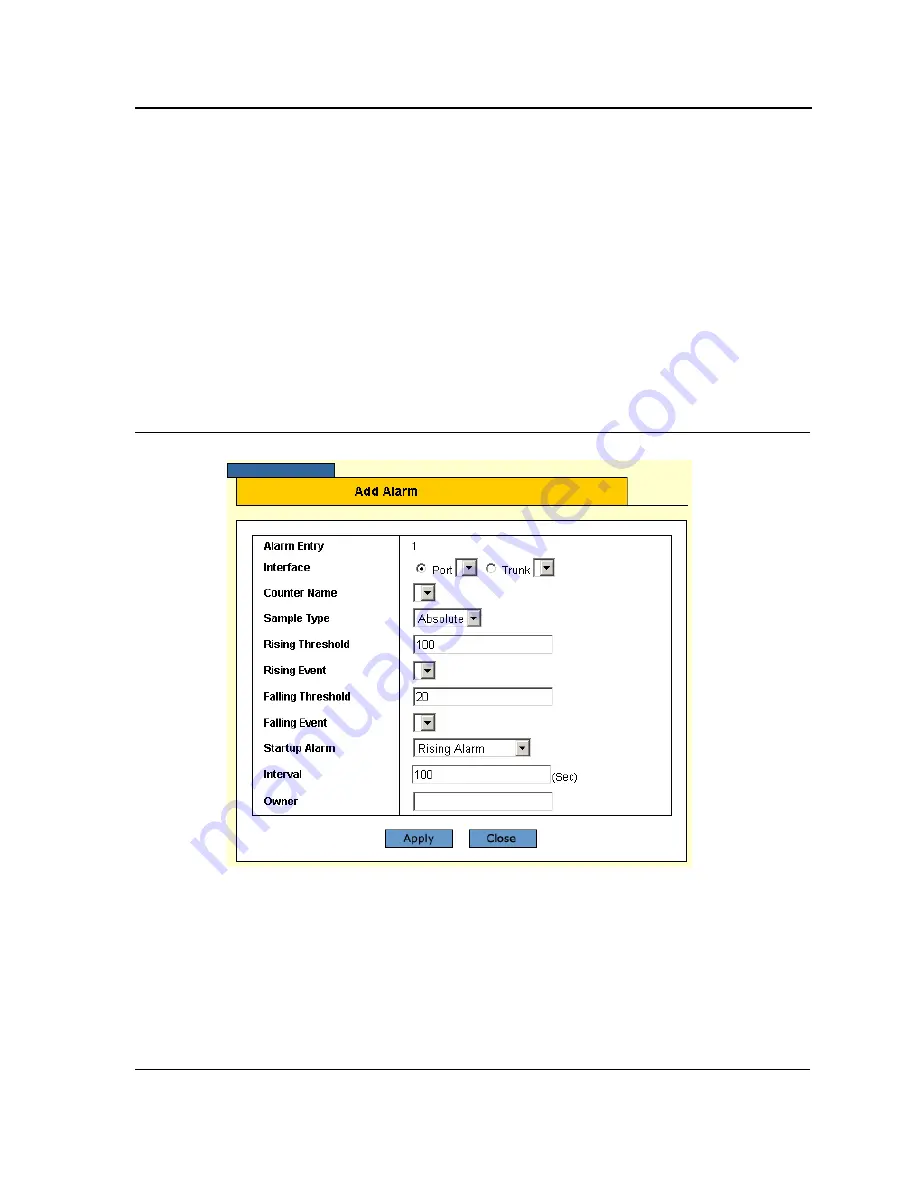
Viewing Statistics
Managing RMON Statistics
Page 226
–
Absolute
— Compares the values directly with the thresholds at the end of the sampling interval.
•
Rising Threshold
— Displays the rising counter value that triggers the rising threshold alarm.
•
Rising Event
— Displays the event that triggers the specific alarm. The possible field values are user-
defined RMON events.
•
Falling Threshold
— Displays the falling counter value that triggers the falling threshold alarm.
•
Falling Event
— Displays the event that triggers the specific alarm. The possible field values are user-
defined RMON events.
•
Startup Alarm
— Displays the trigger that activates the alarm generation. Rising is defined by crossing the
threshold from a low-value threshold to a higher-value threshold.
•
Interval
(sec)
— Defines the alarm interval time in seconds.
•
Owner
— Displays the device or user that defined the alarm.
2.
Click
Add
. The
Add Alarm Page
opens:
Figure 162:Add Alarm Page
3.
Define
the
Interface
,
Counter Name, Sample Type
,
Rising Threshold
,
Rising Event
,
Falling Threshold
,
Falling
Event
,
Startup Alarm
,
Interval
, and
Owner
fields.
4.
Click
Apply
. The RMON alarm is added, and the device is updated.
To modify RMON alarms:
1.
Click
Statistics > RMON Alarm
. The
RMON Alarm Page
opens.
2.
Click
Modify
. The
Alarm Configuration Page
opens:






























