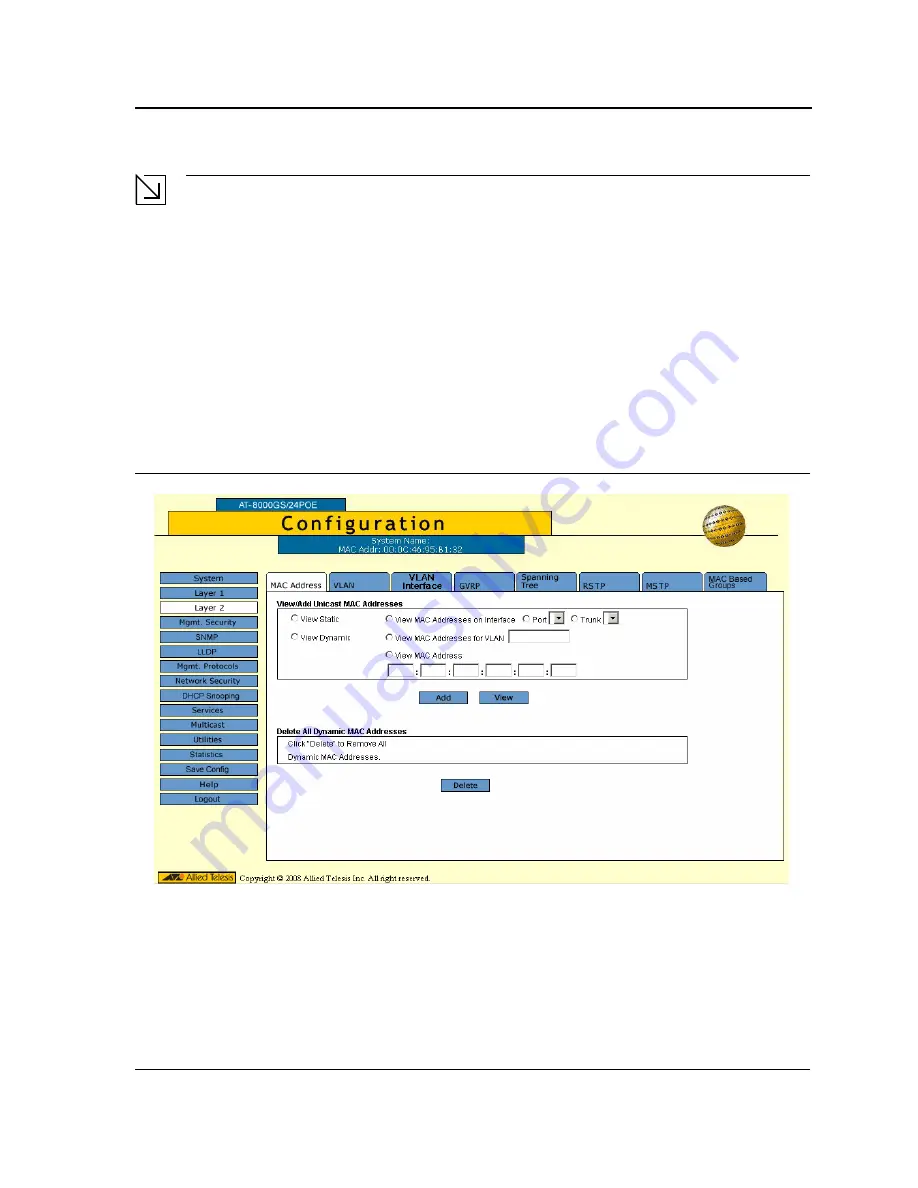
Configuring Interfaces
Page 116
Note
When viewed, the information also includes the
Type
of the address: static or dynamic.
4.
Click
Apply
. The new MAC address is added to the addresses table and the device information is updated.
To delete all MAC addresses:
1.
Click
Layer 2 > MAC Address
. The
MAC Address Page
opens.
2.
Click
Delete
in the
Delete All MAC Addresse
s section of the
MAC Address Page
. All addresses are cleared
from the Dynamic MAC Address Table and the device begins to learn new addresses as packets arrive on
the ports.
To view or remove static MAC addresses:
1.
Click
Layer 2 > MAC Address
. The
MAC Address Page
opens.
2.
Click
View
. Depending on whether View Static or View Dynamic is chosen, the
View Static MAC Address
Table Page
or
View Dynamic MAC Address Table Page
opens:
Figure 73: View Static MAC Address Table Page
The
View Static MAC Address Table Page
and or
View Dynamic MAC Address Table Page
display all static or
dynamic MAC addresses, respectively.
3.
Click the radio button to select a
VLAN ID
.
4.
Click
Delete
. The MAC Address is deleted from the list (applicable to Static addresses only).
5.
Click
Refresh
. The MAC Address information is updated.
6.
Click
Close
. The
MAC Address Page
is displayed.






























