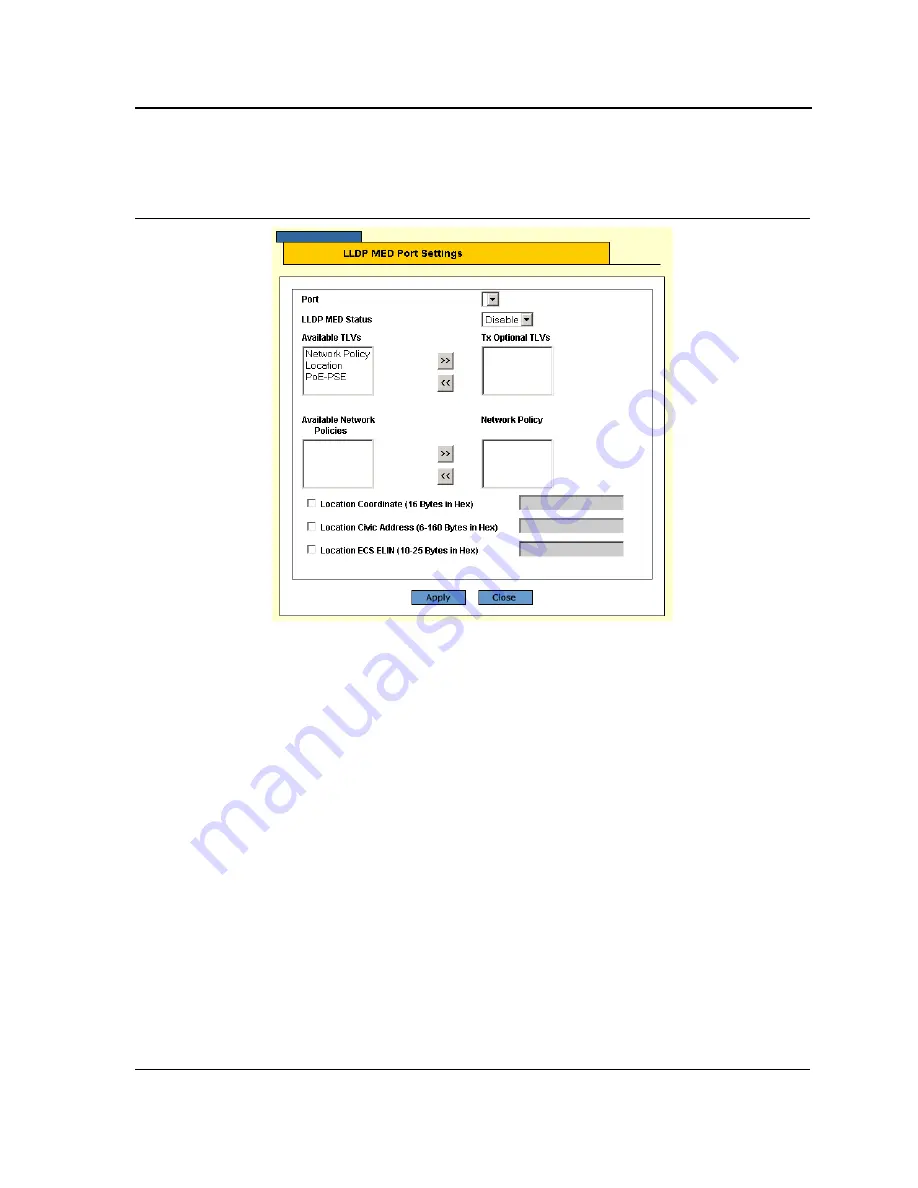
Configuring LLDP
Page 187
2.
Click Modify. The
Modify LLDP MED Port Settings Page
opens:
Figure 133:Modify LLDP MED Port Settings Page
The
Modify LLDP MED Port Settings Page
contains the following fields:
•
Port
— Indicates the port for which the LLDP-MED port settings are displayed.
•
LLDP MED Status
—Indicates the LLDP-MED port status, the possible field values are:
–
Enable
— Indicates that LLDP-MED is enabled on the port.
–
Disable
— Indicates that LLDP-MED is disabled on the port.
•
Available TLVs/Tx Optional TLVs
— Contains a list of available TLVs that can be advertised by the port.
The possible field values are:
–
Network Policy
— Advertises network policies attached to the port.
–
Location
— Advertises the port’s location.
–
PoE-PSE
— Advertises the port PoE information.
•
Available Network Policies/Network Policy
— Contains a list of network policies that can be assigned to a
port.
•
Location Coordinate
(16 Bytes in Hex) — Displays the device’s location map coordinates.
•
Location Civic Address
(6-160 Bytes in Hex) — Displays the device’s civic or street address location, for
example 414 23rd Ave E. The possible field value are 6 - 160 bytes.
•
Location ECS ELIN
(10-25 Bytes in Hex) — Displays the device’s ECS ELIN location. The field range is 10 -
25 bytes.
3.
Select port in the
Port
field. The LLDP port settings are displayed in the fields.
4.
Select
Enable
in the
LLDP MED Status
field.
5.
Select the TLVs which are applied the port in the
Available TLVs/Tx Optional TLVs
list boxes. Move the
TLVs between list boxes using the arrows.






























