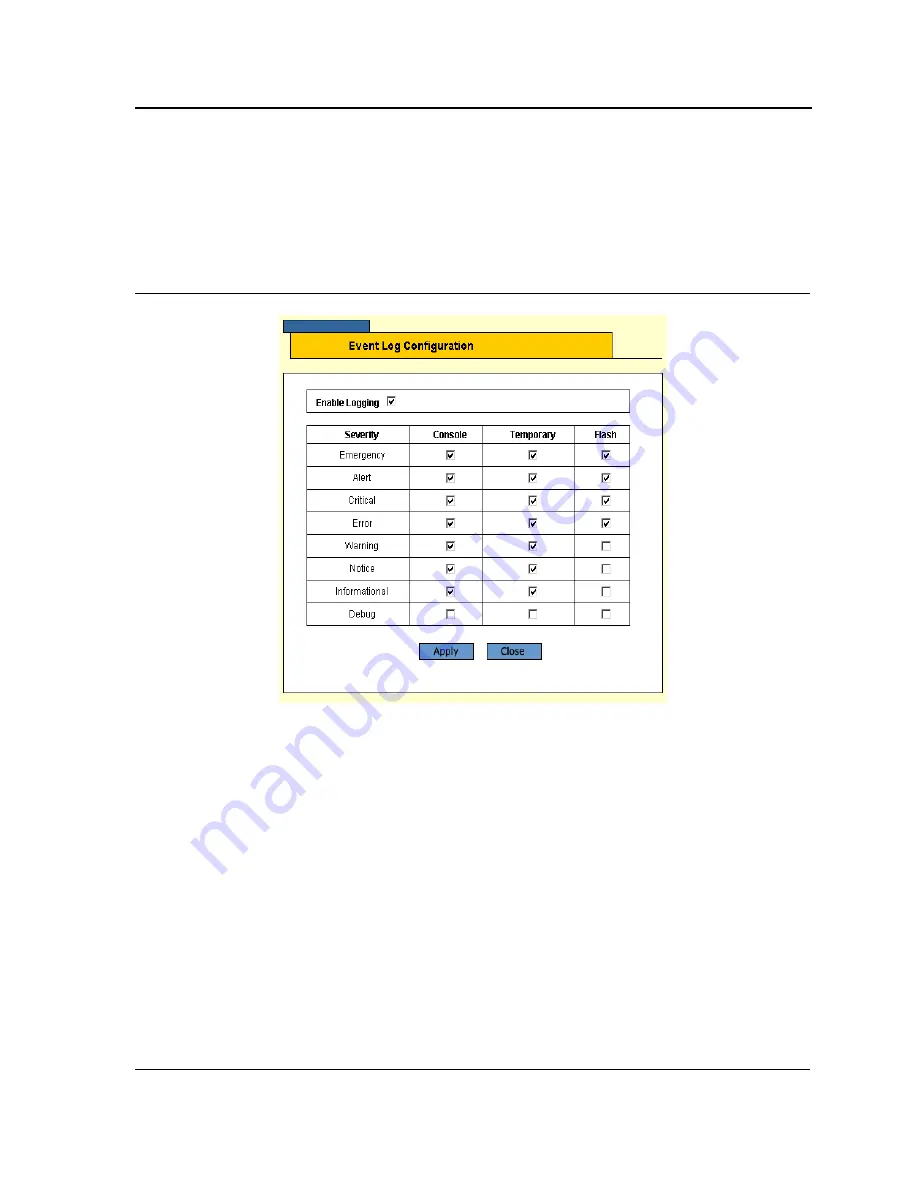
Configuring System Logs
Page 131
Modifying Log Servers
Clicking
Modify
opens the
Event Log Configuration Page
, in which administrators can modify Server Log entries.
To modify a Server Log entry:
1.
Select the entry in the Log Table and click
Modify
. The
Event Log Configuration Page
opens.
Figure 88: Event Log Configuration Page
The
Event Log Configuration Page
contains the following fields:
•
Enable
Logging
— Enables logging or disables event logging.
•
Severity
— Lists the minimum severity level per device or system-wide. The default severity for logging
terminal, temporary and remote server is
Informational
. The default severity for logging to file is
Error
.
•
Console
,
Temporary
and/or
Flash
— Enables or disables device event logging to the severity indicated.
2.
Define the relevant fields.
3.
Click
Apply
. The Server Log configuration is updated in the Log Table. The device is updated.
4.
Click
Save Config
in the
Event Log Page
menu to save the changes permanently.
Viewing Temporary and Flash Logs
The
Temporary Log
and
View Flash Log Pages
contain information about log entries saved to the respective log
files, including the time the log was generated, the log severity, and a description of the log message. The Flash
log is available after reboot, but the Temporary log is deleted during reboot.
To display Flash logs:
1.
Click
System >
Event Log
.
The
Event Log Page
opens.
2.
In the
Configure Log Outputs
table, select a Temporary or Flash entry.






























