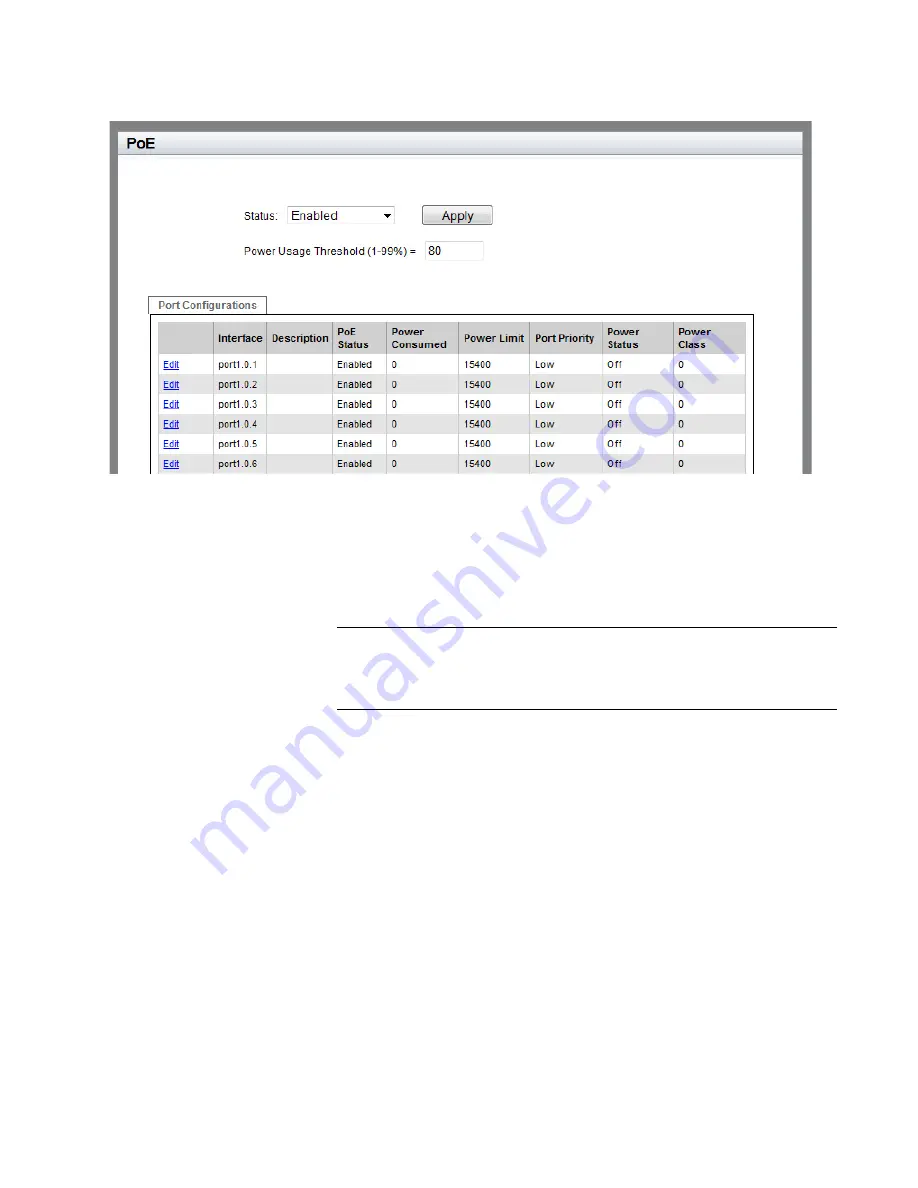
AT-8100 Series Version 2.2.5.0 Web Interface User’s Guide
173
Figure 66. PoE Port List Page
The following fields are displayed:
Status
— Enable or disable PoE on the ports globally. By default,
power is enabled on all ports.
Note
This status does not indicate that the PoE status of all the ports is
the same. To find out the PoE status, you must examine the PoE
status for a port individually.
Power Usage Threshold
— Power usage threshold in a
percentage of the switch’s total available power. The range is 1 to
99%.
Interface
— Port ID.
Description
— Description of the port.
PoE Status
— Indicates if power for the port is enabled or disabled.
By default, power is enabled for all the ports on the switch.
Power Consumed
— Power consumption in milliwatts (mW) for
the port.
Power Limit
— Power limit in milliwatts (mW) on the port.
Port Priority
— Port priority: Low, High, or Critical. For more
Summary of Contents for AT-8100L/8POE
Page 4: ......
Page 10: ...Contents 10...
Page 14: ...Figures 14...
Page 22: ...Chapter 1 AT 8100 Series Version 2 2 5 0 Web Browser Interface 22...
Page 84: ...Chapter 5 Setting Port Statistics 84...
Page 92: ...Chapter 6 Port Mirroring 92...
Page 100: ...Chapter 7 Spanning Tree Protocol on a Port 100...
Page 120: ...Chapter 9 Link Aggregation Control Protocol LACP 120...
Page 130: ...Chapter 10 Setting Static Port Trunks 130...
Page 148: ...Chapter 12 Spanning Tree Protocols on the Switch 148...
Page 158: ...Chapter 13 Internet Group Management Protocol IGMP Snooping 158...
Page 168: ...Chapter 14 IGMP Snooping Querier 168...
Page 178: ...Chapter 15 Power Over Ethernet PoE 178...
Page 230: ...Chapter 19 Setting IPv4 and IPv6 Addresses 230...
Page 242: ...Chapter 20 Access Control Lists ACL 242...
Page 246: ...Chapter 21 Setting Static Routes 246 8 Click Apply 9 Click SAVE...
Page 250: ...Chapter 21 Setting Static Routes 250...
Page 319: ...AT 8100 Series Version 2 2 5 0 Web Interface User s Guide 319 Model Name Asset ID...
Page 320: ...Chapter 25 LLDP and LLDP MED 320...
















































