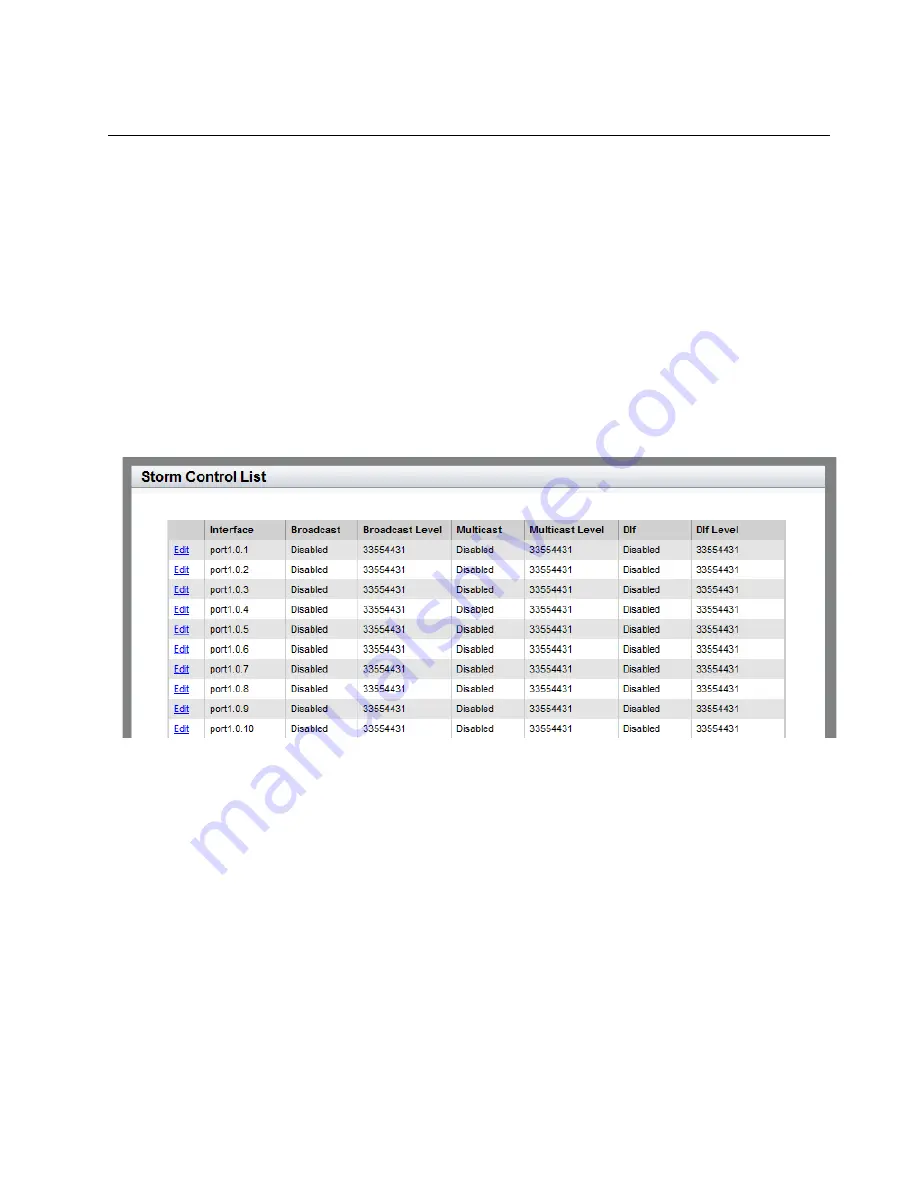
AT-8100 Series Version 2.2.5.0 Web Interface User’s Guide
71
Displaying the Storm Control Settings
To display the storm control settings, do the following:
1. Hover the cursor over the
Switching
tab.
The Switching tab is displayed. See Figure 24 on page 65.
2. From the Switching tab, hover over
Port
.
The Port tab expands to the right.
3. From the Port tab, move the cursor to the right and select
Storm
Control
.
The Storm Control List page is displayed. See Figure 27.
Figure 27. Storm Control List Page
The following fields are displayed:
Interface
— Port ID.
Broadcast
— Indicates whether the Broadcast threshold setting is
enabled or disabled.
Broadcast Level
— Maximum number of ingress packets per
second of broadcast packets the port receives. Broadcast packets
that exceed the threshold are discarded by the port. The range is 0
to 33,554,431 packets. The default is 33,554,431 packets.
Multicast
— Indicates whether the Multicast threshold setting is
enabled or disabled.
Multicast Level
— Indicates the maximum number of ingress
packets per second of multicast packets the port receives.
Summary of Contents for AT-8100L/8POE
Page 4: ......
Page 10: ...Contents 10...
Page 14: ...Figures 14...
Page 22: ...Chapter 1 AT 8100 Series Version 2 2 5 0 Web Browser Interface 22...
Page 84: ...Chapter 5 Setting Port Statistics 84...
Page 92: ...Chapter 6 Port Mirroring 92...
Page 100: ...Chapter 7 Spanning Tree Protocol on a Port 100...
Page 120: ...Chapter 9 Link Aggregation Control Protocol LACP 120...
Page 130: ...Chapter 10 Setting Static Port Trunks 130...
Page 148: ...Chapter 12 Spanning Tree Protocols on the Switch 148...
Page 158: ...Chapter 13 Internet Group Management Protocol IGMP Snooping 158...
Page 168: ...Chapter 14 IGMP Snooping Querier 168...
Page 178: ...Chapter 15 Power Over Ethernet PoE 178...
Page 230: ...Chapter 19 Setting IPv4 and IPv6 Addresses 230...
Page 242: ...Chapter 20 Access Control Lists ACL 242...
Page 246: ...Chapter 21 Setting Static Routes 246 8 Click Apply 9 Click SAVE...
Page 250: ...Chapter 21 Setting Static Routes 250...
Page 319: ...AT 8100 Series Version 2 2 5 0 Web Interface User s Guide 319 Model Name Asset ID...
Page 320: ...Chapter 25 LLDP and LLDP MED 320...






























