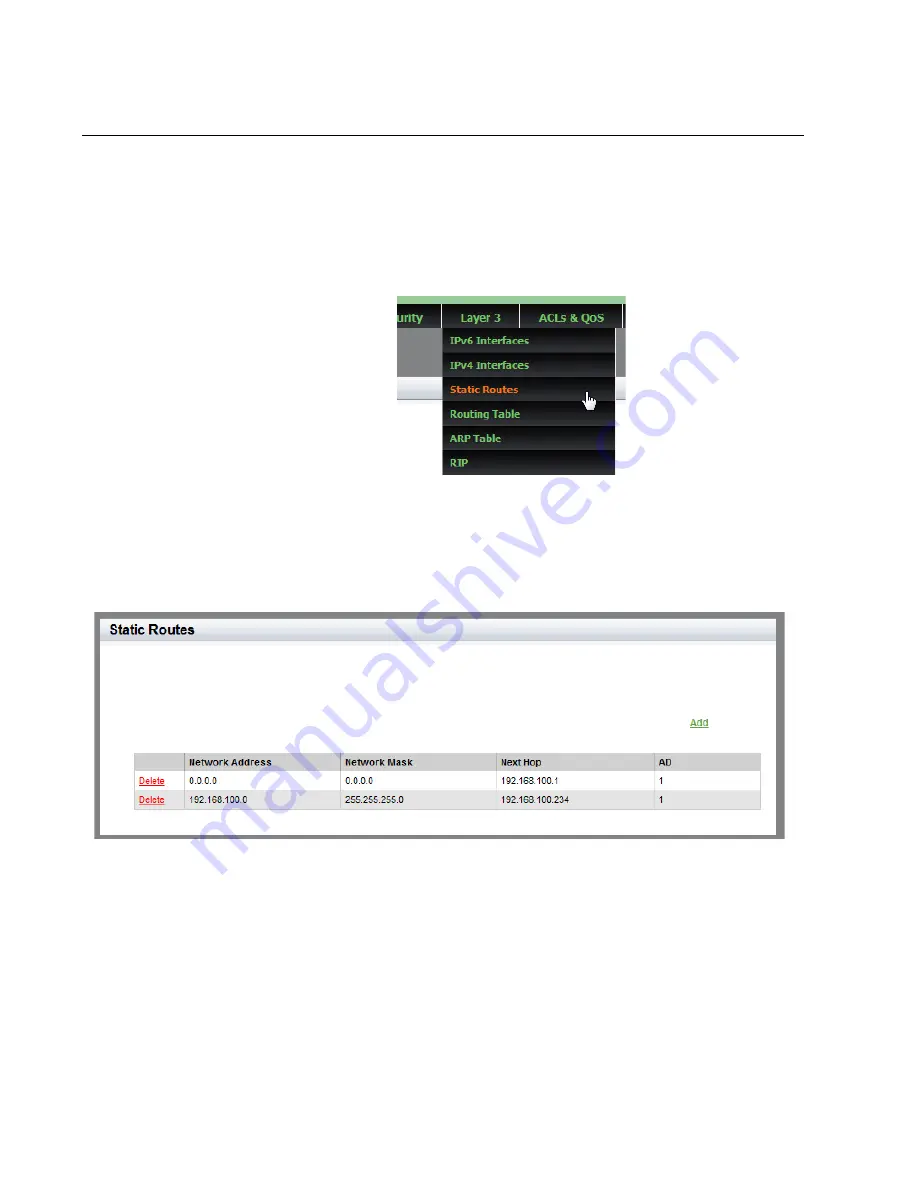
Chapter 21: Setting Static Routes
244
Displaying Static Routes
To display the static routes, do the following:
1. Hover the cursor over the
Layer 3
tab.
The Layer 3 tab is displayed. See Figure 98.
Figure 98. Layer 3 Tab
2. From the Layer 3 tab drop-down menu, select
Static Routes
.
A list of static routes is displayed. See Figure 99.
Figure 99. Static Routes Page
The following fields are displayed:
Network Address
— IP address of the destination network. The IP
address for a default route is 0.0.0.0.
Network Mask
— Subnet mask of the destination network.
Next Hop
— IP address of the next hop to the route.
AD
— Value of the administrative distance specified to the route.
Summary of Contents for AT-8100L/8POE
Page 4: ......
Page 10: ...Contents 10...
Page 14: ...Figures 14...
Page 22: ...Chapter 1 AT 8100 Series Version 2 2 5 0 Web Browser Interface 22...
Page 84: ...Chapter 5 Setting Port Statistics 84...
Page 92: ...Chapter 6 Port Mirroring 92...
Page 100: ...Chapter 7 Spanning Tree Protocol on a Port 100...
Page 120: ...Chapter 9 Link Aggregation Control Protocol LACP 120...
Page 130: ...Chapter 10 Setting Static Port Trunks 130...
Page 148: ...Chapter 12 Spanning Tree Protocols on the Switch 148...
Page 158: ...Chapter 13 Internet Group Management Protocol IGMP Snooping 158...
Page 168: ...Chapter 14 IGMP Snooping Querier 168...
Page 178: ...Chapter 15 Power Over Ethernet PoE 178...
Page 230: ...Chapter 19 Setting IPv4 and IPv6 Addresses 230...
Page 242: ...Chapter 20 Access Control Lists ACL 242...
Page 246: ...Chapter 21 Setting Static Routes 246 8 Click Apply 9 Click SAVE...
Page 250: ...Chapter 21 Setting Static Routes 250...
Page 319: ...AT 8100 Series Version 2 2 5 0 Web Interface User s Guide 319 Model Name Asset ID...
Page 320: ...Chapter 25 LLDP and LLDP MED 320...
















































