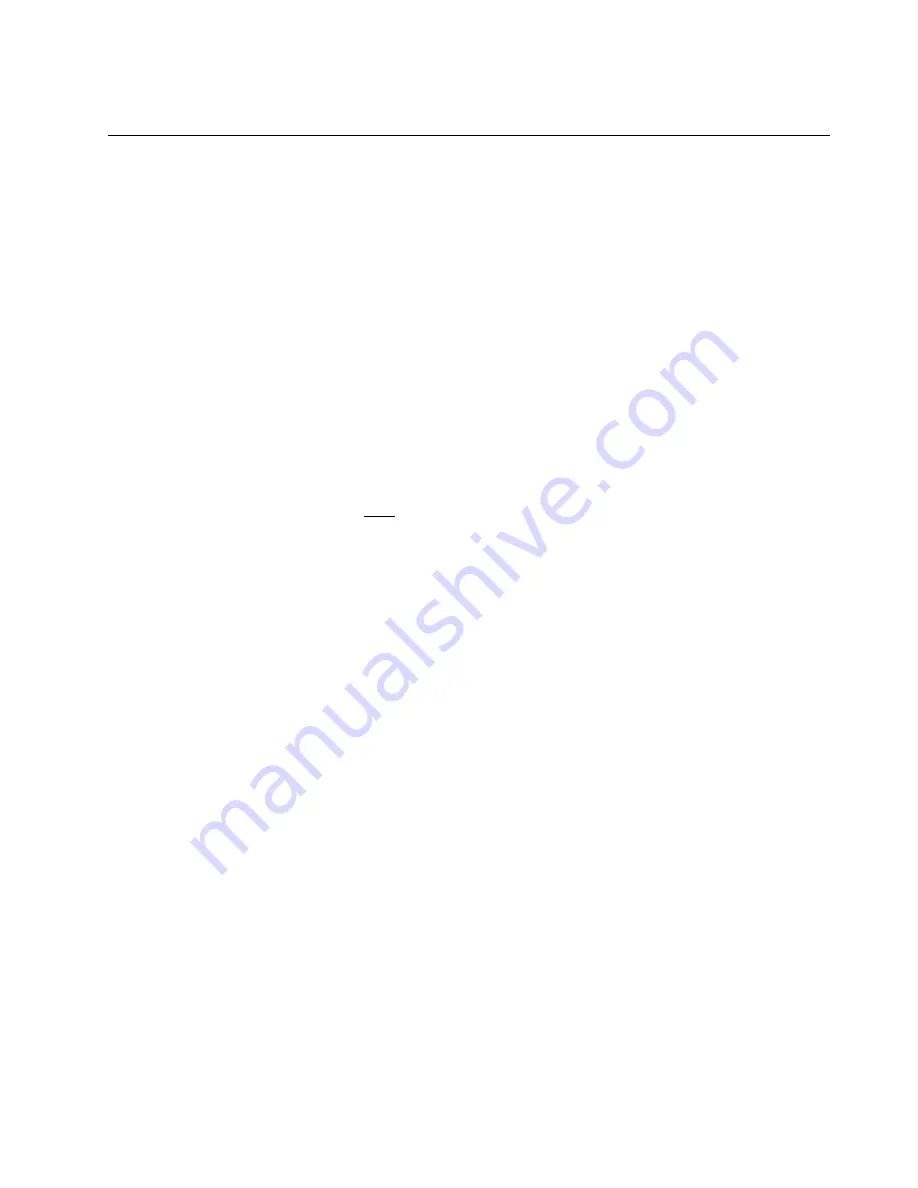
AT-8100 Series Version 2.2.5.0 Web Interface User’s Guide
67
Changing the Port Settings
You can change the settings of one port at a time. Use the following
procedure to change the port settings or reset a port to its default value,
To change the port settings, do the following:
1. Hover the cursor over the
Switching
tab.
The Switching tab is displayed. See Figure 24 on page 65.
2. From the Switching tab, hover over
Port
.
The Port tab expands to the right.
3. From the Port tab, move the cursor to the right and select
Port
Configuration
.
The Port Configuration page is displayed. See Figure 25 on page 65.
4. Click
Edit
next to the port that you want to modify.
The Port Configuration Modify page is displayed. See Figure 26 on
page 68.
Summary of Contents for AT-8100L/8POE
Page 4: ......
Page 10: ...Contents 10...
Page 14: ...Figures 14...
Page 22: ...Chapter 1 AT 8100 Series Version 2 2 5 0 Web Browser Interface 22...
Page 84: ...Chapter 5 Setting Port Statistics 84...
Page 92: ...Chapter 6 Port Mirroring 92...
Page 100: ...Chapter 7 Spanning Tree Protocol on a Port 100...
Page 120: ...Chapter 9 Link Aggregation Control Protocol LACP 120...
Page 130: ...Chapter 10 Setting Static Port Trunks 130...
Page 148: ...Chapter 12 Spanning Tree Protocols on the Switch 148...
Page 158: ...Chapter 13 Internet Group Management Protocol IGMP Snooping 158...
Page 168: ...Chapter 14 IGMP Snooping Querier 168...
Page 178: ...Chapter 15 Power Over Ethernet PoE 178...
Page 230: ...Chapter 19 Setting IPv4 and IPv6 Addresses 230...
Page 242: ...Chapter 20 Access Control Lists ACL 242...
Page 246: ...Chapter 21 Setting Static Routes 246 8 Click Apply 9 Click SAVE...
Page 250: ...Chapter 21 Setting Static Routes 250...
Page 319: ...AT 8100 Series Version 2 2 5 0 Web Interface User s Guide 319 Model Name Asset ID...
Page 320: ...Chapter 25 LLDP and LLDP MED 320...






























