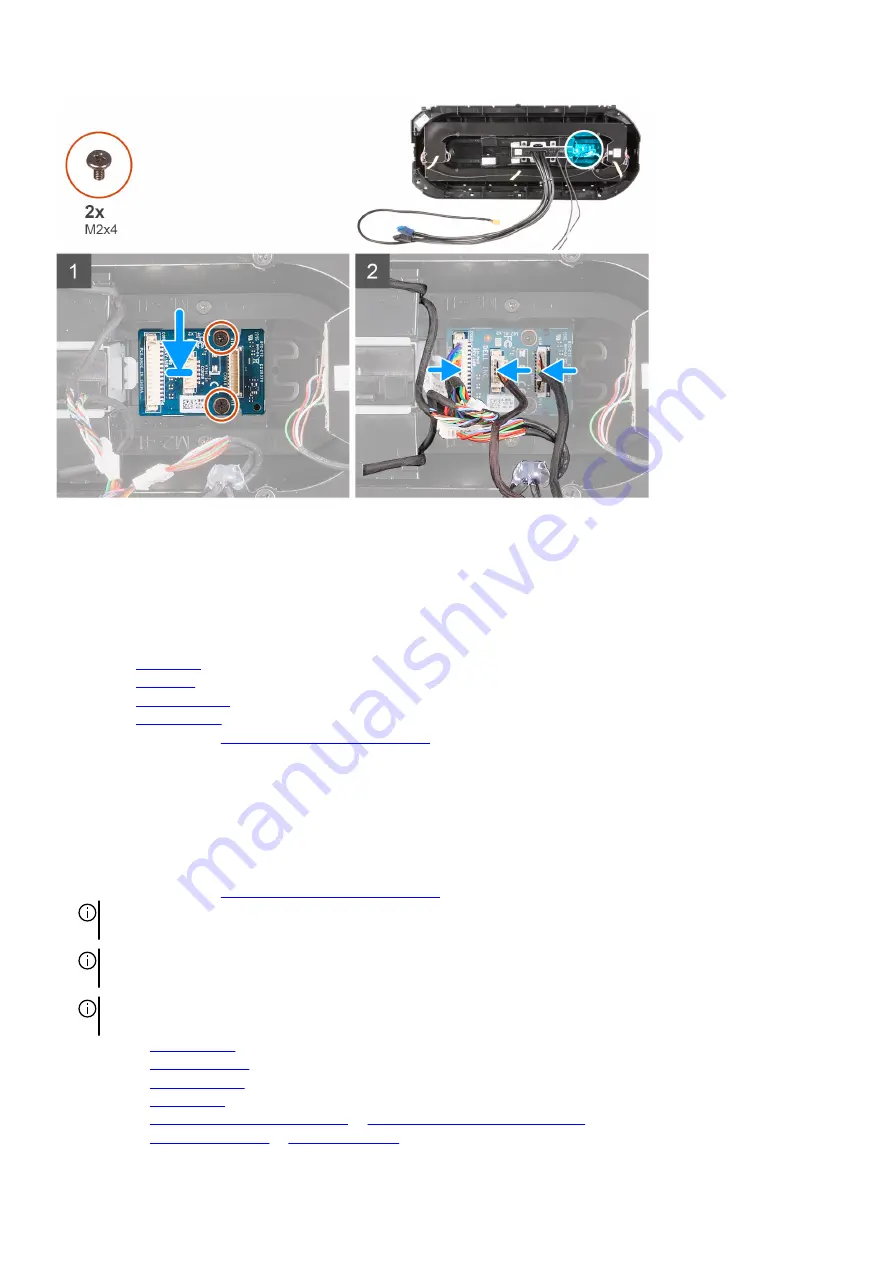
Steps
1. Align the screw holes on the power-button module with the screw holes on the front bezel.
2. Replace the two screws (M2x4) that secure the power-button module to the front bezel.
3. Connect the cables to the power-button module.
Next steps
1. Install the
2. Install the
.
3. Install the
4. Install the
5. Follow the procedure in
After working inside your computer
.
System board
Removing the system board
Prerequisites
1. Follow the procedure in
Before working inside your computer
NOTE: Your computer’s Service Tag is stored in the system board. You must enter the Service Tag in the BIOS setup
program after you replace the system board.
NOTE: Replacing the system board removes any changes you have made to the BIOS using the BIOS setup program.
You must make the appropriate changes again after you replace the system board.
NOTE: Before disconnecting the cables from the system board, note the location of the connectors so that you can
reconnect the cables correctly after you replace the system board.
2. Remove the
.
3. Remove the
.
4. Remove the
5. Remove the
6. Remove the
processor liquid-cooling assembly
processor fan and heat-sink assembly
, as applicable.
7. Remove the
, as applicable.
89
Summary of Contents for Aurora R11
Page 1: ...Alienware Aurora R11 Service Manual Regulatory Model D23M Regulatory Type D23M002...
Page 17: ...17...
Page 20: ...NOTE Note the orientation on the hard drive carrier to replace it correctly 20...
Page 23: ...NOTE Note the orientation on the hard drive carrier to replace it correctly 23...
Page 28: ...28...
Page 45: ...Steps 1 Ensure that the securing clips are extended away from the memory module slot 45...
Page 49: ...49...
Page 51: ...51...
Page 56: ...56...
Page 59: ...59...
Page 62: ...62...
Page 63: ...63...
Page 71: ...71...
Page 83: ...Steps 1 Lay the computer on the right side 83...
Page 92: ...92...















































