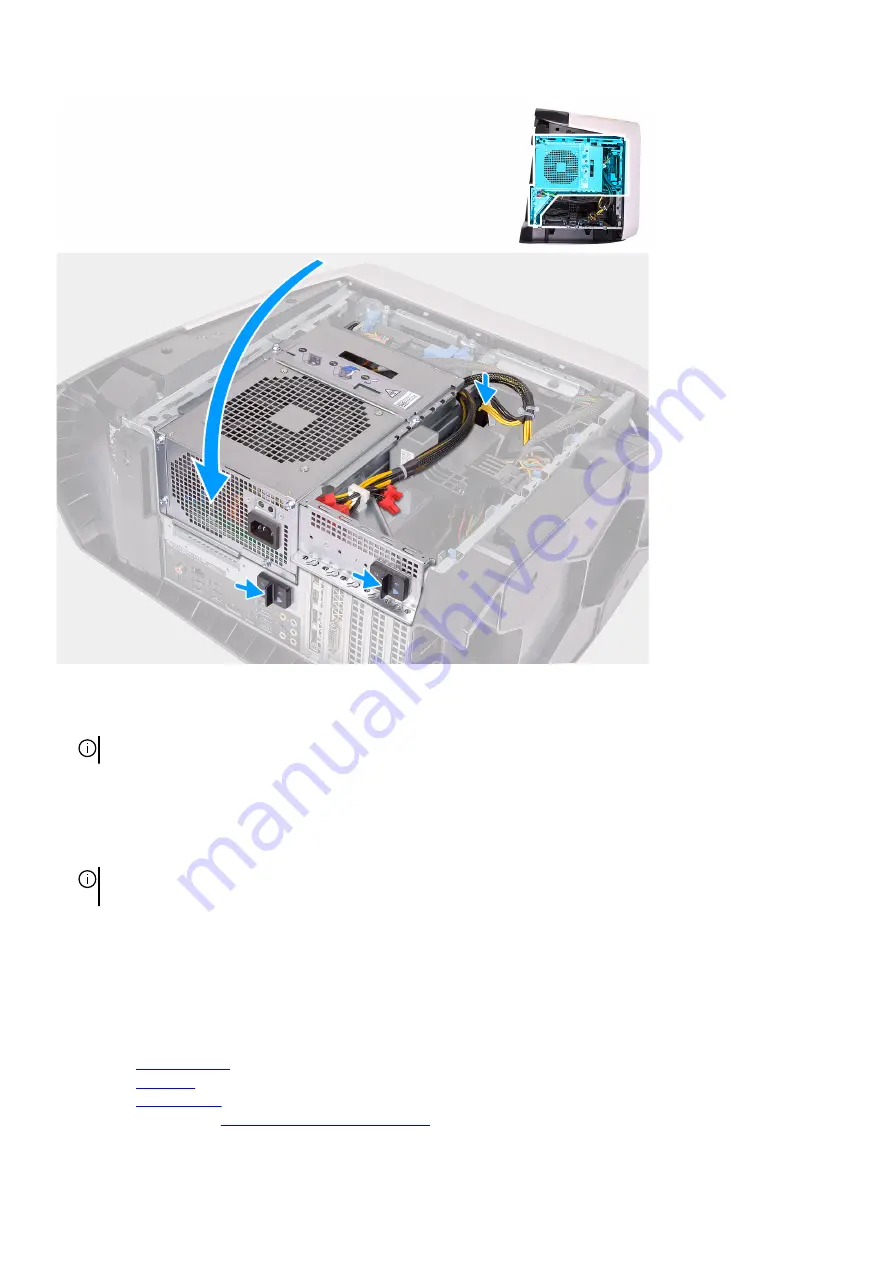
Steps
1. Slide the radiator and fan assembly into the radiator and fan cage.
NOTE: Ensure that the hoses are facing the front of the system
2. Align the screw holes on the processor cooler with the screw holes on the system board.
3. Align the screw holes of the VR heat sink with the screw holes on the system board.
4. Tighten the three captive screws that secure the VR heat sink to the system board.
5. In the sequential order (as indicated on the processor cooler), tighten the four captive screws that secure the processor cooler to
the system board.
NOTE: If your are using an electric screwdriver, torque the screws at 6.9 +/-1.15 kilogram-force centimeter (6 +/-1
pound force inch).
6. Connect the processor-cooling assembly cables to the system board.
7. Replace the four screws (#6-32) that secure the radiator and fan assembly to the chassis.
8. Rotate the power-supply unit cage towards the chassis.
9. Connect the power cables to the graphics card.
10. Slide the power-supply unit cage release latches towards the locked position.
Next steps
1. Install the
2. Install the
.
3. Install the
4. Follow the procedure in
After working inside your computer
.
39
Summary of Contents for Aurora R11
Page 1: ...Alienware Aurora R11 Service Manual Regulatory Model D23M Regulatory Type D23M002...
Page 17: ...17...
Page 20: ...NOTE Note the orientation on the hard drive carrier to replace it correctly 20...
Page 23: ...NOTE Note the orientation on the hard drive carrier to replace it correctly 23...
Page 28: ...28...
Page 45: ...Steps 1 Ensure that the securing clips are extended away from the memory module slot 45...
Page 49: ...49...
Page 51: ...51...
Page 56: ...56...
Page 59: ...59...
Page 62: ...62...
Page 63: ...63...
Page 71: ...71...
Page 83: ...Steps 1 Lay the computer on the right side 83...
Page 92: ...92...
















































