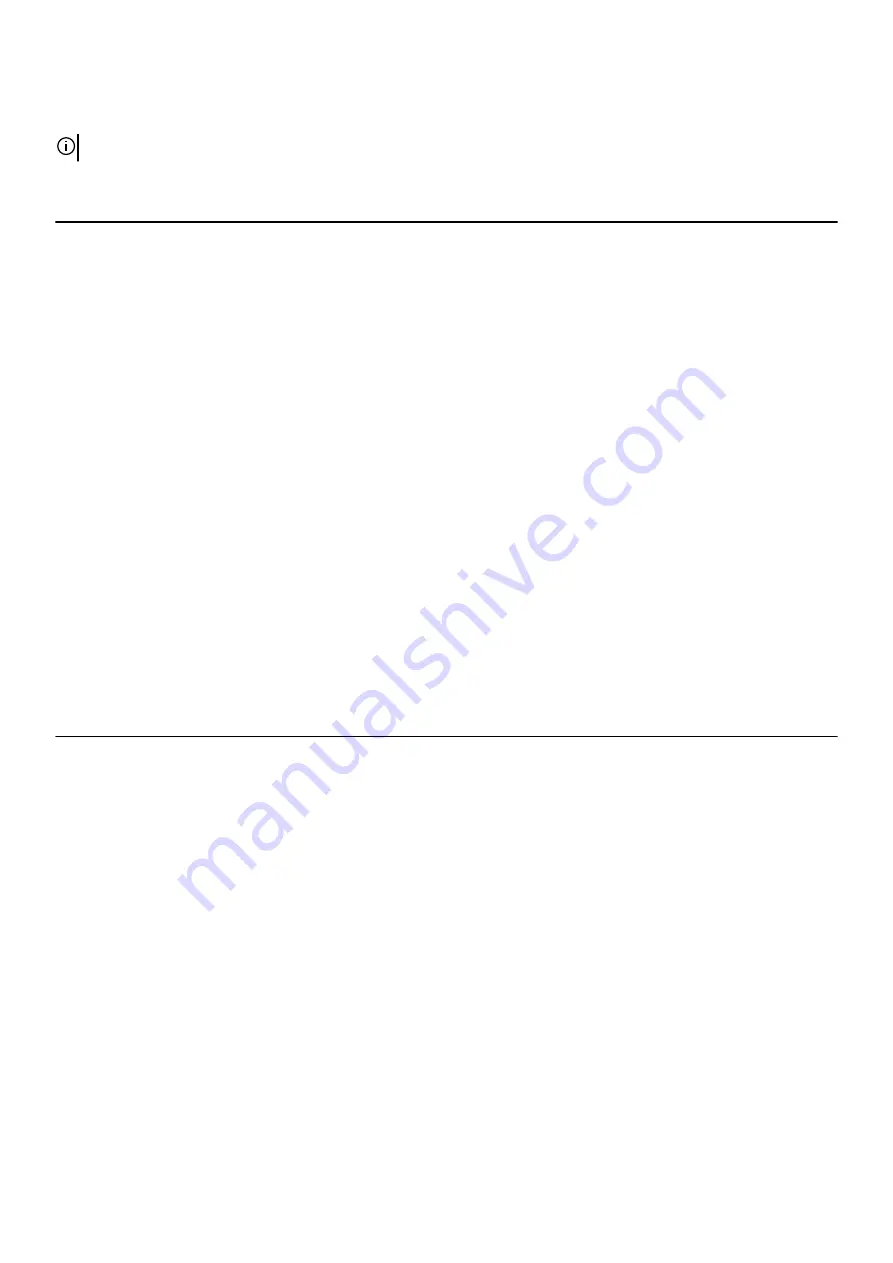
System setup options
NOTE: Depending on your computer and its installed devices, the items listed in this section may or may not appear.
Table 4. System setup options—Main menu
Main
System Time
Displays the current time in hh:mm:ss format.
System Date
Displays the current date in mm/dd/yyyy format.
BIOS Information
BIOS Version
Displays the BIOS version number.
Product Information
Product Name
Displays the product name. Default: Alienware Aurora R11
Service Tag
Displays the service tag of your computer.
Asset Tag
Displays the asset tag of your computer.
CPU Information
CPU Type
Displays the processor type
CPU Speed
Displays the speed of the processor.
CPU ID
Displays the processor identification code.
Cache L1
Displays the processor L1 cache size.
Cache L2
Displays the processor L2 cache size.
Cache L3
Displays the processor L3 cache size.
Memory Information
System Memory
Displays the total computer memory installed.
Memory Speed
Displays the memory speed.
Table 5. System setup options—Advanced menu
Advanced
Advanced BIOS Features
PowerNow!
Allows you to enable or disable AMD PowerNow! the USB
devices to wake the system.
Virtualization
Allows you to enable or disable AMD Virtualization technology
feature for the processor.
Integrated NIC
Allows you to enable or disable Integrated NIC control.
SATA Operation
Allows you to configure the operating mode of the integrated
SATA hard drive controller.
Power Options
Numlock Key
Allows you to set the status of the Num Lock key during boot to
On or Off.
Wake Up by Integrated LAN
Allow the computer to be powered on by special LAN signals.
AC Recovery
Sets what action the computer takes when power is restored.
Deep Sleep Control
Allows you to define the controls when Deep Sleep is enabled.
USB Wake Support (S3)
Allows you to enable the USB devices to wake the system from
Standby.
USB PowerShare (S4/S5)
Allows you to charge external devices.
100
Summary of Contents for Aurora R11
Page 1: ...Alienware Aurora R11 Service Manual Regulatory Model D23M Regulatory Type D23M002...
Page 17: ...17...
Page 20: ...NOTE Note the orientation on the hard drive carrier to replace it correctly 20...
Page 23: ...NOTE Note the orientation on the hard drive carrier to replace it correctly 23...
Page 28: ...28...
Page 45: ...Steps 1 Ensure that the securing clips are extended away from the memory module slot 45...
Page 49: ...49...
Page 51: ...51...
Page 56: ...56...
Page 59: ...59...
Page 62: ...62...
Page 63: ...63...
Page 71: ...71...
Page 83: ...Steps 1 Lay the computer on the right side 83...
Page 92: ...92...






































