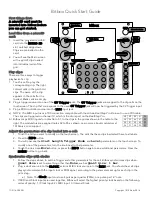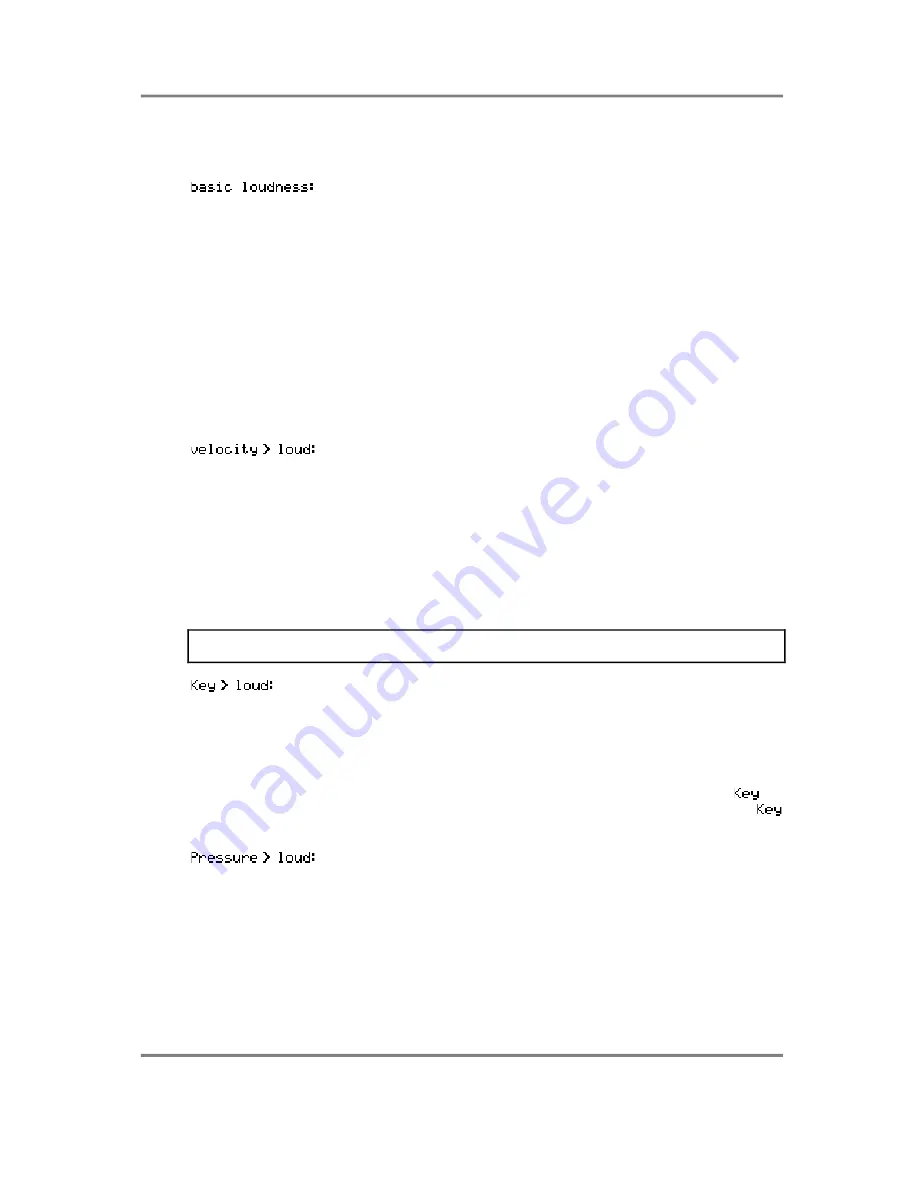
EDIT PROGRAM - SINGLE
S3000XL Operator’s Manual
Page 67
The parameters down the right of the screen allow you to affect the overall loudness of
the program.
Here you may set the overall output level 0-99 for the program.
This also affects the program’s sensitivity to velocity and you will
note that if this parameter is set to 99, the program will be quite
loud but will have no velocity sensitivity.
The default for this parameter is 80. This offers the optimum range
for velocity and other dynamics. Setting it higher than this will, of
course, turn the overall level up but it will reduce the amount of
overhead for dynamics. Reducing this parameter will give greater
extremes of velocity range although please note that you will not
be using the full resolution of the sampler’s dynamic range.
There are three loudness modulation inputs and each one has a default controller
selected. If you wish, these need not be changed - it is only in more specialised
applications that you may wish to set something other than these defaults. The defaults
are:
This is a fixed assignment and sets how much velocity will affect
the overall loudness of the program. You may set a value of
±
50.
The default is +20 which gives a sensible dynamic range although
this may be changed if you wish. A setting of +50 will give you a
very wide dynamic range where soft key presses will produce
virtually no sound and hard key presses will output a very loud
sound. A setting of -50 will give the opposite effect - a hard key
press will produce virtually nothing whilst a soft key press will give a
loud output. At first, this may seem a bit strange to allow this but
this does enable you to crossfade between programs using
velocity - i.e. set one program to +50 and the other to -50.
NOTE: You cannot select any other modulation source in this field. This is one of only two
fixed assignments in the APM system.
This sets how much key position will affect the overall loudness of
the program. You may set a value of
±
50. When set to positive
value, the sound will be louder in the upper reaches of the
keyboard and by setting it to a negative value, the sound will be
louder on lower notes. You may use this function to balance the
program level across the keyboard.
You may change the default modulation source from
to
anything you like simply by placing the cursor where it says
and scrolling through the modulation options.
This sets how much pressure or aftertouch will affect loudness
after a note has been played. You may set a value of
±
50.
Positive values will cause the sound to get louder as you press
harder on the keyboard and negative values will, of course, have
the opposite effect. You may use this function for expressive
phrasing of such instruments as strings, vocal, wind and other
such instruments to great effect.
By layering two programs and setting opposite values (i.e. + 50 on
one program and - 50 on the other), you may use this function to
crossfade between them using pressure. As an example, you