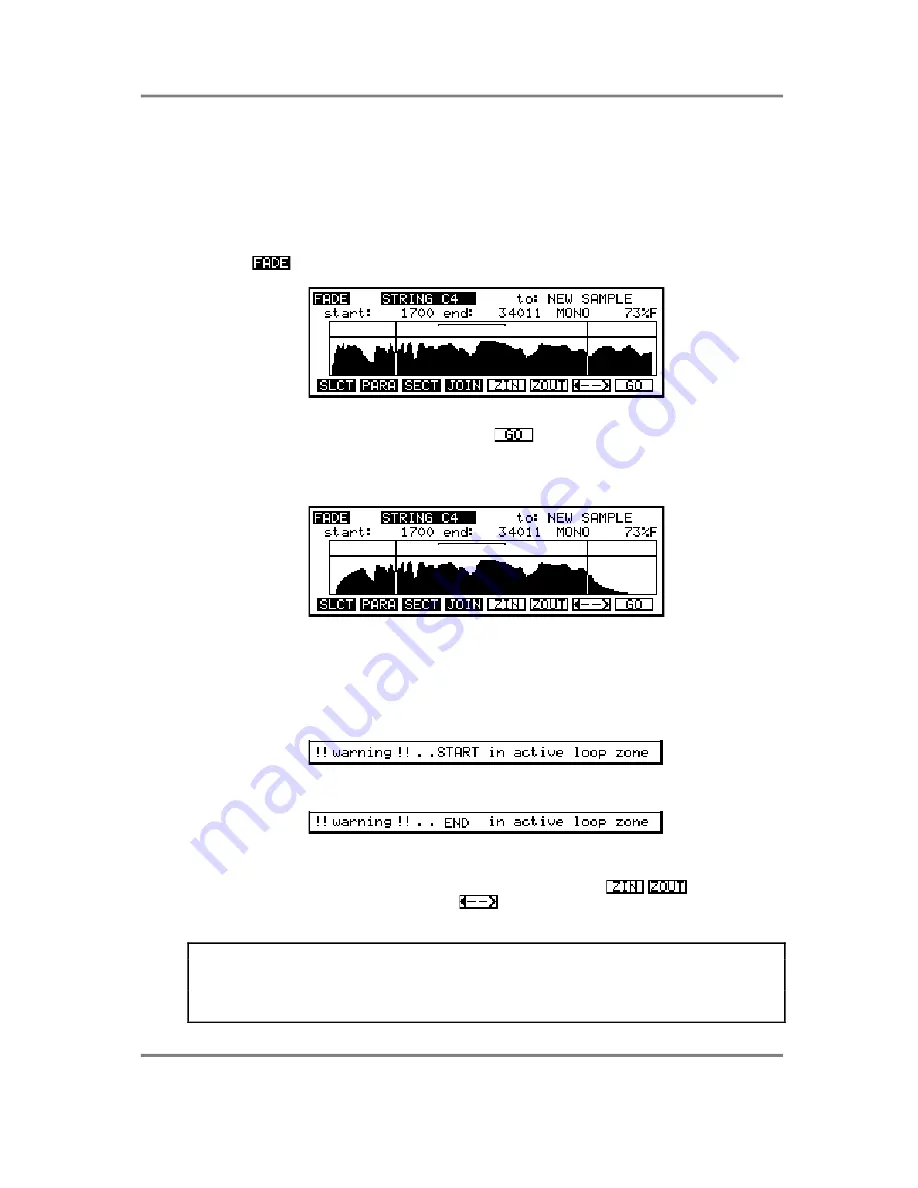
EDIT SAMPLE
S3000XL Operator’s Manual
Page 157
SETTING DIGITAL FADES
It is also possible to set fades on a sample. This may seem unnecessary seeing that you
may effectively set fades using the envelope generators in EDIT PROGRAM but it does
have uses. Probably the one that springs to mind first is where you have a noisy drum
sample. Whilst you could ‘shape’ the noise out in EDIT PROGRAM using envelope
generators, it means that you have to do this every time you want to use this particular
sample. By setting a digital fade down, you can affect the sound at source.
Pressing
in the MORE page will display this screen.
Here we see a string sample and a start and end time has been set (the sample’s loop is
shown above the waveform display). Pressing
will give you the usual prompts if you
have not created a new sample to copy to. If you agree to overwriting the original sample
or have created a new one, after a few seconds you will receive a display not unlike this
one:
Here, you can see the sample has fades which lead up to the points set by the start and
end positions set above. You may play the sample from your keyboard or the ENT/PLAY
key.
If you try to set fade times that fall within any loop zone(s), you will receive the following
warning:
or
In this case, whatever editing action you perform will be ignored.
You may zoom in or out of the waveform display using the
keys (F5/F6).
When zoomed right in, you may use the
on F7 to toggle between the start and end
of the sample.
IMPORTANT NOTE: One thing to remember when setting fades is that these will speed
up and slow down as you play them across the keyboard range so, while it may seem a
good idea at the time to set a slow legato fade up and down on a string sample, you may
find it would have been better to have used an envelope generator so that attack and
release is consistent across the keyboard range.






























