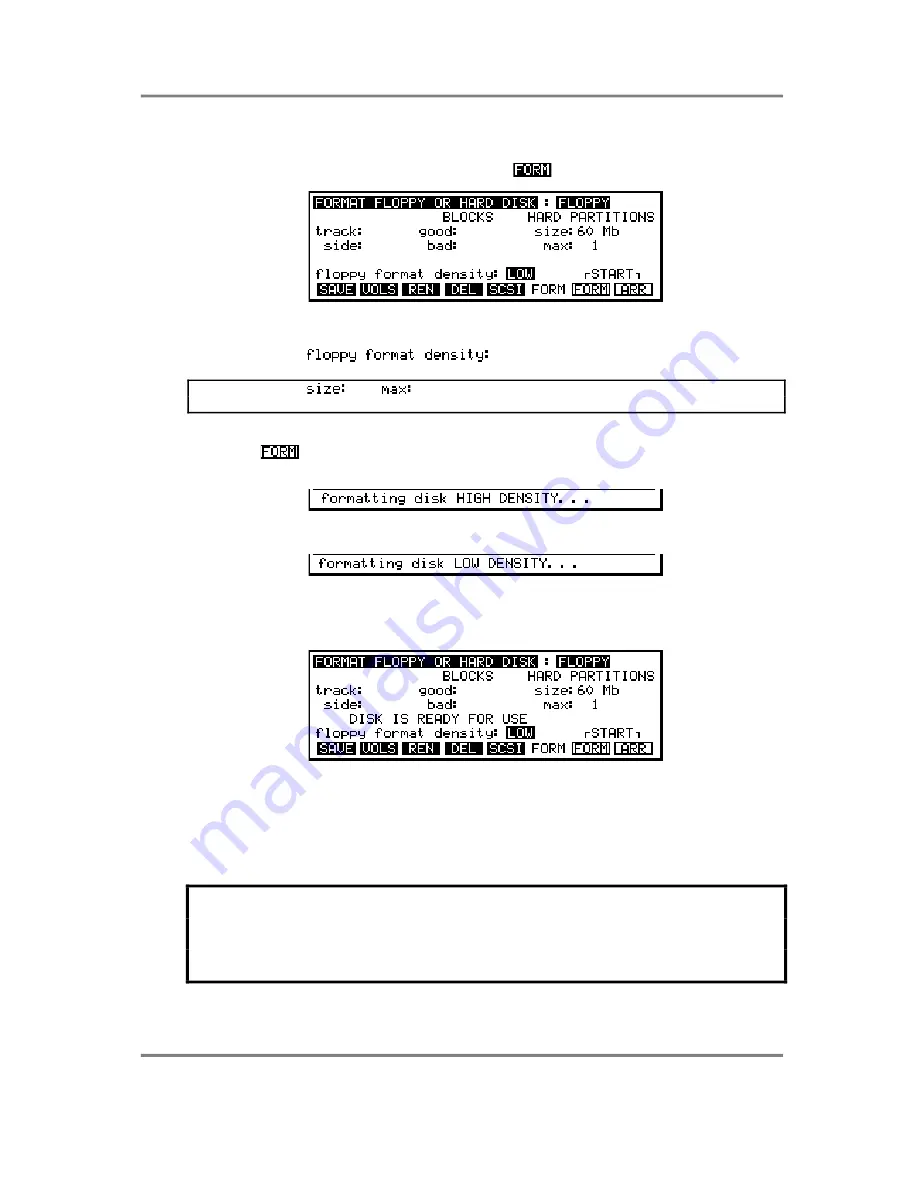
SAVE
Page 212
S3000XL Operator’s Manual
FORMATTING A FLOPPY DISK
Before a floppy disk can be used with the S3000XL, it must be formatted. To format a
floppy disk, insert the disk in the drive, and press
. You will see this screen display:
There are two types of floppy disk available - DD (double density) or HD (high density). The
higher capacity HD disks are recommended. You may select which type of disk you are
formatting in the
field where you may select LOW or HIGH.
NOTE: The fields
and
have no function when formatting floppy disks - these
are only used when formatting hard disks (see below).
To format the floppy disk, select
FLOPPY
at the top of the screen if it isn’t already selected
and press
. You will see:
or
Depending on the type of disk you are using (i.e. DD or HD), the process will take about a
minute and the track and side number of the disk will be displayed as the operation
proceeds. When the operation is complete you should receive the following display:
This indicates that the disk has formatted correctly and is safe to use. If you get an
indication that there are bad blocks, the disk may be unreliable. The S3000XL will inform
you of this. If you do receive such a message, you may like to try again but it usually
means that the disk has become seriously damaged in some way. This is unlikely to
happen on brand new disks but may happen on floppy disks that are being re-used,
especially if they have been used before on another system.
Formatting a disk will permanently remove all data previously recorded on it.
Only format new floppy disks or ones which contain data that you are sure you don’t
need any more.
If you have a hard disk connected as well, be especially careful to select FLOPPY!!







































