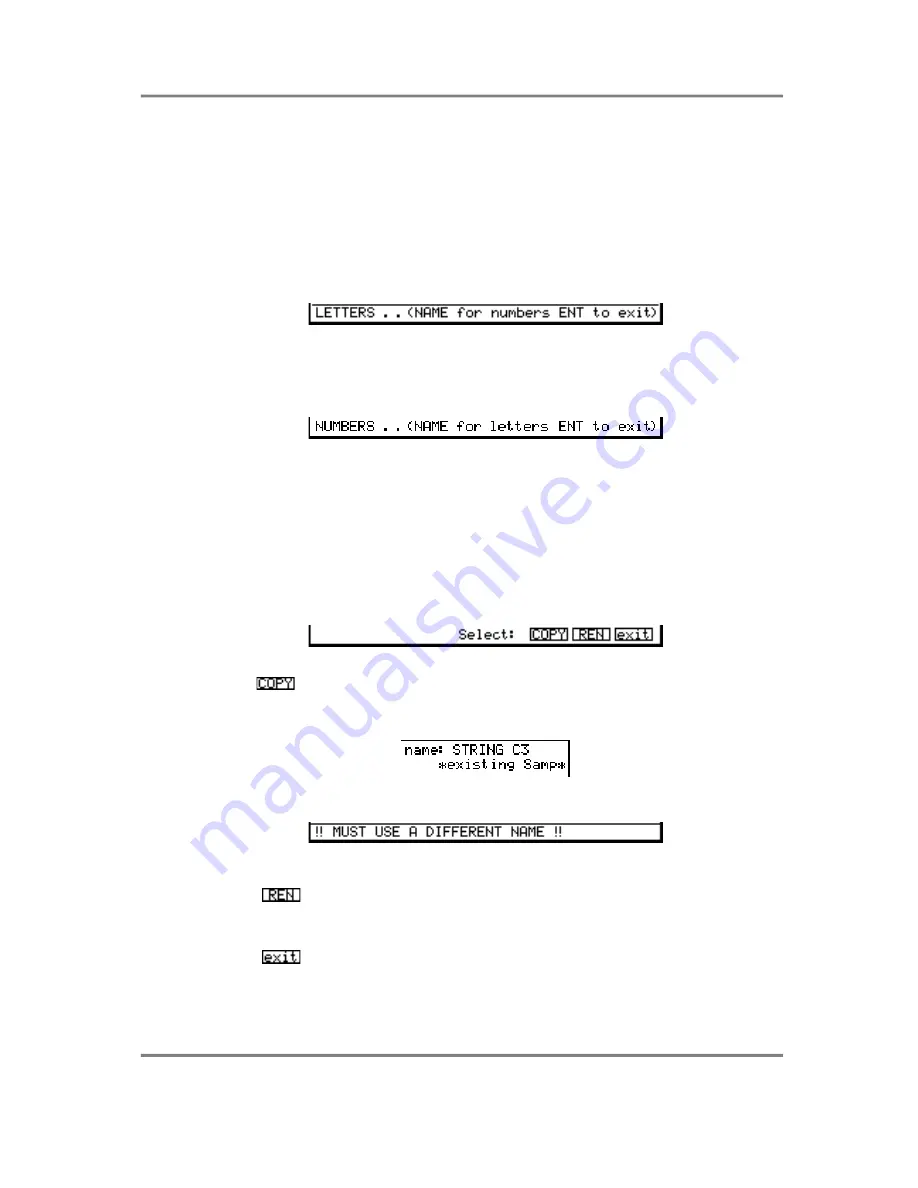
EDIT SAMPLE
S3000XL Operator’s Manual
Page 127
NAMING SAMPLES - COPYING AND RENAMING
There are times when you want to rename a sample or copy it. You may want to rename
it just to give it a more meaningful name. You may want to copy a sample so that you can
work on it with no harm coming to the original.
To copy or rename a sample, press the NAME key - this turns the front panel keys into
letter entry keys and you may type in a name of up to 12 characters (upper case only).
The +/< and -/> keys input backspace and spaces accordingly and the MARK and JUMP
keys input ‘#’ and ‘.’ respectively. You will see this prompt:
Pressing the NAME key again switches the numeric keypad from letters to numbers and
you will receive this prompt:
You may press NAME again to access the numeric keypad’s letters. When in the
‘numbers’ mode, the +/< and -/> keys input ‘+’ and ‘-’ to a name. Pressing NAME again
reverts you to entering letters from the numeric keypad.
Alternatively, in conjunction with the CURSOR keys which can be used to move the cursor
around within the name, you can use the DATA control to scroll through characters.
When you have entered your name, press ENT and you will get this prompt:
Pressing
will copy the original sample. If the sample name is an existing one, the
boxed area to the top left of the screen will show something like:
You will receive the following prompt:
You must enter a unique new name.
Pressing
will simply rename the currently selected sample with the name just
entered. If the name exists, you will be prompted as above and you must re-enter a
unique name.
Pressing
will exit the naming process altogether with no action taking place.
Should you press this by mistake, you will see that the boxed area to left of the screen still
retains the new name you entered so press NAME immediately followed by ENT and
make your choice again.






























