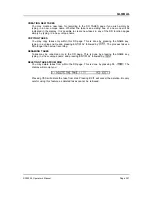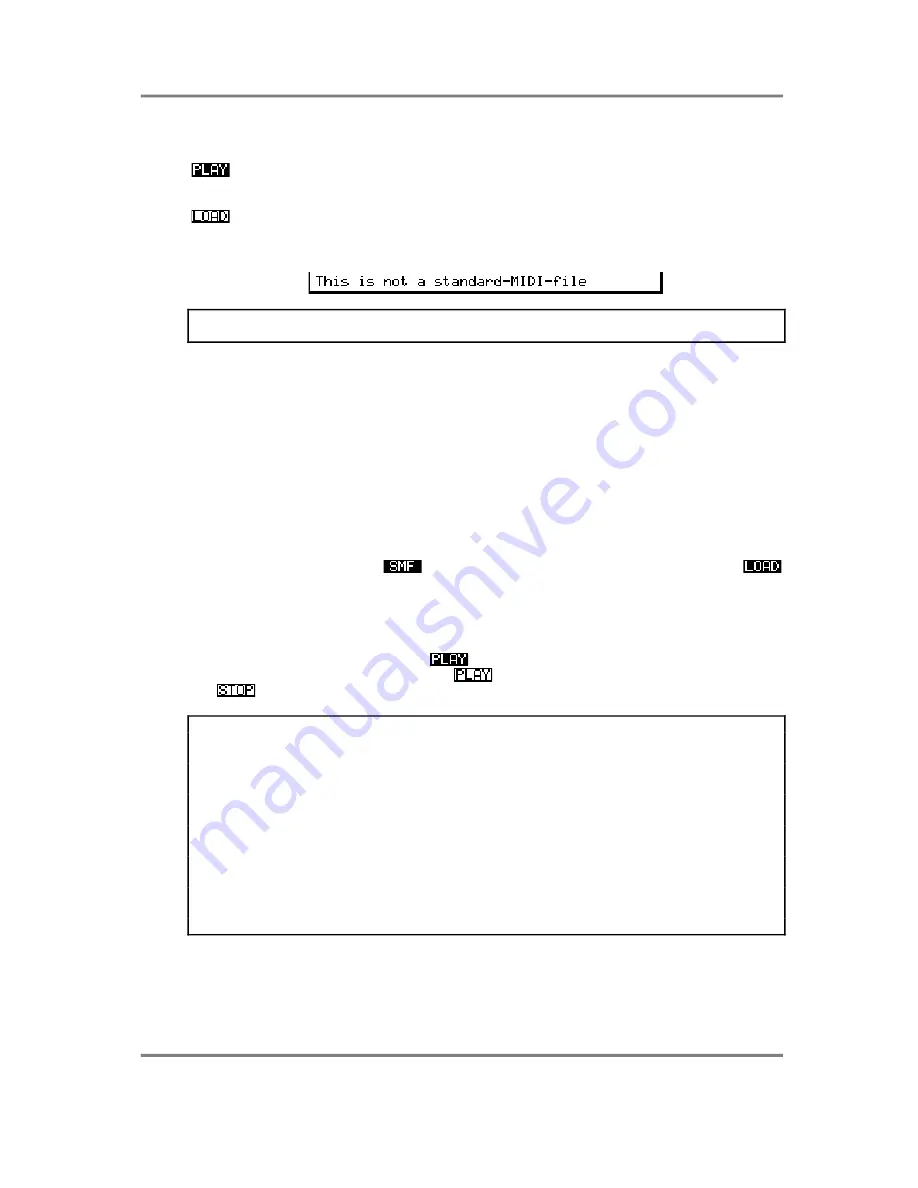
GLOBAL
Page 244
S3000XL Operator’s Manual
The soft key functions are:
This will take you back to the MIDI SONG PLAY screen where you may
play the songs you have loaded.
This will load the selected file into memory. If you try to load a file that is
not a standard MIDI file, the S3000XL will remind you with an error
message:
NOTE: If you load a file that has the same name as a file that already exists in memory,
the existing file will be deleted and replaced with the new one.
USING THE SMF FUNCTION
To use SMF data on the S3000XL, follow the procedure below. One of the disks supplied
with the sampler contains a demo sequence - you can use this to check out the SMF
functions.
1
First, load the sounds from the floppy disk supplied. This floppy contains a MULTI file
for sequencing for this demo disk. Load the sounds from the LOAD mode (insert the
sound data floppy disk and, assuming FLOPPY is selected in the LOAD page, press
F7 - CLR - and then F8 - GO. See the section LOAD for more details on loading
sound data).
2
Now insert the DEMO SEQUENCE floppy disk into the disk drive.
3
In GLOBAL mode, press
to get to the MIDI SONG PLAY page and press
to get to the LOAD page for song files.
4
Select and load a MIDI song file from the file list. You can load as many files as you
like as long as there is enough memory space.
5
Once the files are loaded, press
to return to the MIDI SONG PLAY page. Select
the file you wish to play and press
to play the selected MIDI song file. Press
to stop playback.
NOTE 1: SMF song playback can only be initiated within the MIDI SONG FILE page.
However, once the song is playing, you may go to other pages - for instance, you may go
to MULTI mode to change the program assignment as the song plays or to EFFECTS
mode to select different effect for the multi. You may even go to EDIT MULTI or
EFFECTS EDIT to edit sounds and/or effects. To stop playback, you must return to the
MIDI SONG FILE PLAY page.
NOTE 2: Be careful to leave a bit of memory free for the SMF when loading sounds.
Cramming the memory full of sound data will leave no space for the SMF to be loaded.
NOTE 3: Due to certain restrictions when loading sounds from other manufacturer’s CD-
ROMs, the area of memory used for SMFs is overwritten when another manufacturer’s
sound is loaded from CD-ROM. In other words, any SMFs you may have loaded will be
erased should you load sounds from another manufacturer’s CD-ROM.