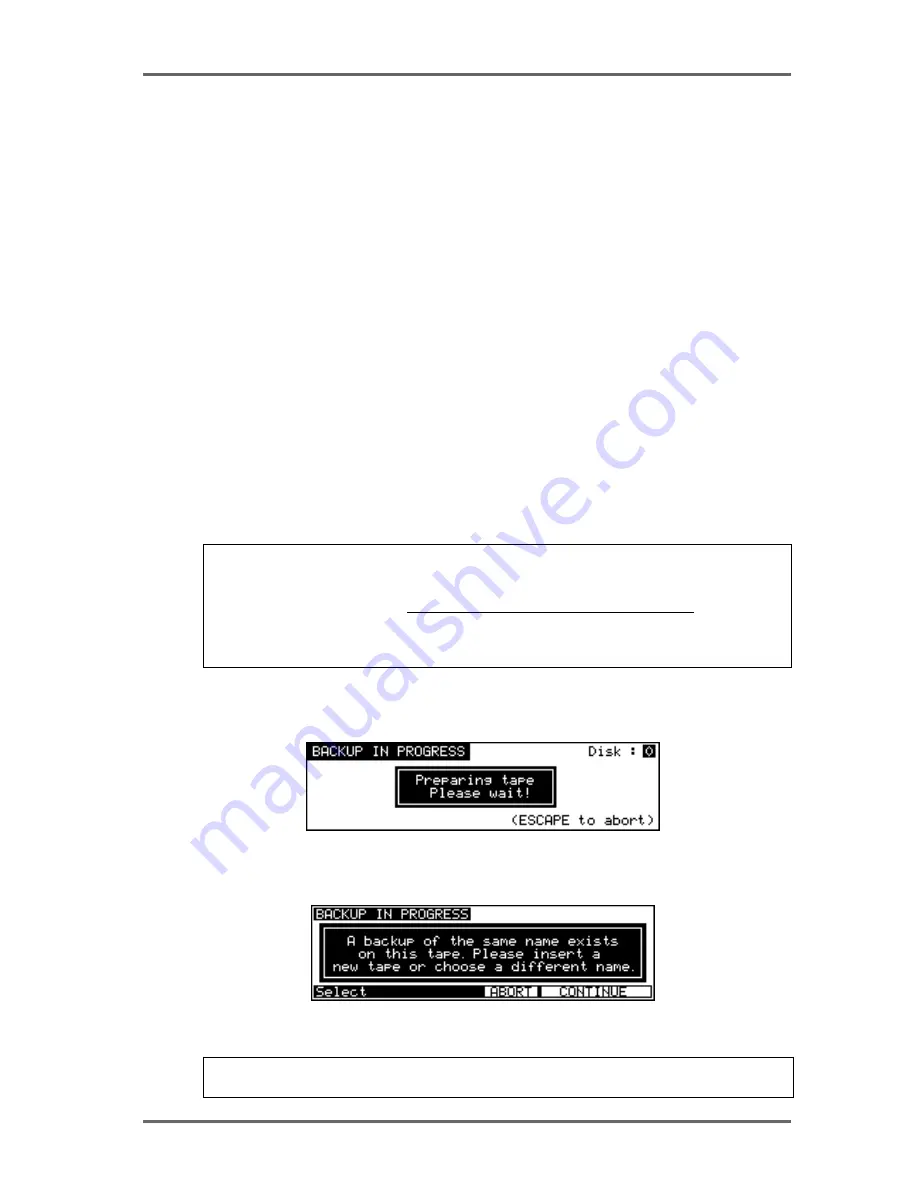
Page 37
DD8
plus Version 2.20 - September 1998
In this case, PROJECT 1 is selected for backup. The left hand side of the LCD will show how
many files are selected. In this case, just one.
You may also select several files for backup in this way. As in other disk pages, arrows appear to
indicate files that are ‘off-screen’. Use the DATA +/- keys to scroll through the list.
Files selected by mistake can be de-selected by pressing the SELECT key (F4/F5) a second
time.
Once you have selected the file(s) you want to backup, press EXIT (F6) to return to the main
SCSI BACKUP page and proceed with the backup.
BACKING UP ALL PROJECTS AND/OR LIBRARIES
If you have selected ALL PROJECTS, ALL LIBRARIES or ALL PROJS & LIBS, all you need to do
is press the ENTER key. All the projects and/or libraries on the disk selected in the DISK ID field
will be backed up. If any projects and/or libraries use audio from any other connected disks,
these too will be backed up to the destination SCSI tape.
The exact amount of time the backup will take depends on the amount of material being backed
up. Backup speed is approximately five times real-time (i.e. ten minutes of audio will take ap-
proximately 2 minutes to backup).
BACKING UP AN ENTIRE DISK
As well as selectively backing up chosen files or backing up all projects and/or libraries, you may
also make a duplication of the disk by selecting ENTIRE DISK in the BACKUP TYPE field.
NOTE: Although ENTIRE DISK may seem the same as ALL PROJS & LIBS, there is a differ-
ence. ALL PROJS & LIBS will backup everything from the selected disk but it will also backup
any audio from other disks that are used in the projects and/or libraries being backed up. EN-
TIRE DISK, on the other hand, only backs up the audio on the selected disk, not any audio
referenced on other disks. ALL PROJS & LIBS, therefore, is more suitable for backing up your
work whilst ENTIRE DISK is a better selection to make if you just want to make a safety copy of
a disk.
PERFORMING THE BACKUP
Regardless of the backup type you have selected, to actually perform the backup, simply press
the ENTER key. You will then see this screen:
Here, the DD8 is getting the tape ready for the backup. First of all, it will look at the tape’s
directory to make sure that there is no backup of the same name. If a backup of the same name
exists on the tape, you will receive this message:
In this case, press ABORT and give the backup a new name and try again (i.e. press ENTER) or
insert a new tape and press CONTINUE.
NOTE: You will need to specifically go to your tape drive and use the front panel EJECT key
to eject the current tape and insert a new one.
DISK PAGES - 7






























