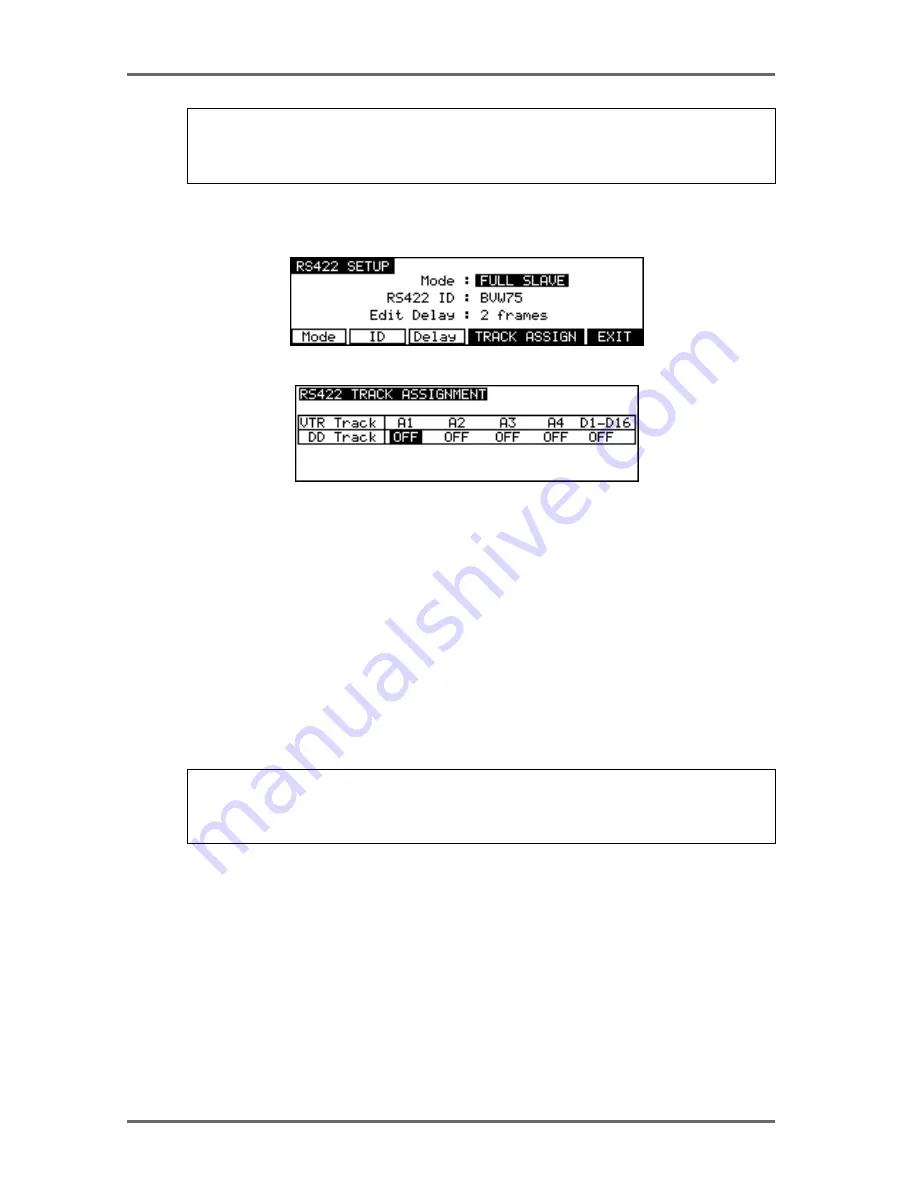
Page 92
DD8
plus Version 2.20 - September 1998
NOTE: Although these track select keys on the video edit controller relate to the VTR’s digital
audio tracks, on the DD8 they simply select the track you will record onto with no reference to
digital or analogue. If you wish to record digitally on the DD8, this must be set up in the usual
way using the record setup page’s input routing function.
RS422 SLAVE - FULL SLAVE MODE
In the RS422 SETUP page (SYSTEM->REMOTE->RS422), select FULL SLAVE in the RS422
MODE field. You will see this screen:
You will see that F4/F5 show TRACK ASSIGN. Pressing this will show this screen:
A video edit controller will have track assignment keys (usually A1-A4) on it to determine which
tracks on the VTR the audio will be recorded to when an edit is performed. This page allows you
to set which tracks on the DD8 will be used when tracks on the video edit controller are selected.
The top line of the matrix shows the video edit controller’s track select keys and below those,
you may assign the DD8 tracks to those keys. For A1-A4, you may select individual tracks 1 to 8
for mono edits and 1+2, 3+4, 5+6, 7+8, for stereo edits. You may also select tracks 1-4, 5-8 and
1-8. When using A1, A2, A3 or A4 for your edit, the tracks assigned in these fields will be selected
on the DD8. No guidelines can be given here - you must decide according to your video editing
system and requirements.
The field D1-16 has just two states - ON or OFF. Some video edit controllers offer selection of
the VTR’s digital audio tracks which are selected on the video edit controller itself by way of keys
labelled D1-
n (where n is the highest number track available on the video edit controller - e.g.
D1-D16). These may be used to select tracks on the DD8 (for example, selecting to record on
track D5 will cause track 5 to be selected on the DD8).
NOTE: Although these track select keys on the video edit controller relate to the VTR’s digital
audio tracks, on the DD8 they simply select the track you will record onto with no reference to
digital or analogue. If you wish to record digitally on the DD8, this must be set up in the usual
way using the record setup page’s input routing function.
FULL SLAVE mode and EAVESDROPPING mode are virtually identical, the only difference
being that FULL SLAVE reports back to the video edit controller and EAVESDROPPING mode
just has the DD8 sitting there mimicking any commands sent to it. Operation is basically identi-
cal, it’s just the wiring that’s different.
GPI/O
The DD8 can be fitted with an optional GPI/O interface board that provides 16 general purpose
inputs (GPIs) and 12 general purpose outputs (GPOs). These may be set to perform a variety of
useful functions.
You may use the GPIs to cause the DD8 to start or stop playback, fast forward, rewind or stop
and start recording as well as many other assignments. In this way, you may, for example, build
your own remote controller for the DD8 (for example, a simple PLAY/STOP remote). Another
example would be to use the GPOs of another device to remotely control the DD8 (for example,
using the GPOs of a dialogue replacement looping recorder).
SYSTEM - 8






























