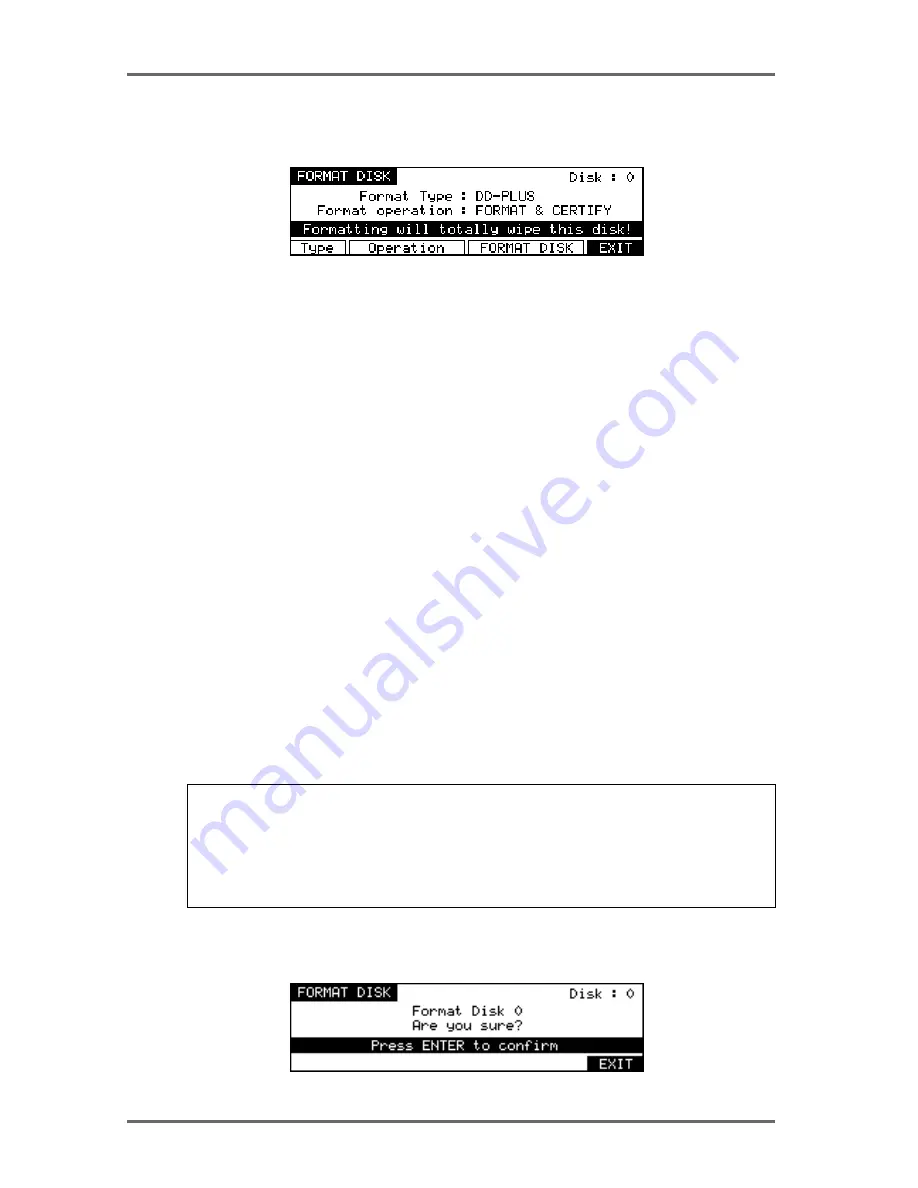
Page 28
DD8
plus Version 2.20 - September 1998
FORMATTING DISKS
Pressing the FORMAT key (F2) in the UTILITIES screen will take you to the disk format page :
By pressing Operation (F2/F3), you may select whether to just format the disk or format the disk
and certify it afterwards. Formatting is very fast but if you select FORMAT & CERTIFY, this may
take a while depending on the size of the disk. However, if this is the first time the disk is being
formatted, it is recommended you run the certify process as well. This will mark out any bad
blocks on the disk and prevent them from being used which will make the disk more reliable and
not prone to read errors.
Pressing Type (F1) moves the cursor to the FORMAT TYPE field that is used to select the type
of the directory that will be created on the disk when it is formatted. The options are:
DD-PLUS
This is the current Akai DD-series disk format which allows 4000 files to be
saved to a single disk and will give the best performance for real-time recording
and playback of audio.
MACINTOSH
This allows the disk to be formatted in Macintosh HFS format. Note that this
option will create a single volume, erasing all existing partitions on the disk. If
you want to create multiple partitions, it will be necessary to use a third-party
Macintosh disk formatting application.
When the MACINTOSH format option is used, the disk may later be read on
any Macintosh subject to the following limitations in various versions of the Mac
OS:
• System 7.1 can only support volumes up to a maximum size of 2 gigabytes
• System 7.5 can recognise volumes up to a maximum size of 4 gigabytes
(which is currently the maximum size supported by Protools and many other
products)
• System 7.5.3 and above can recognise volumes up to a maximum size of 2
Terrabytes
NOTE: While the DD8 can properly format a Macintosh hard disk or MO, it does not install any
type of Macintosh driver software on the disk. Therefore, disks formatted on the DD8 will
require third-party mounting software in order to appear on the Macintosh desktop.
COMPATIBILITY NOTE: Disks made on DD1500s or DR8/DR16s using software earlier than
V2.1 can be used on the DD8. However, please be aware that disks formatted with the
extended directory cannot be used on DD1500s running software earlier than V2.1.
Once you have set everything as you want, pressing FORMAT DISK (F4/F5) will show the fol-
lowing prompt :
DISK PAGES - 7






























