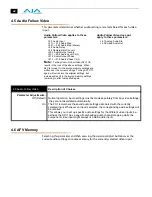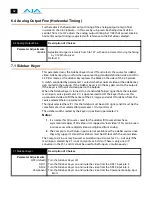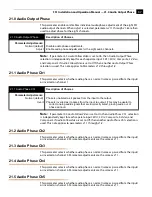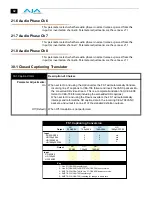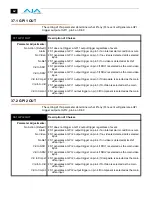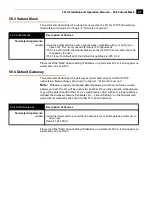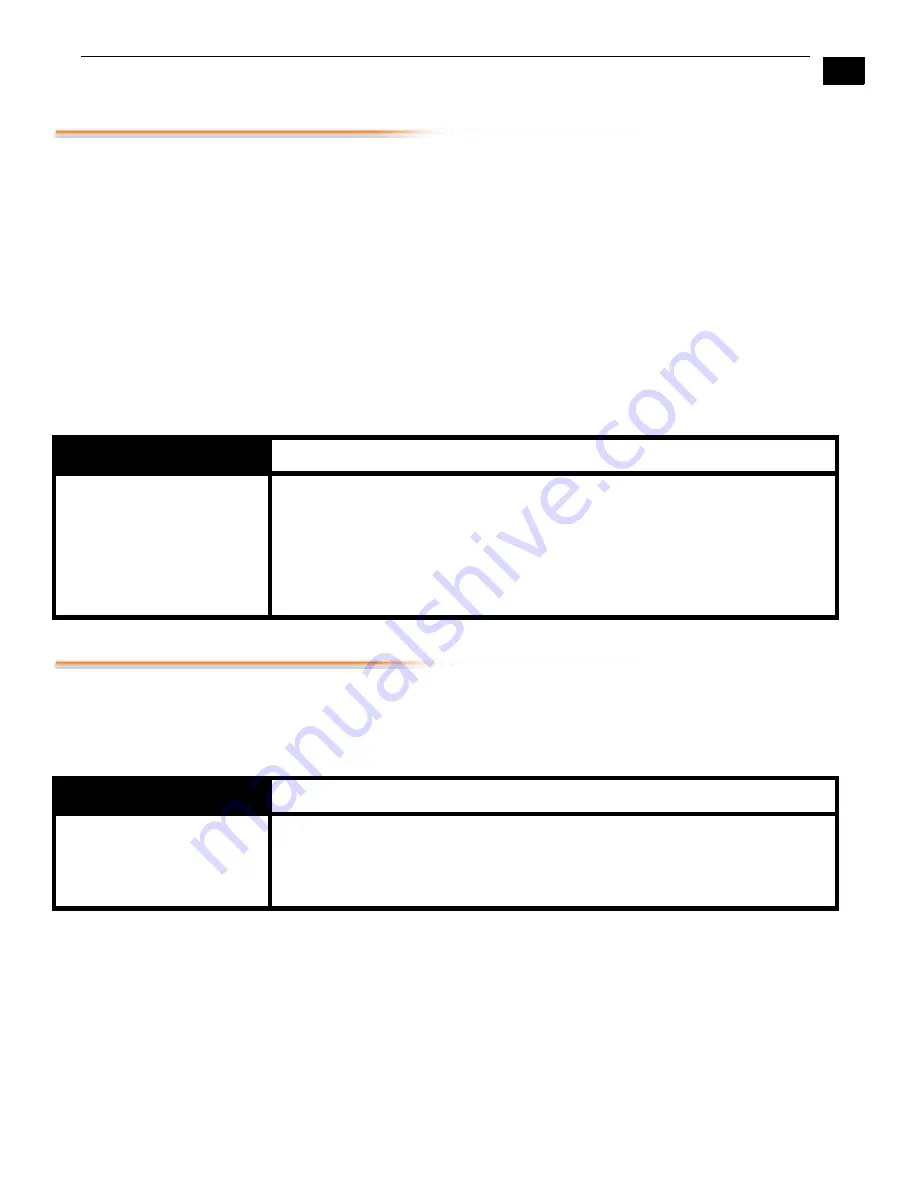
1
53
FS1 Installation and Operation Manual — 7.2 Sidebar Edge
7.2 Sidebar Edge
This parameter selects the width of the sidebars when turned on via parameter
7.1.
Sidebar Keyer
. The video selected in
7.1
will appear on the right and left of the active
video input (selected in 2.1).
Sidebar Edge
can be set to
-128 t128.
A value of
“0”
produces a 4:3 center. Positive values produce wider sidebars (and a narrower center).
Alarm
conditions occur if conflicting video formats are selected, such as the following:
•
Selecting different formats for
1.1 Output Format
,
7.1 Sidebar Keyer
input format,
and the main
2.1 Video Input
format
•
Selecting analog inputs for both the main input and the sidebar input
•
Setting
7.1 Sidebar Keyer
to
On
while in
Follow Input
mode (since the sidebar keyer
requires that the main input be upconverted).
When a sidebar-related
Alarm
condition appears, the sidebars will not appear on the
video output. The Status menu displays sidebar (SB) status information to help you find
the cause of the conflict.
10.1 Proc Amp
This parameter turns the Proc Amp
On
and
Off
. When it is
On
, you can set additional
parameters (
10.1
to
10.5
) to control video gain, black level, hue, and saturation.
Note:
Proc Amp parameter settings are independently kept for each separate input:
SDI 1
,
SDI 2
,
Composite
,
S-Video
, and
Component
.
7.2 Sidebar Edge
Description of Choices
Parameter Adjustments:
NORMAL (
default
)
-128 to +128 (Variable)
Selects a 4:3 aspect ratio center picture (2.1 selected input source) with sidebars
keyed to fill the screen on the left and right from the Sidebar Keyer source
selected by parameter
7.1
.
Using the
Adjust
buttons, step through and select a width value from -128 through
+128 to expand or shrink the sidebars. Selecting a larger value causes the
center picture to become narrower while the sidebars expand.
10.1 Proc Amp
Description of Choices
Parameter Adjustments:
On
Off (
default
)
Turn Proc Amp
On
.
Turn Proc Amp
Off
.