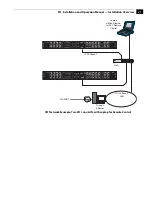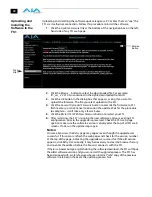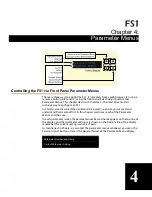1
27
FS1 Installation and Operation Manual — Controlling with a Web Browser
Controlling with a Web Browser
To control the FS1 from a web browser on a network attached computer, enter the FS1
IP address as a URL in the browser. For example, if the FS1 IP address were “90.0.6.31”,
you would then type into the web browser: http://90.0.6.31. This topic is explained in
greater detail in
Chapter 5: Browser Remote Control.
Note:
The webUI (GUI) will keep up with (most) network changes (IP address and
netmask) initiated at the GUI. On the other hand, the webUI may not reconnect to the
FS1 when network changes are initiated at the FS1 Front Panel. The browser may or
may not time out and display "Disconnected". To manually reestablish the webUI
connection, type in the new address, if the IP address has changed, or click the
Refresh
button on the web browser.
Installing The Latest Software
Although the FS1 comes from the factory pre-installed with software, it may not be as
up-to-date as software posted on our AJA website. This topic describes the steps
required to upgrade the software in your AJA FS1.
Download the
Latest FS1
Software
Current and past releases of FS1 software are available on the World Wide Web from
AJA's website. To get the software, point your browser to:
http://www.aja.com/support/converters/converters-fs1.php
This link is also available at the bottom of the
Update Firmware
screen (discussed later in
this chapter). Once you’re at the update page, you can select FS1 software files to
download to your Mac or PC for upgrading your local FS1 machine.
Unpack the
Software
FS1 software update files are “ZIP” files that you can open with a number of standard
and third party uncompressor applications. The software image that you’ll install on the
FS1 is a file with a name like
fs1_ver_2.2.0.10.bin
or similar.
Note:
Depending on your PC or Mac operating system settings, the “.bin” extension
may not be visible to you in a file directory.