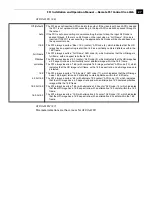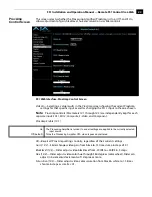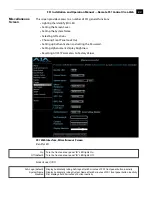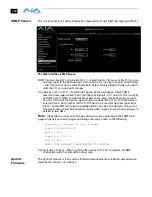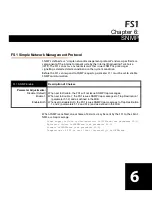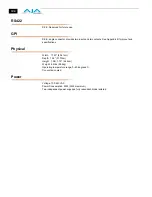100
Network
Screen
This screen contains all of the information required to set up FS1 TCP/IP networking. The
screen also shows all FS1s that are on the same LAN as the FS1 the web browser is
communicating with.
Note:
FS1 IP Address and netmask fields filter keystrokes and only allow legal
characters. The FS1 also checks the format of the entry to ensure it is valid; if found to be
invalid, the background of the IP Address or netmask will turn red. If you click the
Update
button while an invalid entry exists in one of the these fields, the FS1 will display an error
dialog—you must correct the error before updating.
FS1 Web Interface, Network Screen
IP Address Type (50.1)—
Use to change the IP address for the FS1. When you enter an IP
address and click the
Update
button, the FS1 IP address will change, and the browser
will display a “redirecting to...” page which should send the browser to the new IP
address entered. (You can also click on a link on the redirect page.)
IP Address (50.2)
—Enter an IP address compatible with your LAN (if you have one). When
you network the FS1 to a computer, this is the IP address that you’ll enter in the
computer’s web browser to bring up the FS1’s web interface from its embedded web
server. You must also click the
Update
button to update the FS1 with the IP address
entered here.
DHCP (default)
Default Addr
Static Addr
Select automatic IP address assignment from DHCP server on LAN
Note: if the LAN DHCP server fails to grant an IP address, the FS1 will default to using
the static address (factory default is 192.168.0.2)
Use the factory default IP address: 10.65.74.65
Assign a static IP address manually (parameters 50.2, 50.3, and 50.4 will have to
be entered to accomplish this).