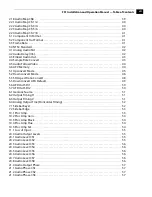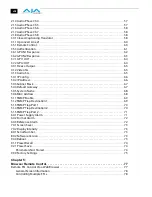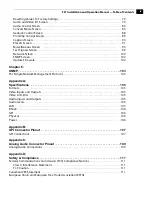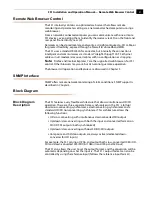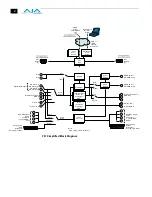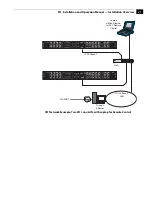1
11
FS1 Installation and Operation Manual — Front Panel
Remote Control
Pressing the
Remote
button once results in a display showing how the FS1 is being
controlled. Pressing the button again cycles the display through all control options:
LOCAL+REMOTE: Control is from the panel buttons, a web browser, or remote panel
(VTECS). The
Remote
button glows white.
REMOTE ONLY: Control of the FS1 is from a web browser on a network attached
computer or a remote control panel via the VTECS protocol (except for the remote
control function). The
Remote
button glows red.
LOCAL ONLY: FS1 control is only allowed from the front panel buttons (except for the
remote control function). The
Remote
button glows green.
Indicator
Descriptions
Indicators on the front panel are multi-state LEDs that light when a condition is present.
The following indicators are conveniently arranged in groups to show specific subjects;
these LEDs are also discussed on the following pages.
•
Activity LEDs
•
Power and Status LEDs
Activity Indicators
HD In
—Shows that an active HD signal is detected at the previously selected input.
SD In
—Shows that an active SD signal is detected at the previously selected input.
HD Out
—Shows that an HD signal is being output.
SD Out
—Shows that an SD signal is being output.
Aux
—This LED is ON whenever a GPI input trigger is active if that GPI affects the
internal state of the FS1. If the associated
GPI In
parameter (
36.1 GPI In 1 Response
or
36.2 GPI In 2 Response
) is set to
No action
, the LED stays OFF.
Proc Amp
—Shows that the ProcAmp values are different from the factory nominal
values. If lit, the video passing through the FS1 is being altered according to
changes in ProcAmp parameter settings (it’s no longer at unity).
LAN
—This LED will flash once whenever the FS1 is being controlled by a web browser
input or remote panel. Web browser actions that do not affect the internal state of
the FS1 will not cause the LED to blink.
Ref
—Shows that the FS1 has an external reference video source applied to the
Ref
connector.
Power and Status Indicators
Power 1
—Shows that the FS1 #1 power supply is connected to AC mains power via its
power cord and is operational. Both the
Power 1
and
Power 2
LEDs must be lit to
ensure redundant power is available.
Power 2
—Shows that the FS1 #2 power supply is connected to AC mains power via its
power cord and is operational.
Identify
and
ID
—These two LEDs (one on the front panel and one on the rear) will blink
when directed to do so via the FS1’s Web browser interface
Identify
button. This
action is useful for identifying which FS1 you’re controlling when there are multiple
FS1 units in a machine room being controlled by a laptop or computer. In the
browser, simply click
Identify
and then watch for one of the FS1s
Identify
LEDs to
blink. The
Identify
LED on the front panel and
ID
LED on the rear panel perform the
exact same function. No matter which side of a rack you’re facing, you’ll be able to
see one of the LEDs.