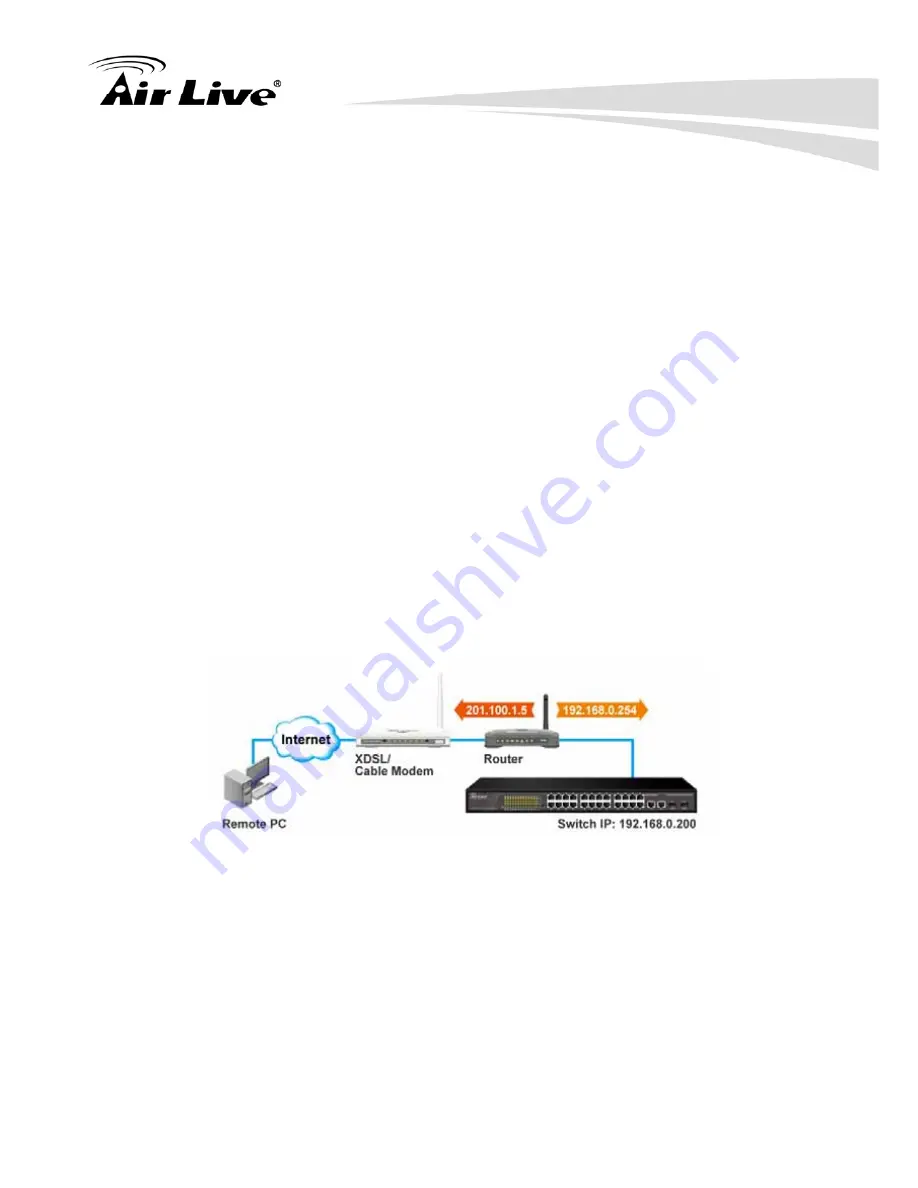
4. Web Management
AirLive POE-FSH2422G-250 User’s Manual
18
If you have a fixed IP xDSL account or cable modem account, and there is no router in the
network, you can connect your switch directly to Internet via xDSL modem/Cable Modem.
However, this method is not recommended as the LAN will be directly exposed to the
Internet.
Fixed IP: If your ISP has assigned you a fixed IP. Please go to the Switch’s IP
configuration and enter the IP address, Subnet Mask, and Gateway information offered by
your ISP. If your ADSL connection is PPPoE or PPTP type, you have to connect through
a router for remote management.
Cable Modem: If your Cable service provider uses DHCP for IP assignment, please turn
on the DHCP function under IP configuration. Make sure there is no DHCP server in the
network. Then the Cable provider will assign the switch with an IP and Gateway. Please
contact with your ISP for further information about the IP address assigned to the switch.
When the configuration is finished, the Remote PC can access the switch by typing the
switch’s IP address on the web browser.
Connect through Broadband Router
If you have an IP sharing router in the network, you can open a virtual server on the router
to allow the switch to be managed through Internet. This method is more recommended
as the broadband router provides natural fire wall protector from hackers.
In the diagram above, the router has the WAN (given by the ISP) port IP address
“201.100.1.5” and LAN port address “192.168.0.254”. The switch’s IP is “192.168.0.200”.
Please follow the instruction below to setup the router and switch for remote access:






























