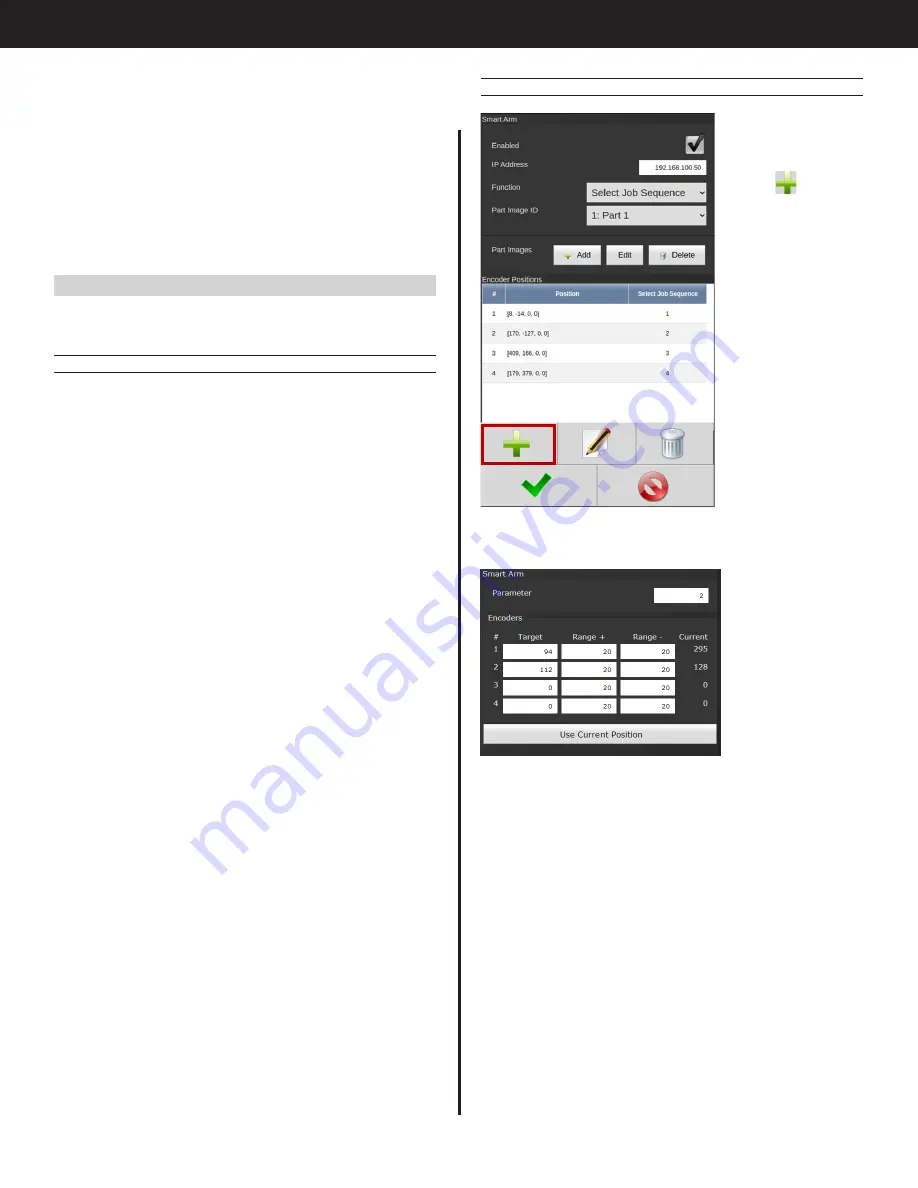
6
Gen IV Controller with Smart Arm Setup Instruction Manual
7.5.2 Encoder Location Setup Screen
To enter the
encoder location
setup screen,
select
from
the main smart
arm configuration
screen.
The encoder location screen will appear.
This screen is where a new location is configured.
Locations are defined by encoder counts.
•
Parameter:
The ‘Parameter’ field is a multi-
purpose field. This field corresponds to the
Function option (see "Function" on page 5)
so this field can correspond to PSet or Job
Sequence number.
•
Target:
Target location
•
Range:
These fields define the window around
the target that is acceptable for enabling
that location. Reducing the range narrows the
acceptability window and increasing the range
widens the window. The software will show an
error if any encoder locations overlap.
•
Current:
The right column labeled ‘Current’ shows
the current state of the encoders being read
from the Arm.
•
Part Image ID:
Shows a list of images that have
been added
•
Part Images:
This section allows you to add,
edit or delete custom images for the Smart Arm
Runscreen. See instructions in "8. Smart Arm
•
Encoder Positions:
List of saved smart arm
locations. See following section for instructions on
setting up locations.
7.5 Encoder Position Setup
To begin setting up encoder positions, start by
homing the arm position.
7.5.1 Homing
• Pressing the ‘Home’ button on the accessory will
set the ‘0’ position of the arm. All locations will
be referenced off this position. This can be the
location of a specific bolt or another position in
the station that has a fixed location.
• The system will need to be ‘homed’ whenever
the station is powered up.
• The encoder accessory has an M8 connector
that allows for a remote homing button to be
wired in if the homing button on the box is
inconvenient.
• After the system is homed then locations can be
programmed via the Accessories->Smart Arm
configuration page.
Encoder positioning can be set with or without
an associated image. Although not required,
uploading a custom image allows you to visualize
the fastening locations of your project on the Smart
Arm Runscreen.
Summary of Contents for AcraDyne
Page 15: ......


































