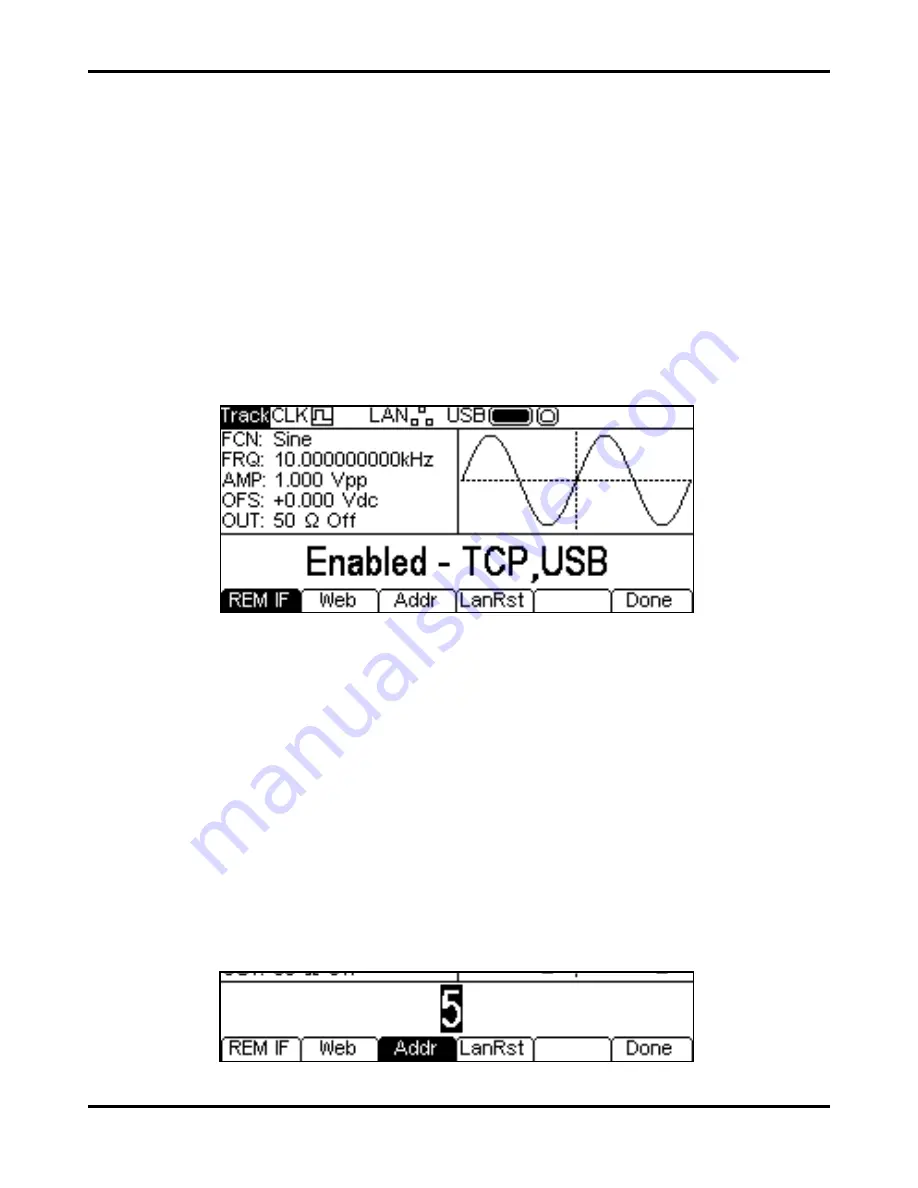
90
Remote Interface Operation
The instrument can be remotely controlled via its USB, LAN or GPIB (optional) interfaces.
USB remote control operates in a similar way to an RS232 interface but via the USB connector.
Software supplied with the instrument sets up the controlling computer to treat the USB connection
as a virtual COM port. Application software on the computer can then access the instrument via
that COM port.
The LAN interface is designed to meet LXI ( LAN eXtensions for Instrumentation) Core 2011.
Remote control using the LAN interface is possible using the TCP/IP Sockets protocol. The
instrument also contains a basic Web server which provides information on the instrument and
allows it to be configured from a web browser. Simple command line control from the browser is
also possible.
The instrument is supplied with USB and LAN as standard; GPIB is an option. All interfaces are live
at initial power up but access to individual interfaces may be restricted using the menus on the front
panel or the configuration options on the web pages. To control the restriction of interfaces from the
front panel select Utility-
I/O
to show the screen below.
The default is for all available interfaces to be enabled as shown. The
REM IF
softkey may be
used to select the interfaces required. Pressing the
REM IF
key will cycle round the possibilities,
in this case
Enabled – TCP,USB
,
Enabled – TCP only
and
Enabled – USB Only
.
TCP is used instead of LAN because the LAN itself is not disabled and could still be used to access
the instrument web server, Disabling TCP does, however, disable the web page command line
control of the instrument.
The web page access may also be disabled independently by pressing the Web soft-key. Alternate
presses will produce
Enabled – WEBPAGE
and
Disabled – WEBPAGE
.
Address Selection
The instrument address capability is strictly required only by the GPIB interface. However, use can
be made of the ADDRESS? command over any of the interfaces to easily identify which instrument
is being controlled by a particular COM port (for USB) or TCP socket (for LAN). Note that the LAN
interface also has a separate ‘Identify’ function, accessible from the instrument’s web pages, that
flashes the instrument’s display until the function is cancelled.
The address is set from the instrument’s front panel or web pages. To set the address from the front
panel press the
Addr
soft-key on the Utility-
I/O
menu which will show the following.
The address may be changed in either of the ways detailed in Numeric Editing Principles.






























