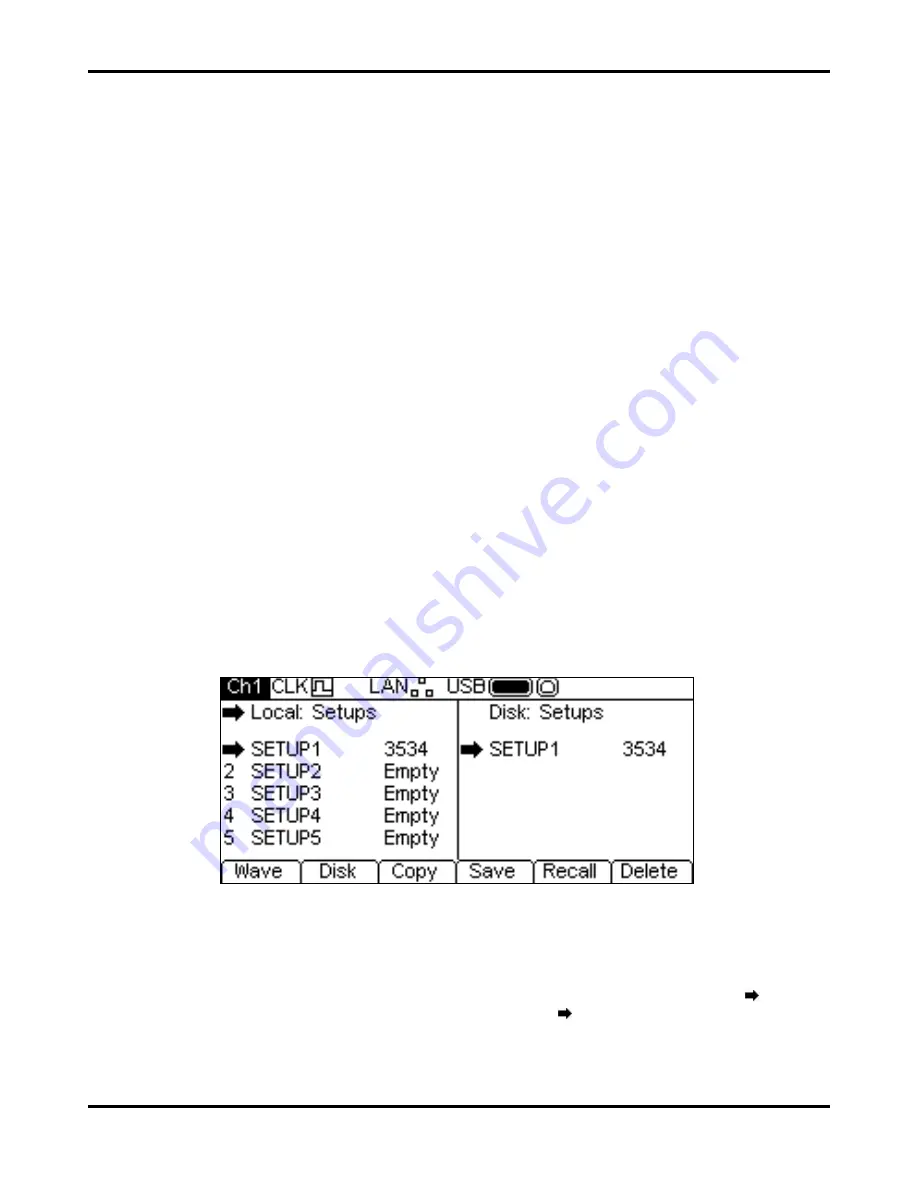
70
Stores Menu
General
The stores menu gives access to both the instrument’s local storage of arbitrary waveforms and
parameter set-ups and the external storage of a connected USB flash drive. There are facilities for
saving and recalling set-ups to and from local stores, deleting set-ups and arbitrary waveforms and
copying waveform and set-up files to and from a USB flash drive. It is possible to save a waveform
from a PC to a USB flash drive and then copy the waveform into the instrument for playback.
Flash Drive Files and Folders
The instrument uses the folder called \ARB for all file storage. This folder contains up to three more
folders used as follows:
1. \ARB\WAVES. This folder is used to store waveforms. It is the only place where the
instrument will look for waveform files. A waveform file has a file extension of .WFM. Files
with any other extension will be ignored.
2. \ARB\SETUPS_A. This folder is used to store set-ups. It is the only place where the
instrument will look for set-up files. A set-up file has a file extension of .SU. Files with any
other extension will be ignored.
3. \ARB\FW5011_A. This folder, if present, is used to store instrument firmware updates. This
is the only place where the instrument will look for firmware update files. There are several
types of file that may be in this folder. They should not be tampered with as they are
checked by the firmware during use and, if corrupt, could render the instrument non-
functional. After a successful update it is safe to delete the files in this folder. This option is
offered by the boot-loader code in the instrument.
The instrument is able to read and write flash drives formatted FAT16 or FAT32. The instrument
does not generate or use long filenames. A filename can only be up to eight characters in length.
When a new flash drive is attached to the instrument the required folders will be created
automatically.
Using the Stores Menu
Pressing the STORES key will show the stores menu.
Note that there are now two screen boxes between the Status Line and the Soft-key Labels. The
Local:
Box on the left contains a list of appropriate local files. The
Disk:
Box on the right
contains a list of the appropriate files on an attached USB flash drive. If no flash drive is attached
the list will read
Please insert the disk
. It is not necessary to attach a flash drive for
local only operations.
The top line of each box indicates which file type that the list contains and one box has
(the
selection arrow) pointing at the top line. The lists both show
pointing at their selected file. One
box is selected and one file from each list is selected. Moving the three selection arrows around
defines the file or files that will be operated on by soft-key presses and the direction that data will
flow between the files. More information on selections and operations appears in the following
sections.






























