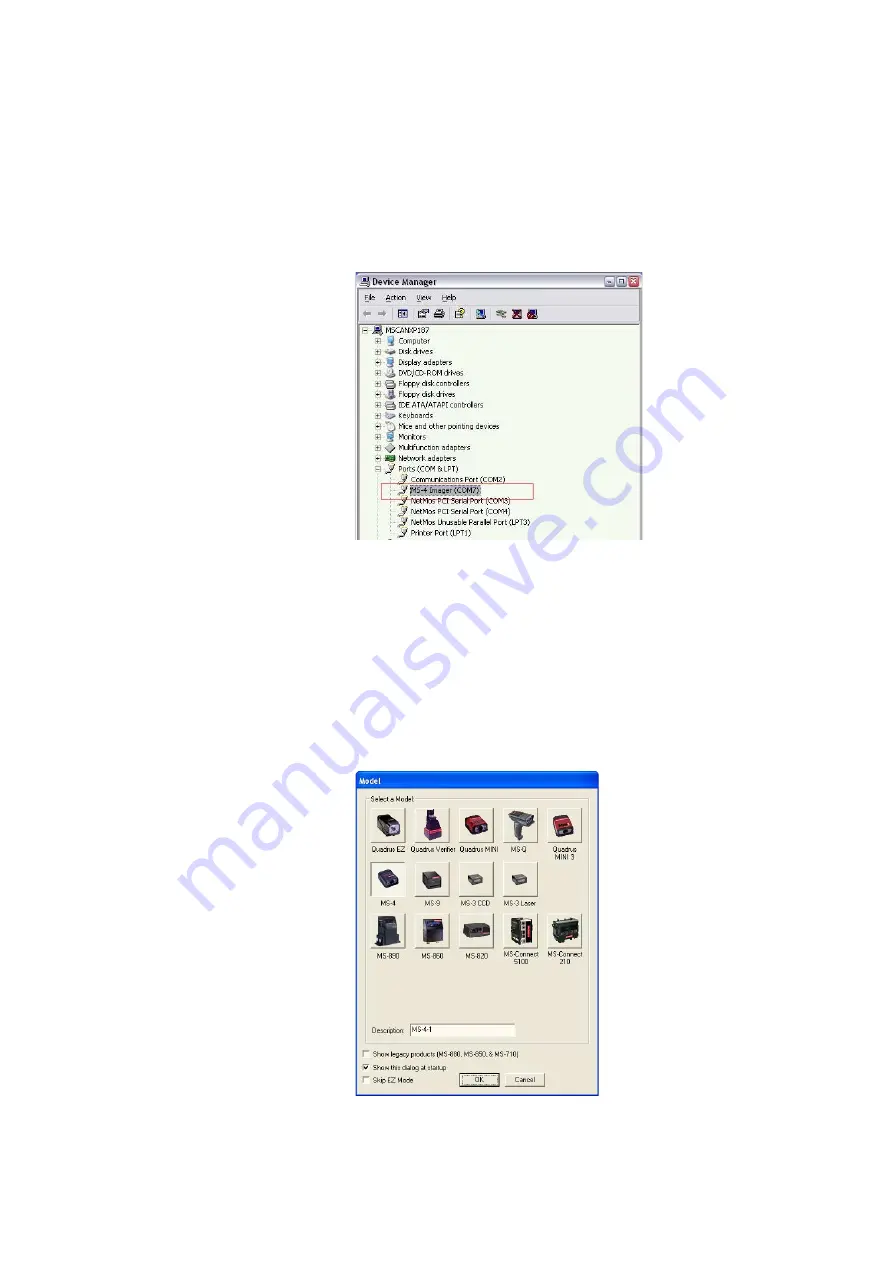
Setting Up Barcode Readers
10
Agilent U1840A Medalist sj5000 Hardware Manual
10-3
Upon successful installation, all connected barcode readers
will appear in the Windows Device Manger as new COM ports
in the Ports category. In the following example, the MS-4
barcode reader appears as COM7.
4
Note down the COM port number of each barcode reader
connected to the sj5000.
Download Barcode Reader Setup File
Use the Microscan ESP software to download the standard
setup file into the MS-4 barcode reader. Make sure the MS-4
barcode reader is already connected to the USB port.
1
Launch the Microscan ESP software.
2
Select the barcode reader model (
MS-4
) and click
OK
.
Summary of Contents for U1840A Medalist sj5000
Page 15: ...Safety and Regulatory Information 1 Agilent U1840A Medalist sj5000 Hardware Manual 1 9...
Page 50: ...3 12 Agilent U1840A Medalist sj5000 Hardware Manual 3 Installation...
Page 100: ...7 18 Agilent U1840A Medalist sj5000 Hardware Manual 7 Camera and Lighting Calibration...
Page 134: ...10 18 Agilent U1840A Medalist sj5000 Hardware Manual 10 Setting Up Barcode Readers...
Page 176: ...11 42 Agilent U1840A Medalist sj5000 Hardware Manual 11 Troubleshooting...
Page 190: ...A 4 Agilent U1840A Medalist sj5000 Hardware Manual A System Specifications...
Page 192: ...B 2 Agilent U1840A Medalist sj5000 Hardware Manual B Reference Documents...
















































