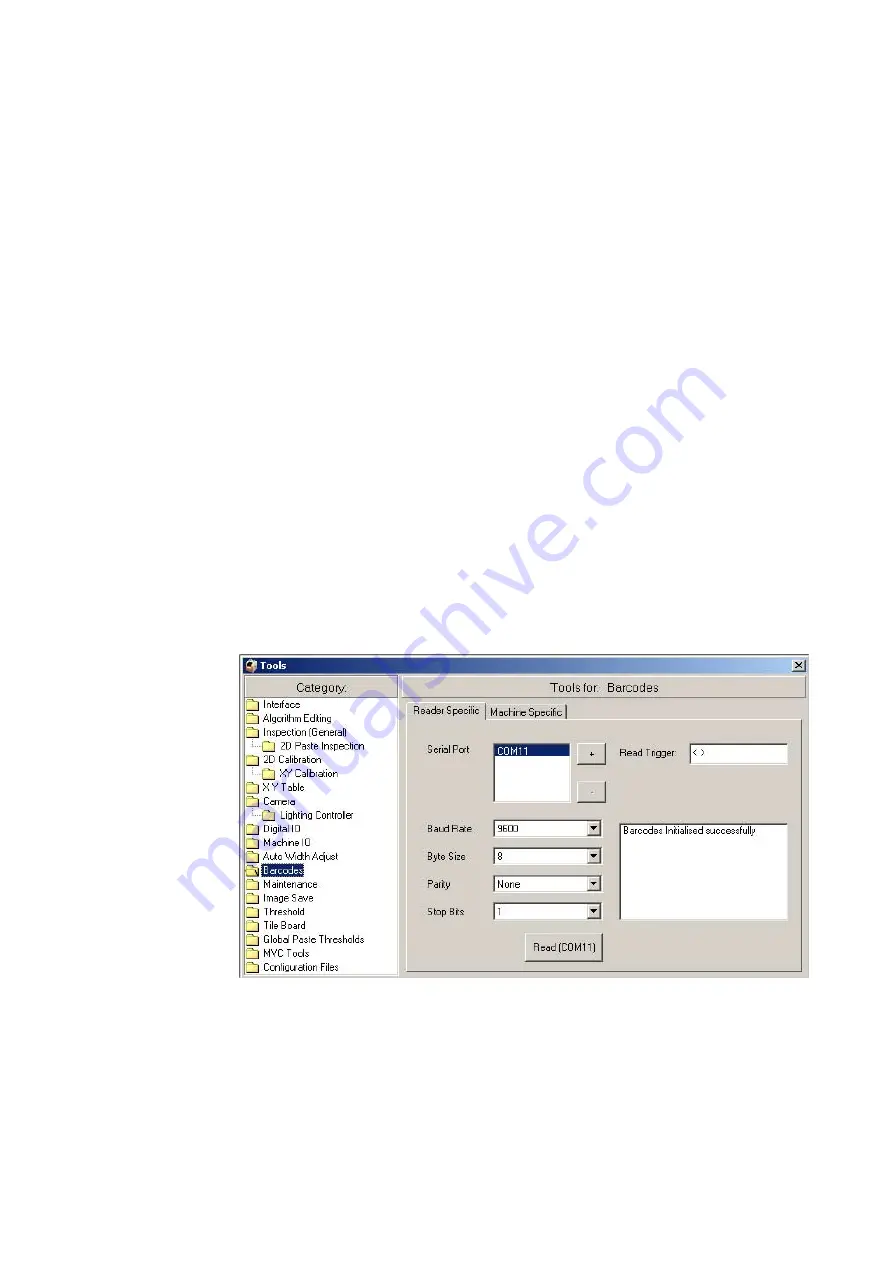
10-8
Agilent U1840A Medalist sj5000 Hardware Manual
10
Setting Up Barcode Readers
Test Barcode Reader Using HyperTerminal
Test all connected barcode readers one by one:
1
Open HyperTerminal and connect to the barcode reader’s
COM port (9600, no parity, 8 data bits, 1 stop bit, no flow
control).
2
In the Terminal window press the space bar a few times (to
connect).
3
Type
<+>
in the Terminal window.
This command causes the barcode reader to scan for a valid
barcode and either return a barcode string or a no-read.
Configure sj5000 Software
Once the barcode readers have been tested, the sj5000 software
has to be configured so that it knows which COM ports it should
wait for barcode packets on. The read trigger string must also be
configured (the string that the sj5000 will send to the barcode
readers when it wants them to attempt to read a barcode).
1
Launch the sj5000 software. From the
Tools
menu, click the
Barcodes
folder.
Summary of Contents for U1840A Medalist sj5000
Page 15: ...Safety and Regulatory Information 1 Agilent U1840A Medalist sj5000 Hardware Manual 1 9...
Page 50: ...3 12 Agilent U1840A Medalist sj5000 Hardware Manual 3 Installation...
Page 100: ...7 18 Agilent U1840A Medalist sj5000 Hardware Manual 7 Camera and Lighting Calibration...
Page 134: ...10 18 Agilent U1840A Medalist sj5000 Hardware Manual 10 Setting Up Barcode Readers...
Page 176: ...11 42 Agilent U1840A Medalist sj5000 Hardware Manual 11 Troubleshooting...
Page 190: ...A 4 Agilent U1840A Medalist sj5000 Hardware Manual A System Specifications...
Page 192: ...B 2 Agilent U1840A Medalist sj5000 Hardware Manual B Reference Documents...






























