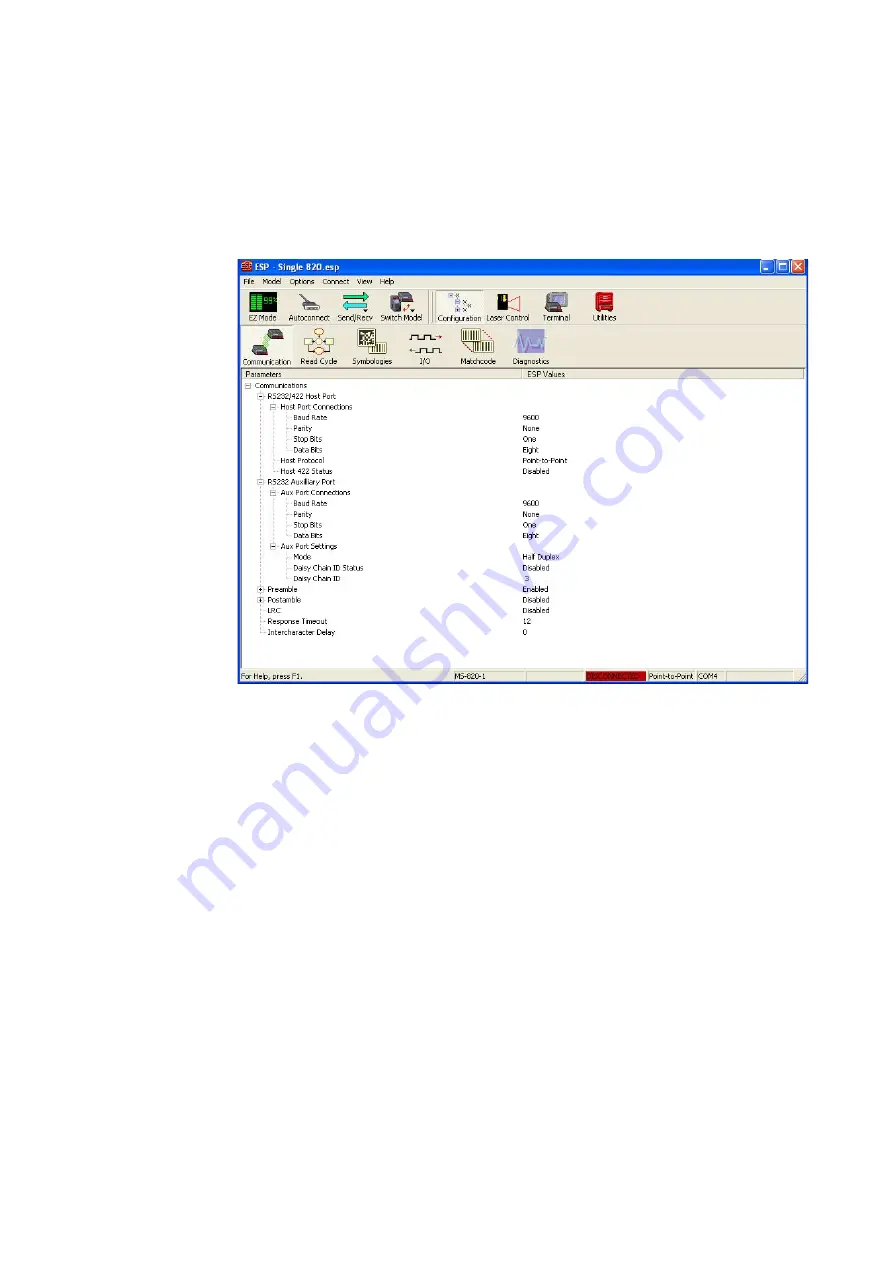
Setting Up Barcode Readers
10
Agilent U1840A Medalist sj5000 Hardware Manual
10-11
This will download the setup file to the barcode reader. The
reader will emit a beep to indicate the download was
successful.
8
To test the barcode reader, click
Terminal
.
a
Click
Enable Serial Trigger
>
Send Trigger Character
.
(Alternatively, trigger the conveyor entry sensor.)
b
Scan a barcode and the decoded barcode text should
appear in the Terminal window.
9
Close the ESP software and launch the sj5000 software.
10
From the
Tools
menu, click the
Barcodes
folder.
11
Ensure that the settings are as follows:
c
Click
Read
and scan a barcode with the barcode reader.
The barcode text should be displayed.
12
Place a board in the sj5000 and scan a barcode.
The barcode text should be displayed.
Serial Port
4
Baud Rate
9600
Byte Size
8
Parity
None
Stop Bits
1
Summary of Contents for U1840A Medalist sj5000
Page 15: ...Safety and Regulatory Information 1 Agilent U1840A Medalist sj5000 Hardware Manual 1 9...
Page 50: ...3 12 Agilent U1840A Medalist sj5000 Hardware Manual 3 Installation...
Page 100: ...7 18 Agilent U1840A Medalist sj5000 Hardware Manual 7 Camera and Lighting Calibration...
Page 134: ...10 18 Agilent U1840A Medalist sj5000 Hardware Manual 10 Setting Up Barcode Readers...
Page 176: ...11 42 Agilent U1840A Medalist sj5000 Hardware Manual 11 Troubleshooting...
Page 190: ...A 4 Agilent U1840A Medalist sj5000 Hardware Manual A System Specifications...
Page 192: ...B 2 Agilent U1840A Medalist sj5000 Hardware Manual B Reference Documents...






























