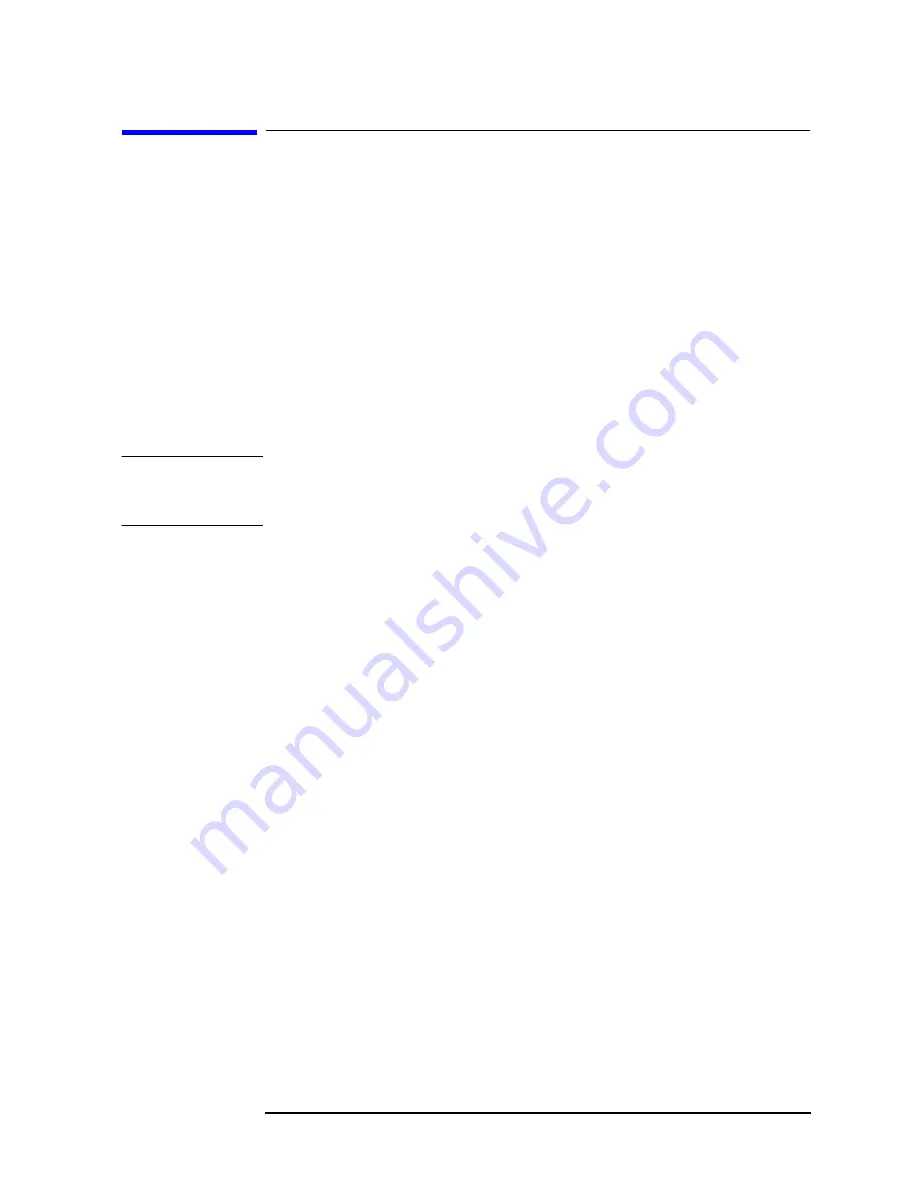
Chapter 4
89
Making Measurements
Preparing for Measurements
Using Markers
Markers enable you to make measurements on screen. Keys in the
Marker
menu control the number and types of markers you can access.
Trace
keys allow you to select the trace on which you will activate a
marker. The
Search
key enables you to perform an immediate peak
search and activate a marker at the peak signal.
Paths to access any of the features listed below will be found next to the
specific key listed in the key access table which begins on
Trace
The Trace keys allow you to select the trace that will be used for the
other marker keys. You can then use marker features to obtain the
results you desire. To access
Trace
keys press
Marker
,
Trace
.
NOTE
The selections in the
Trace
menu include traces on all windows for the
current measurement, including windows that are not currently
displayed.
When making waveform measurements you can activate the following
trace keys:
RF Envelope
and
I/Q Waveform
keys.
When making spectrum measurements you can activate:
Spectrum
,
Spectrum Avg
, and
I/Q Waveform
keys. The spectrum average trace
feature places a marker on the average trace in the spectrum window.
Markers
Up to four markers can appear on the display simultaneously but only
one marker can be activated and moved at a time. This marker is called
the “active” marker. Press
Marker
to access the keys below, except for
the
Shape
and
Marker All Off
keys, which require you to press
Marker
,
More (1 of 2)
.
• Normal - Activates a single marker on the selected trace (as set by
the trace key) in units either of frequency or time, depending on the
measurement mode that is currently active. However, if a marker
has previously been activated, that marker will persist as the
default marker until it is changed. You can change the position of the
marker through use of the front panel step keys and RPG knob.
Annotation in the active function area and the upper right hand
corner of the display indicate the value of the active marker in units
of the window which contains that marker. Pressing
Normal
also
deactivates any marker delta functions which have been activated
previously.
• Select - Enables you to select one, or more, of the four available
markers. Once selected, a marker can be activated, or deactivated,
Summary of Contents for E4406A
Page 4: ...4 ...
Page 10: ...10 Contents ...
Page 138: ...138 Chapter4 Making Measurements Front Panel Test ...
Page 139: ...139 5 Functional Testing ...
Page 214: ...214 Chapter6 If You Have a Problem Returning Your Instrument to Agilent Technologies ...
Page 216: ...216 Chapter6 If You Have a Problem Repair Tag Goes Here Remove This Page ...
Page 217: ...217 7 Options and Accessories ...
Page 226: ...226 Chapter7 Options and Accessories Accessories ...
















































