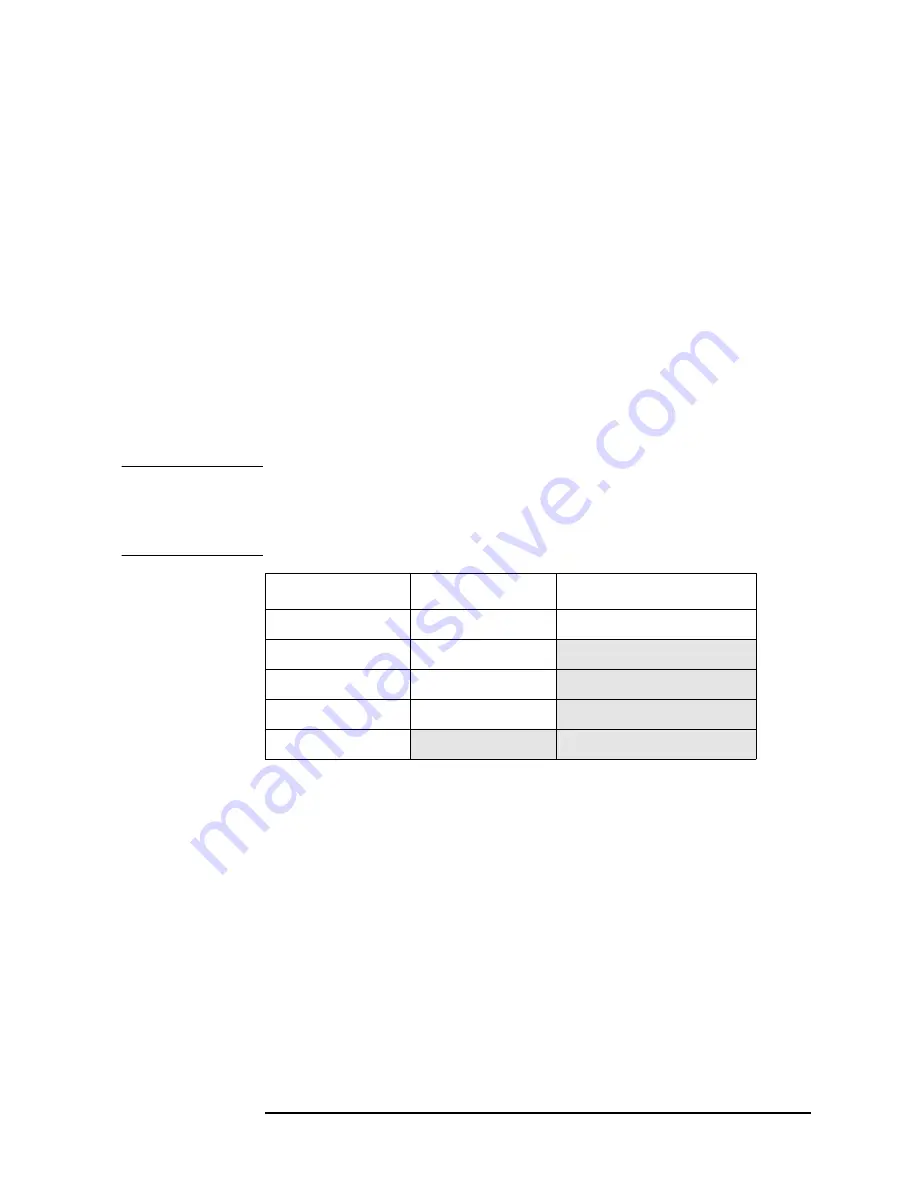
Chapter 2
71
Using System Features
Using System Configuration and Alignment Keys
• Clear Error Queue(s) - The error history queue retains and
displays all errors once they have been detected, even if they are no
longer detected after a period of time has elapsed. After reviewing
the error queue you will likely want to clear it before making
another measurement. Note that if an error condition exists
continuously, the error will not appear in the queue after the error
history queue has been cleared.
You can exit the display of the error history queue to return to a
measurement display by pressing either the
ESC
or the
Return
key.
Show System
Press
System
,
More (1 of 3)
, Show System to activate a menu with a key
that enables you to enter a password, and four information-only keys
with a lighter font which show the serial number, model designation,
firmware revision, and the host ID.
NOTE
The diagnostics features can only be activated if you have a service
password. The password is not available unless the user has purchased
the service guide. All descriptions of the service diagnostic features are
located in the service guide.
The display lists all the measurement options/modes available at the
time the firmware was installed/upgraded. It shows whether or not the
firmware program code for that option is currently installed in memory.
It may not be possible to fit all the options into your available memory.
The display also indicates whether you have the license key installed
that gives you access to a particular option/mode. It is possible to have
the license key installed but not have the program code, or to have the
program code with no license key. Either situation will keep the option
from running.
System (Local)
Pressing the
System
front panel key will return the instrument to local
control if the instrument was in remote mode being controlled by an
external computer.
Front Panel Key
Level 1
Level 2
System
Show System
Service Password
Model
Serial Number
Firmware Rev
Diagnostics
Host ID
Summary of Contents for E4406A
Page 4: ...4 ...
Page 10: ...10 Contents ...
Page 138: ...138 Chapter4 Making Measurements Front Panel Test ...
Page 139: ...139 5 Functional Testing ...
Page 214: ...214 Chapter6 If You Have a Problem Returning Your Instrument to Agilent Technologies ...
Page 216: ...216 Chapter6 If You Have a Problem Repair Tag Goes Here Remove This Page ...
Page 217: ...217 7 Options and Accessories ...
Page 226: ...226 Chapter7 Options and Accessories Accessories ...






























