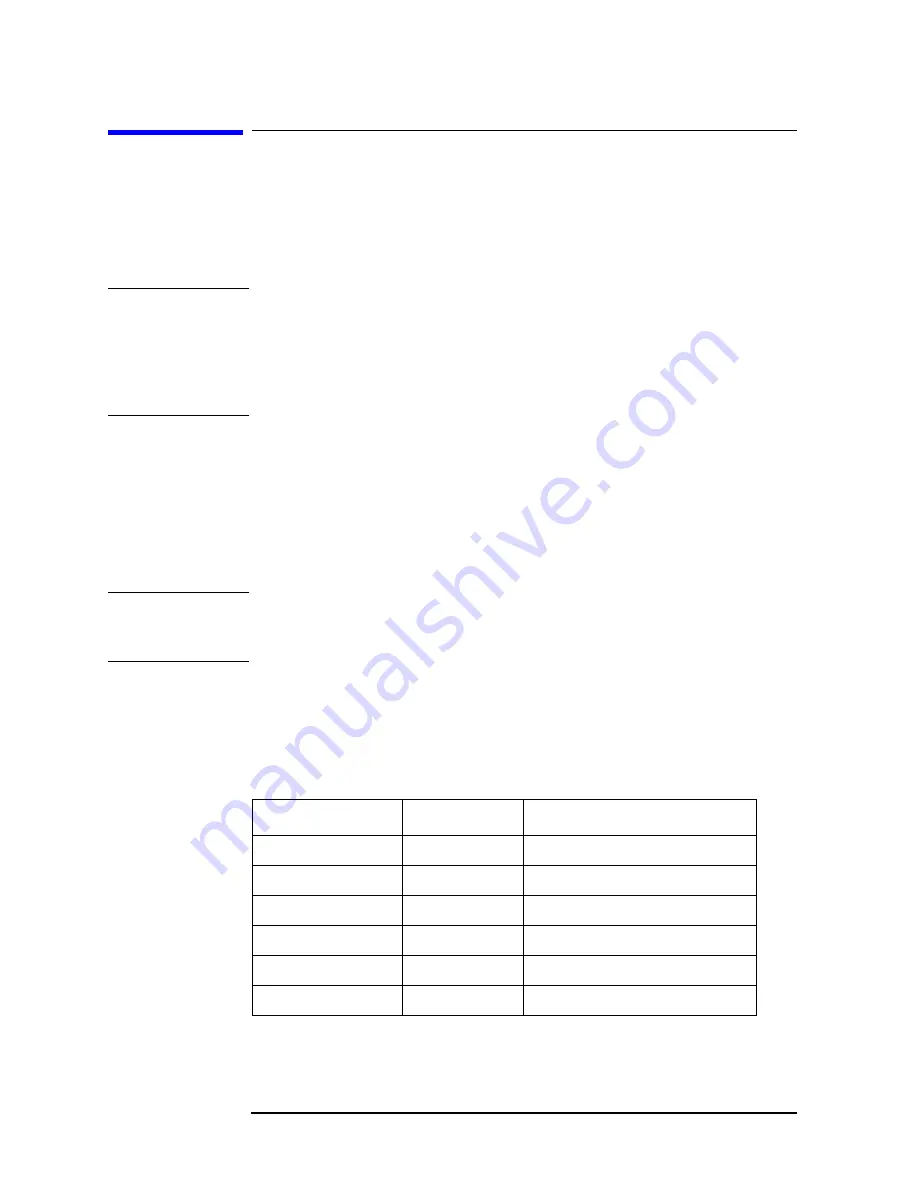
70
Chapter 2
Using System Features
Using System Configuration and Alignment Keys
Using System Configuration and Alignment
Keys
There are number of different keys that can help you with
understanding the current instrument configuration and for hardware
alignment.
NOTE
Some features are intended for use only by service personnel and
cannot be accessed without a service password. If after pressing a key a
message appears requesting entry of a password, you should
understand this to indicate that this feature is meant for service use
only. The password is not available unless the user has purchased the
service guide.
Restore System Defaults
Press
System
,
More (1 of 3)
,
More (2 of 3)
to access the
Restore Sys
Defaults
key. There are some instrument functions that stay set to the
last value that you selected even if you press the instrument preset key
or turn the power off and on. The
Restore Sys Defaults
key allows you to
preset those functions back to the original factory settings.
NOTE
Pressing this key will preset functions like the GPIB/IP address,
external reference/trigger settings and auto-alignment selection. You
will have to reset these items to return to the your previous setup.
Show Errors
Press
System
, Show Errors to activate a menu with features that
enable you to move around in the error history queue, and to clear the
error queue.
Front Panel Key
Level 1
Level 2
System
Show Errors
Top Page
Last Page
Next Page
Prev Page
Clear Error Queue(s
)
Verbose
Summary of Contents for E4406A
Page 4: ...4 ...
Page 10: ...10 Contents ...
Page 138: ...138 Chapter4 Making Measurements Front Panel Test ...
Page 139: ...139 5 Functional Testing ...
Page 214: ...214 Chapter6 If You Have a Problem Returning Your Instrument to Agilent Technologies ...
Page 216: ...216 Chapter6 If You Have a Problem Repair Tag Goes Here Remove This Page ...
Page 217: ...217 7 Options and Accessories ...
Page 226: ...226 Chapter7 Options and Accessories Accessories ...






























