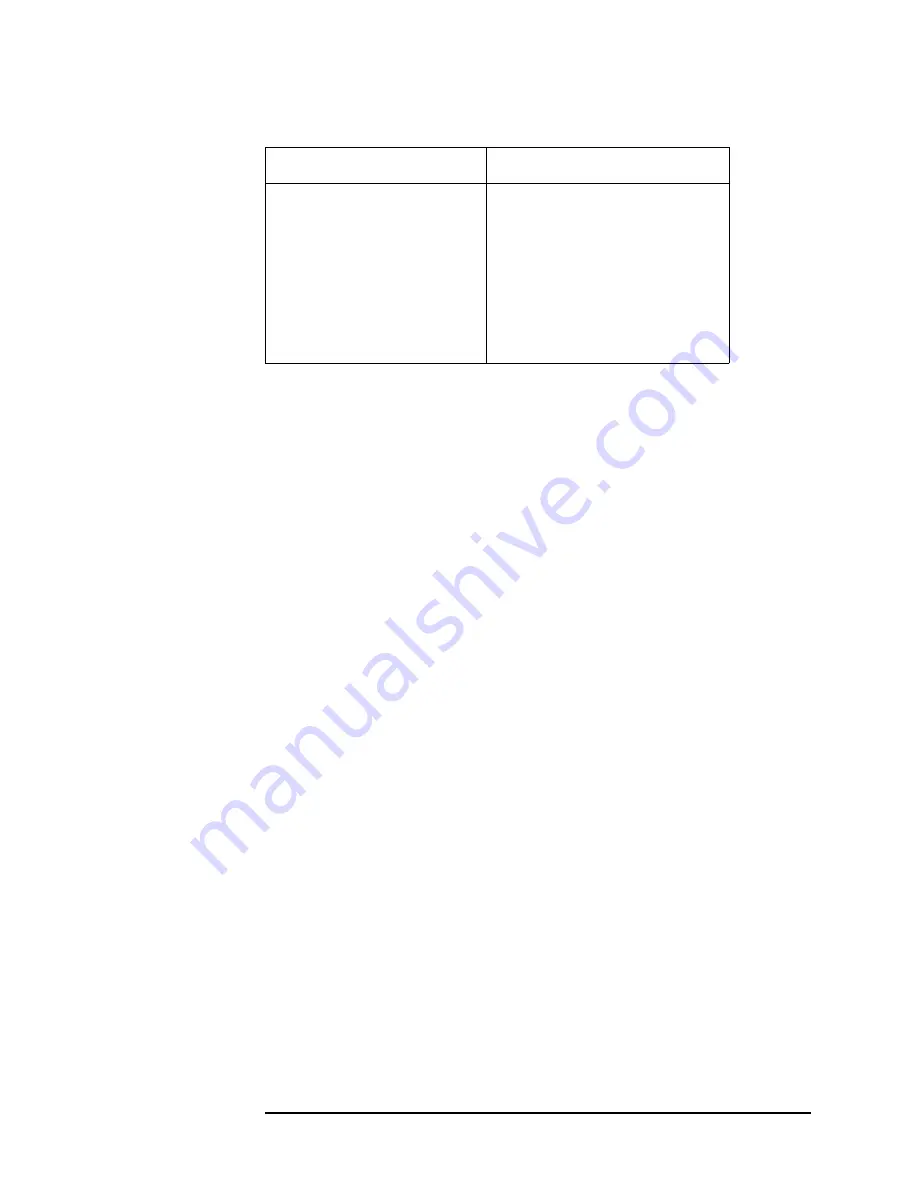
Chapter 4
109
Making Measurements
Making the Adjacent Channel Power (ACP) Measurement
Sweep Time
Data Points
Num FFT Seg
546.1
µ
s Auto
2048 Auto
1 Auto
Offset Advanced
Sweep Time
Data Points
Num FFT Seg
Relative Att
11.20 ms Auto
1024 Auto
1 Auto
0.00 dB
Table 4-1
Adjacent Channel Power Measurement Defaults
Measurement Parameter
Factory Default Condition
Summary of Contents for E4406A
Page 4: ...4 ...
Page 10: ...10 Contents ...
Page 138: ...138 Chapter4 Making Measurements Front Panel Test ...
Page 139: ...139 5 Functional Testing ...
Page 214: ...214 Chapter6 If You Have a Problem Returning Your Instrument to Agilent Technologies ...
Page 216: ...216 Chapter6 If You Have a Problem Repair Tag Goes Here Remove This Page ...
Page 217: ...217 7 Options and Accessories ...
Page 226: ...226 Chapter7 Options and Accessories Accessories ...
















































