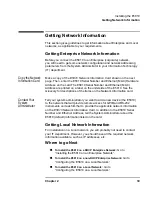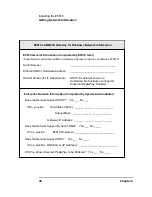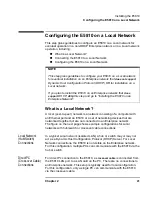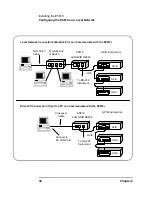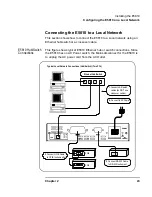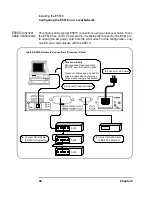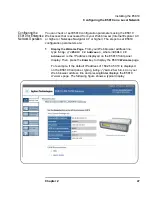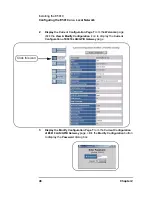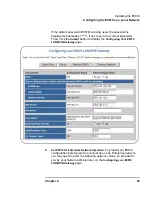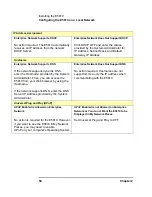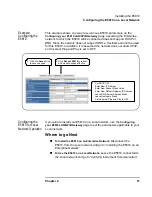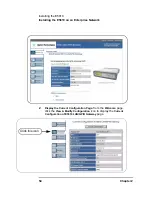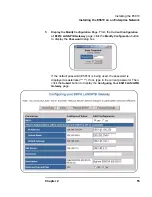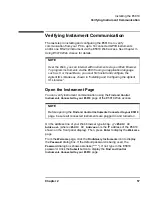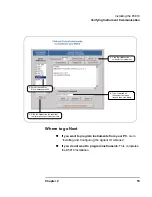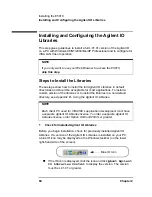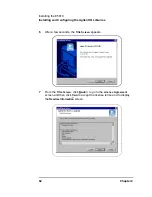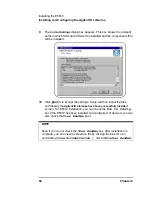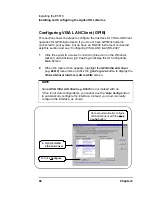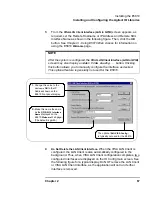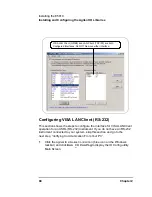Chapter 2
53
Installing the E5810
Installing the E5810 on an Enterprise Network
After connecting the E5810 to the Enterprise network, plug the E5810 AC
power cord into an AC outlet and observe the power-on sequence. When
the power-on sequence is complete, the assigned IP address of the E5810
is displayed on the second line of the front panel display. A typical display
follows. See
Chapter 1 - E5810 Description
for power-on sequences.
Configuring the E5810 for Enterprise Network
Operation
After the E5810 is installed on the Enterprise network, you can check or set
(as required) E5810 configuration parameters using the E5810 Web access
that is accessed from your Web browser (Internet Explorer 4.0 or higher or
Netscape Navigator 4.7 or higher). The steps to set E5810 configuration
parameters are:
1
Display the Welcome Page.
To display the E5810
Welcome
page,
from your Web browser address line, type
‘
http://<E5810 IP
Address>
’
, where
<E5810 IP Address>
is the IP address displayed
on the E5810 front panel display. Then, press the
Enter
key.
For example, if the default IP address of 169.254.58.10 is displayed
on the E5810 front panel, typing http://169.254.58.10 on your Web
browser address line and pressing
Enter
displays the E5810
Welcome
page. The following figure shows a typical display.
NOTE
The Mains disconnect for the E5810 is to unplug the AC power cord from
the AC Outlet. The E5810 has no AC Power switch.
IP Address and Hostname Displayed
Display shows IP address (and Hostname, if known)
Activity
LAN GPIB RS232
Power
Fault
Preset
E5810A
LAN/GPIB Gateway
Hostname
169.254.58.10
Summary of Contents for Agilent E5810A
Page 1: ...Agilent E5810A LAN GPIB Gateway for Windows User s Guide ...
Page 2: ......
Page 6: ...Contents 6 ...
Page 15: ...1 E5810 Description ...
Page 33: ...2 Installing the E5810 ...
Page 75: ...3 Using E5810 Web Access ...
Page 85: ...Chapter 3 85 Using E5810 Web Access Viewing and Modifying Configuration ...
Page 108: ...108 Chapter 3 Using E5810 Web Access Other Web Access Functions ...
Page 109: ...4 Troubleshooting Information ...
Page 131: ...A E5810 Specifications ...
Page 136: ...136 AppendixA E5810 Specifications Supported Network Protocols Notes ...
Page 137: ...B Using the Agilent IO Libraries ...
Page 152: ...152 Appendix B Using the Agilent IO Libraries Installing Custom Agilent IO Libraries Notes ...
Page 153: ...C Using the Telnet Utility ...
Page 160: ...160 Appendix C Using the Telnet Utility Telnet Commands for the E5810 Notes ...
Page 161: ...161 Glossary ...
Page 172: ...172 Glossary Glossary Notes ...
Page 176: ...176 Index ...