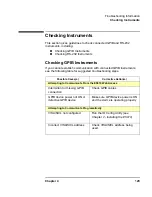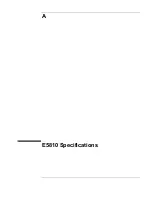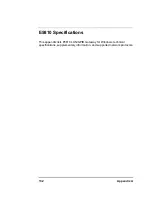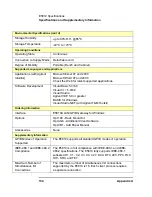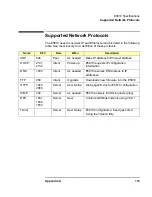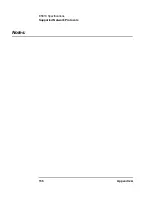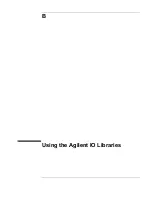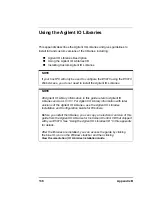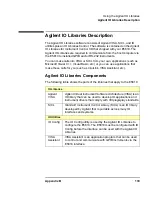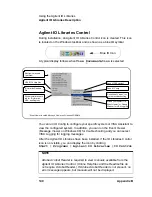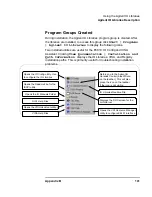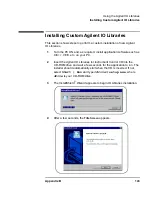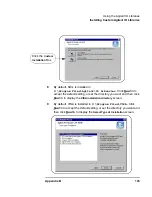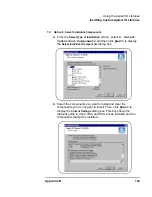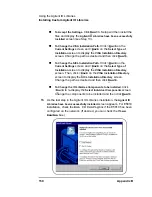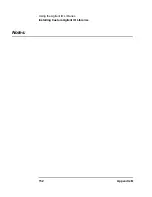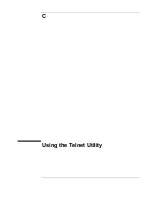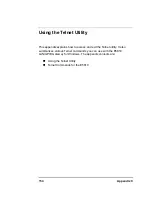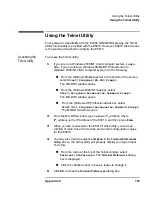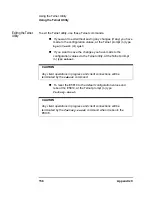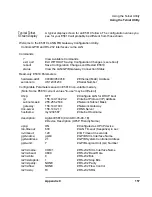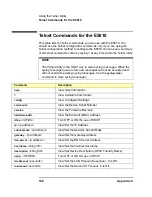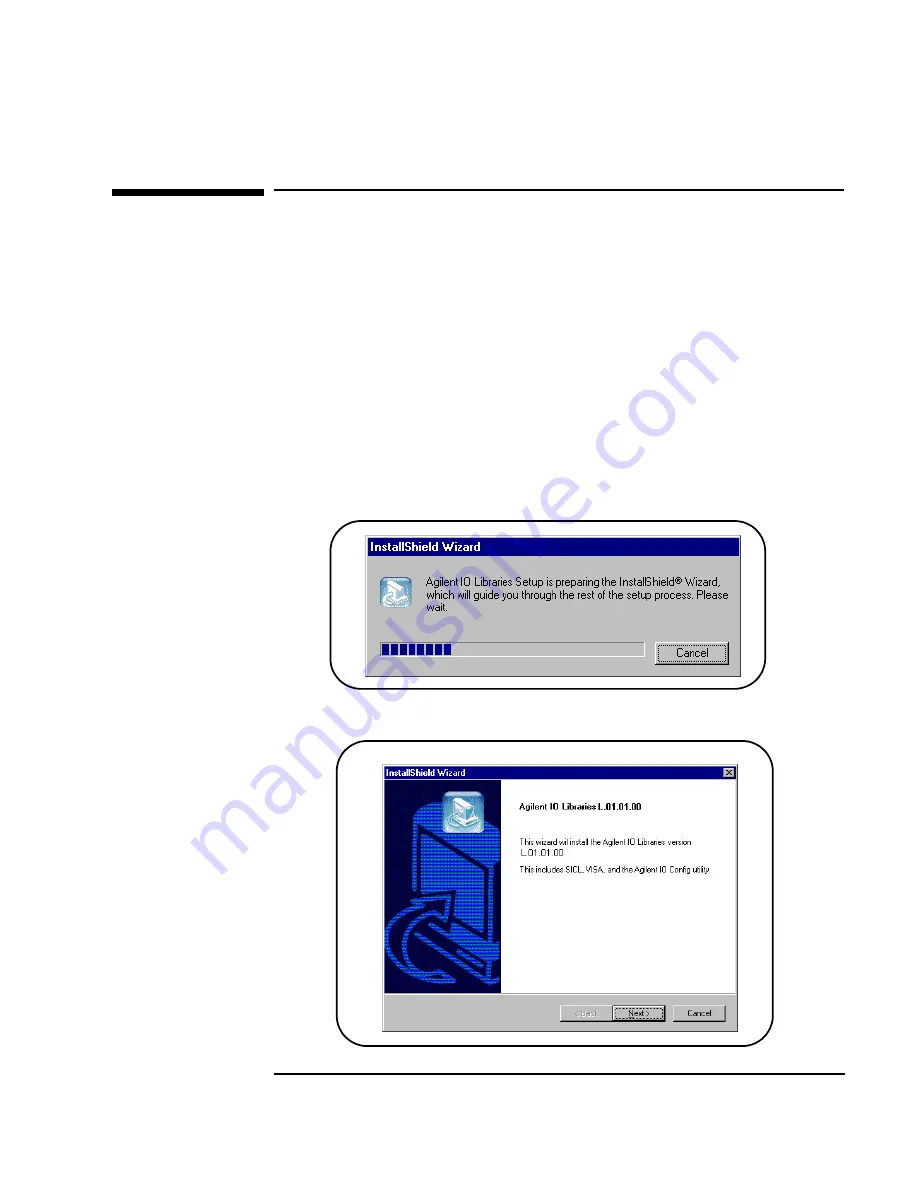
Appendix B
143
Using the Agilent IO Libraries
Installing Custom Agilent IO Libraries
Installing Custom Agilent IO Libraries
This section shows steps to perform a custom installation of new Agilent
IO Libraries.
1
Turn the PC ON and, as required, install application software such as
C/C++, VEE, etc. on your PC.
2
Insert the
Agilent
IO Libraries for Instrument Control
CD into the
CD-ROM drive and wait a few seconds for the application to run. The
installer should automatically start when the CD is inserted. If not,
select
Start | Run
and type
<drive>
:setup.exe
, where
drive
is your CD-ROM drive.
3
The InstallShield
®
Wizard appears to begin IO Libraries installation.
4
After a few seconds, the
Title Screen
appears.
Summary of Contents for Agilent E5810A
Page 1: ...Agilent E5810A LAN GPIB Gateway for Windows User s Guide ...
Page 2: ......
Page 6: ...Contents 6 ...
Page 15: ...1 E5810 Description ...
Page 33: ...2 Installing the E5810 ...
Page 75: ...3 Using E5810 Web Access ...
Page 85: ...Chapter 3 85 Using E5810 Web Access Viewing and Modifying Configuration ...
Page 108: ...108 Chapter 3 Using E5810 Web Access Other Web Access Functions ...
Page 109: ...4 Troubleshooting Information ...
Page 131: ...A E5810 Specifications ...
Page 136: ...136 AppendixA E5810 Specifications Supported Network Protocols Notes ...
Page 137: ...B Using the Agilent IO Libraries ...
Page 152: ...152 Appendix B Using the Agilent IO Libraries Installing Custom Agilent IO Libraries Notes ...
Page 153: ...C Using the Telnet Utility ...
Page 160: ...160 Appendix C Using the Telnet Utility Telnet Commands for the E5810 Notes ...
Page 161: ...161 Glossary ...
Page 172: ...172 Glossary Glossary Notes ...
Page 176: ...176 Index ...