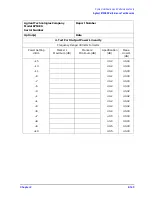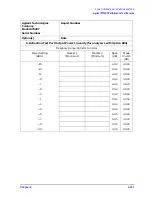Chapter 2
2-159
System Verification and Performance Tests
Agilent 8753ES Performance Test Records
Agilent Technologies Company
Model 8753ES
Serial Number
Report Number
Date
15. Harmonic Measurement Accuracy (Option 002 only)
Note: If your analyzer does not have Option 006, write “N/A” in all entries above 3 GHz.
Analyzer
Freq.
(Fund.)
Ext.
Source
Freq.
(Harm.)
Power
Meter
Meas.
Cable
Loss
(A)
Power
Meter +
Cable
Loss
(B)
Network
Analyzer
Reading
(A
−
B)
Harm.
Meas.
Accy.
Spec.
(dB)
Meas.
Uncert.
(dB)
20 MHz
40 MHz
±
1.5
±
0.17
20 MHz
60 MHz
±
1.5
±
0.17
100 MHz
200 MHz
±
1.5
±
0.17
100 MHz
300 MHz
±
1.5
±
0.17
300 MHz
600 MHz
±
1.5
±
0.17
300 MHz
900 MHz
±
1.5
±
0.17
500 MHz
1 GHz
±
1.5
±
0.17
500 MHz
1.5 GHz
±
1.5
±
0.17
1 GHz
2 GHz
±
1.5
±
0.17
1 GHz
3 GHz
±
1.5
±
0.17
2 GHz
4 GHz
±
3
±
0.17
2 GHz
6 GHz
±
3
±
0.17
3 GHz
6 GHz
±
3
±
0.17
Summary of Contents for 8753ES
Page 14: ...Contents xiv Contents ...
Page 15: ...1 1 1 Service Equipment and Analyzer Options ...
Page 26: ...1 12 Chapter1 Service Equipment and Analyzer Options Service and Support Options ...
Page 27: ...2 1 2 System Verification and Performance Tests ...
Page 203: ...3 1 3 Adjustments and Correction Constants ...
Page 262: ...3 60 Chapter3 Adjustments and Correction Constants Sequences for Mechanical Adjustments ...
Page 263: ...4 1 4 Start Troubleshooting Here ...
Page 297: ...5 1 5 Power Supply Troubleshooting ...
Page 317: ......
Page 318: ...6 1 6 Digital Control Troubleshooting ...
Page 337: ...6 20 Chapter6 Digital Control Troubleshooting GPIB Failures ...
Page 338: ...7 1 7 Source Troubleshooting ...
Page 369: ...7 32 Chapter7 Source Troubleshooting Source Group Troubleshooting Appendix ...
Page 370: ...8 1 8 Receiver Troubleshooting ...
Page 381: ...8 12 Chapter8 Receiver Troubleshooting Troubleshooting When One or More Inputs Look Good ...
Page 382: ...9 1 9 Accessories Troubleshooting ...
Page 389: ...9 8 Chapter9 Accessories Troubleshooting Inspect the Error Terms ...
Page 390: ...10 1 10 Service Key Menus and Error Messages ...
Page 439: ...10 50 Chapter10 Service Key Menus and Error Messages Error Messages ...
Page 440: ...11 1 11 Error Terms ...
Page 451: ...11 12 Chapter11 Error Terms Error Correction ...
Page 452: ...12 1 12 Theory of Operation ...
Page 482: ...13 1 13 Replaceable Parts ...
Page 487: ...13 6 Chapter13 Replaceable Parts Ordering Information Figure 13 1 Module Exchange Procedure ...
Page 500: ...Chapter 13 13 19 Replaceable Parts Replaceable Part Listings Figure 13 7 8753ET Cables Top ...
Page 502: ...Chapter 13 13 21 Replaceable Parts Replaceable Part Listings Figure 13 8 8753ES Cables Top ...
Page 512: ...Chapter 13 13 31 Replaceable Parts Replaceable Part Listings Figure 13 13 8753ES Cables Front ...
Page 544: ...14 1 14 Assembly Replacement and Post Repair Procedures ...
Page 550: ...Chapter 14 14 7 Assembly Replacement and Post Repair Procedures Covers Figure 14 2 Covers ...
Page 597: ...14 54 Chapter14 Assembly Replacement and Post Repair Procedures Post Repair Procedures ...