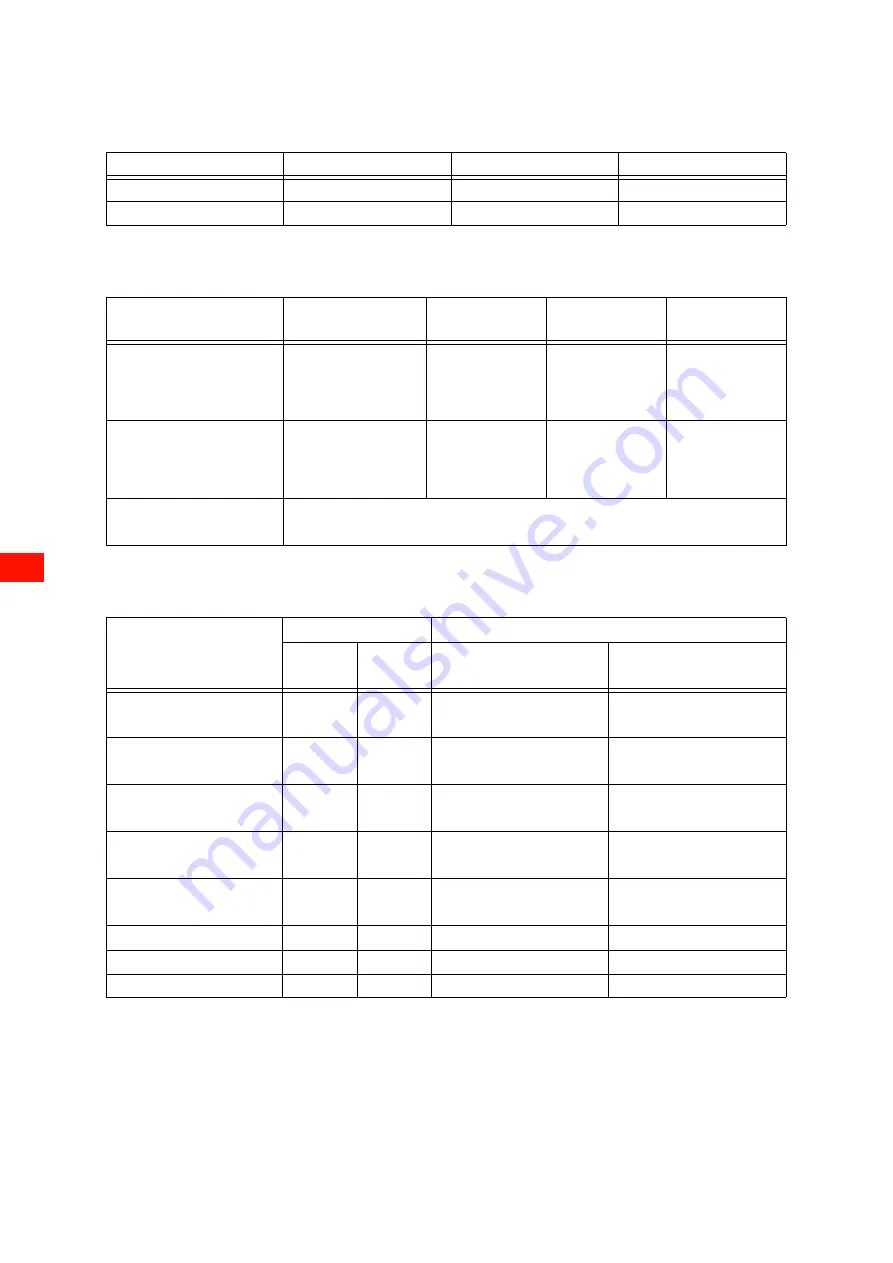
www.agfagraphics.com
10
1.2 Technical specifications
1.2.1
Printer and table Weight & Dimensions
1.2.2
Electricity & software
1.2.3
Productivity (with starter pack inks)
* ink consumption contains Anapurna 1500 color + Anapurna 1040 W
Specification
Anapurna H3200i LED
Small table
Large table
Dimensions (w x h x d)
5720 x 1770 x 1926 mm
3340 x 1080 x 640 mm
3340 x 1080 x 1850 mm
Weight
2800 kg
100 kg
150 kg
Specification
Continent
Voltage (V)
Frequency (Hz)
Max. Current
ratting (A)
Fuse protection
(Internal)
Europe
3-phase
with neutral
with ground star
400V +/-10%
50 Hz
21A
3 x 30A
USA
3-phase
no neutral
with ground
230V +/-10%
60 Hz
24A
3 x 30A
System Integration RIP
• Integrated production solution with Asanti, other RIPs on request.
• Ready to use Anapurna H3200i LED media/ink profiles available (Asanti).
Quality Mode
Printing speed
Ink consumption
up to
m
2
/h
up to
ft
2
/h
Normal ink coverage
ml/m
2
Blue solid ink coverage
ml/m
2
Draft
Draft - 4C
129
129
1389
1389
4,6
4,3
8,1
8,1
Express 1
Express 1 - 4C
87
87
936
936
6,5
5,0
12,8
12,8
Express 2
Express 2 - 4C
77
77
829
829
7,0
5,5
15,3
15,3
Production 1
Production 2
64
39
689
420
7,7
8,2
15,8
15,8
Standard 1
Standard 2
34
23
366
247
8,7
8,5
18,0
16,9
High-quality 1
19
204
8,8
18,0
High-quality 2
17
183
11,0
23,2
High-quality 3
9
97
11,0
23,2











































