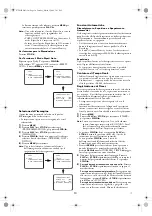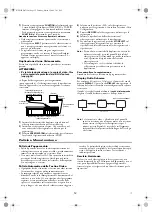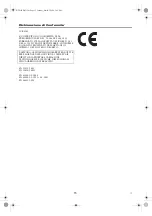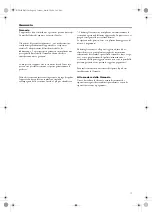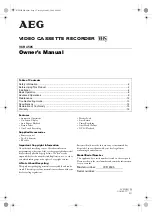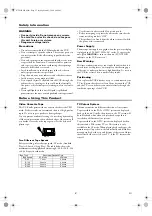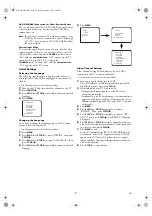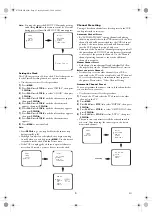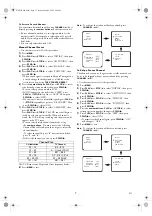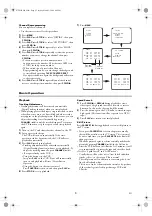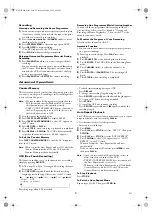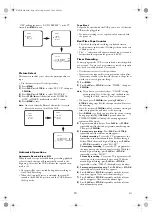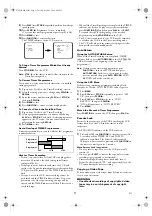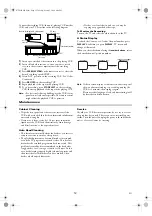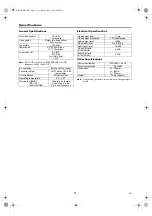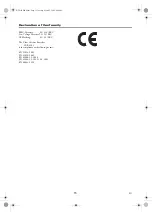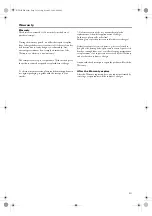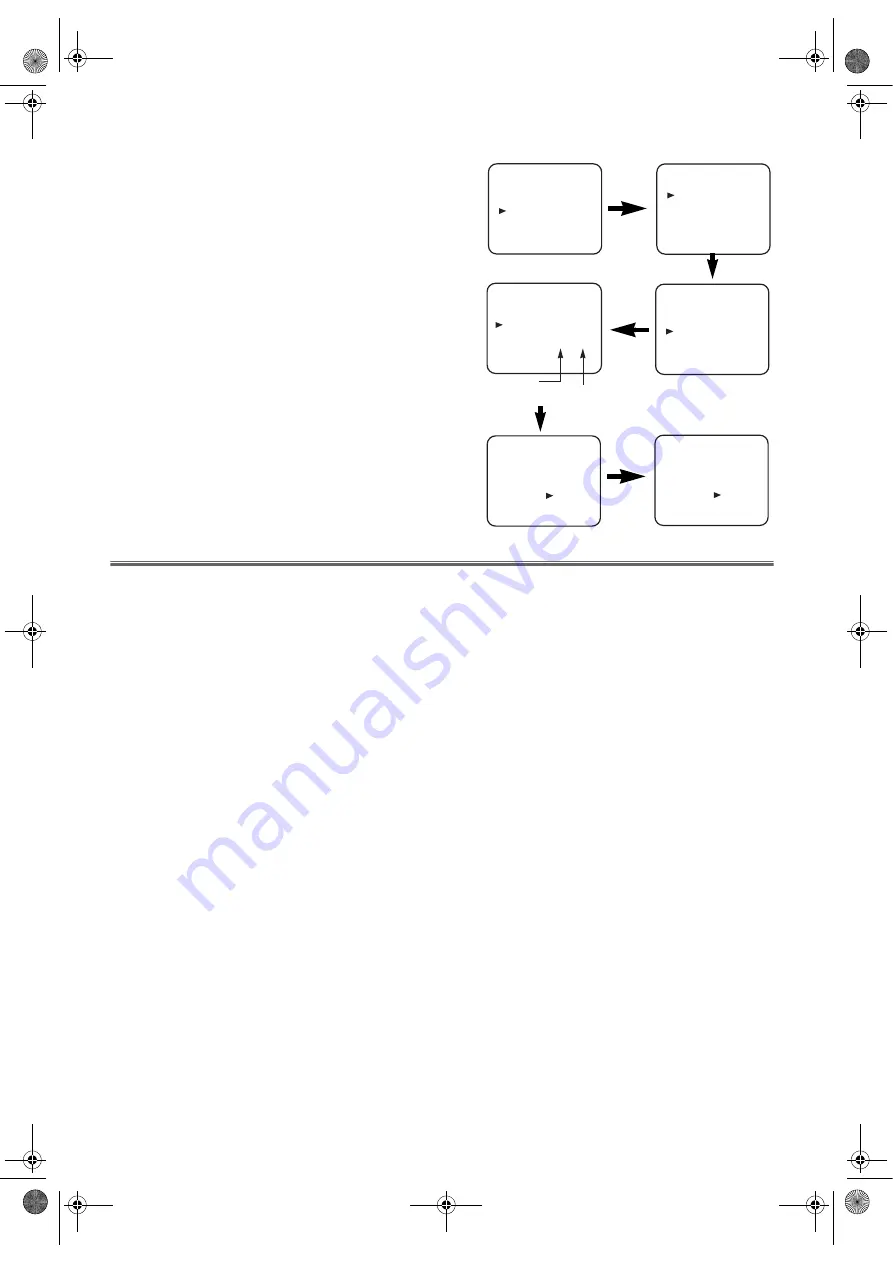
8
EN
Channel Reprogramming
You can replace two channels.
• Use the remote control for this procedure.
1)
Press
MENU
.
2)
Press
PLAY
/
o
or
STOP
/
L
to select “INITIAL”, then press
F.FWD
/
B
.
3)
Press
PLAY
/
o
or
STOP
/
L
to select “CH TUNING”, then
press
F.FWD
/
B
.
4)
Press
PLAY
/
o
or
STOP
/
L
repeatedly to select “MOVE”,
then press
F.FWD
/
B
.
5)
Press
PLAY
/
o
or
STOP
/
L
repeatedly to select the position
number you want to change the channel, then press
F.FWD
/
B
.
•You cannot select a position number where “- - -”
appears next to the number. This is because SKIP is set
to [ON] for this position number.
•When a weak signal is received in Channel
Reprogramming mode, you can change the background
to static blue by pressing
TAPE COUNTER RESET
.
If you press the button again, the background will return
to the static screen.
6)
Press
PLAY
/
o
or
STOP
/
L
repeatedly until the channel
move to another position number, then press
F.FWD
/
B
.
7)
Press
MENU
.
Basic Operation
Playback
Tracking Adjustment
• Tracking adjustment will be activated automatically
(Digital Tracking function) when you start playback.
• When playing pre-recorded tapes or tapes recorded on units
other than your own, noise lines (black and white streaks)
may appear on the playback picture. If this occurs, you can
adjust the tracking control manually by pressing
CHANNEL
(
o
/
p
) until the streaks disappear. To return to
the DTR function, stop the tape once and start playback
again.
1)
Turn on the TV and select the video channel on the TV.
2)
Insert a prerecorded tape.
The VCR will turn on automatically. If the erase-
protection tab has been removed, the VCR will start
playback automatically.
3)
Press
PLAY
/
o
to begin playback.
•Tracking adjustment will be activated automatically
(Digital Tracking function) when you start playback. To
adjust the tracking manually, press
CHANNEL
(
o
/
p
).
<If a tape is already in the VCR...>
•Using the buttons on the VCR
Just press
PLAY
on the VCR. Power will automatically
turn on and playback will start. (Direct Button
Operation)
•Using the buttons on the remote control
Press
FUNCTION
to turn on, and then press
PLAY
/
o
.
4)
Press
STOP
/
L
to stop playback.
Speed Search
1)
Press
F.FWD
/
B
or
REW
/
s
during playback to view a
videotape at a high speed in either a forward or reverse
direction. In this mode, the sound will be muted.
2)
Press the button again, the VCR will now search in super
high speed. (This function will not operate for a NTSC
tape.)
3)
Press
PLAY
/
o
to return to normal playback.
Still Picture
Press
PAUSE/STILL
during playback to view a still picture on
the TV screen.
• If you press
PAUSE/STILL
to freeze the picture, usually
there will be noiselines on the TV screen. This is normal,
however, each time you press
PAUSE/STILL
the lines will
change position.
• When the picture begins to vibrate vertically, stabilize the
picture by pressing
CHANNEL
(
o
/
p
) in the Still mode.
• After the VCR has been in Still mode for 5 minutes, it will
stop automatically to protect the tape and the video head.
<Note for “Speed Search” and “Still Picture”>
• Usually there will be video “noise” lines (black and white
streaks or dots) on the screen. This is normal.
The still picture will, in addition to containing the “noise”
lines, be black and white.
This is not a fault of the machine but merely a by-product
of the technology involved in producing a VCR with
LP mode.
INITIAL
CH TUNING
CLOCK
RF OUT
LANGUAGE
CH TUNING
AUTO
MANUAL
MOVE
MOVE
P01:
P02:
P03:
P04:
P05:
02
03
04
05
06
P06:
P07:
P08:
P09:
P10:
07
08
09
10
11
Position
Number
Channel
Number
[ ]
MOVE
P01:
P02:
P03:
P04:
P05:
02
03
11
05
06
P06:
P07:
P08:
P09:
P10:
07
08
09
10
04
[ ]
MENU
TIMER
SET UP
INITIAL
MOVE
P01:
P02:
P03:
P04:
P05:
02
03
11
05
06
P06:
P07:
P08:
P09:
P10:
07
08
09
10
04
HG210ED(EN).fm Page 8 Tuesday, March 2, 2004 4:08 PM