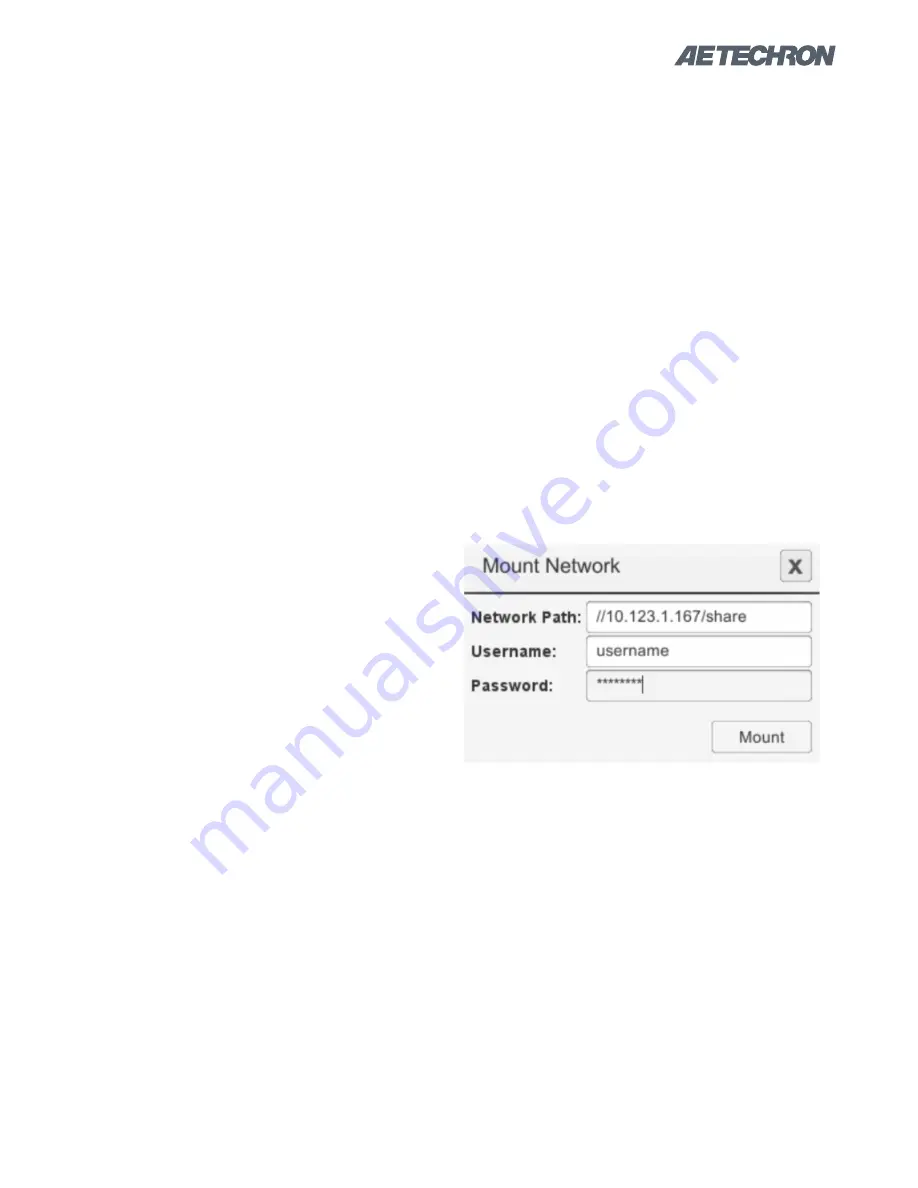
12-17-2018
Information subject to change
47
3110 HELP FILES – SECTION 8
Save As:
Press the Save As button to save the
test sequence displayed in the main window as a
Standards Waveform Generator (.swg) file. Navi
-
gate first to the location in the User Standards
directory where you want to save the file. The file
will be saved at the level currently displayed in the
Files window.
Copy:
Use the copy button to make a copy of an
.swg file located in the 3110’s internal storage.
Click on an .swg file to select, and then press the
Copy button to copy the file into the 3110’s tempo
-
rary memory.
Cut:
Use the cut button to cut an .swg file located
in the User Standards directory. Click on an .swg
file to select, and then press the Cut button re
-
move the file from its storage location in the User
Standards directory and copy the file into the
3110’s temporary memory. Note that .swg files
located in the Standards library cannot be cut.
Paste:
Press the paste button to paste .swg file
from the 3110’s temporary memory into the cur-
rent location in the User Standards directory. Note
that .swg files cannot be pasted into the Standards
library.
Unmount USB:
Press the Unmount USB button to
unmount the USB drive before removing the drive
from the USB port. If the Unmount USB button is
not pressed before removing the USB drive, the
3110 may not recognize the USB drive when it is
returned to the USB port. If the USB drive is not
recognized, press the Unmount USB button and
then remove the USB drive from the USB port.
Then return the USB drive to the USB port to gain
access to the USB drive.
Mount Network:
Press the Mount Network button
to gain access to a shared drive on the local Eth-
ernet network. Pressing the Mount Network button
will bring up the Mount Network input window (see
Figure 8.2
). Enter the network path (IP address),
including the shared directory. If the shared direc-
tory requires a username and password, enter
those in the dialog, and then press the Mount but-
ton.
Clear Template:
Press the Clear Template button
to clear all waveform and control segments cur-
rently loaded in the main window. Confirmation is
required before the main window will be cleared.
Figure 8.2 – Mount Network Input Window






























