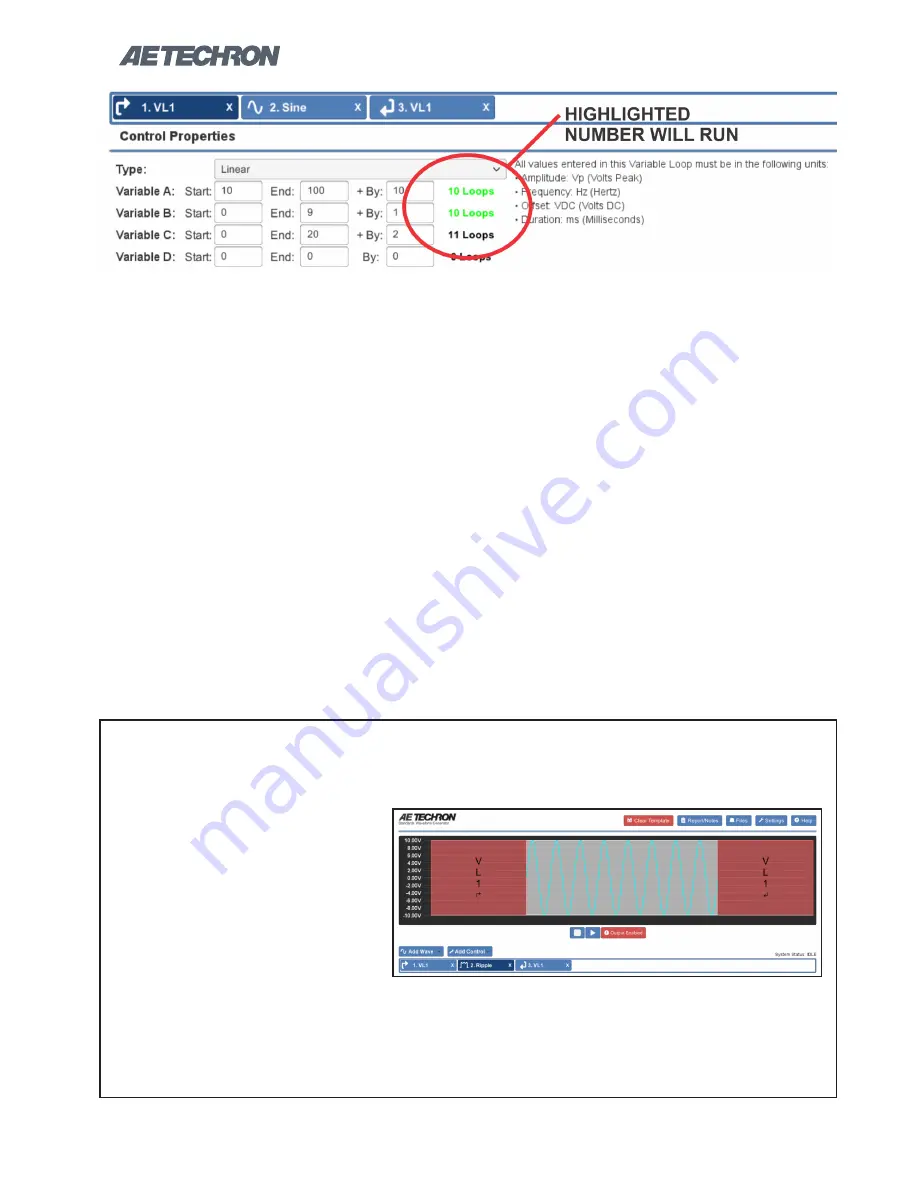
Information subject to change
12-17-2018
3110 HELP FILES – SECTION 6
38
Once a variable has been created, it can be used
on other waveforms contained within the Variable
Loop, or on other properties within the same wave-
form, since the variables are independent of unit.
For example, if variable A is defined as starting
at 1000 and ending at 10,000 with an increment
of 1000, this variable could be used to create a
10-loop repeat with starting frequencies from 1000
Hz to 10,000 Hz increasing in 1000 Hz increments,
and variable A could also be used to create a 10-
loop repeat with a duration increasing from 1000
ms on the first loop to 10,000 ms on the final loop.
Nested Controls:
All Wave Controls (Trigger,
Fixed Loop, Variable Loop and Template Playback)
can be included within loop controls to become
a part of the sequence. When a Variable Loop is
included (nested) within another Variable Loop, a
maximum of four different variables can be as
-
signed between the two variable loops. Variables
assigned in the outer loop are also available to
the inner loop and can be reused. However, if the
same variable letter is defined in both an outer and
an inner Variable Loop, the variable assignment
from the outer Variable Loop takes precedence
and will be applied to all variables with the same
letter assignment.
Scripted Variable Loops
Scripted Variable Loops allow non-linear or equa-
tion-based test sequences to be created using
data imported from a csv file. Up to four variables
can be assigned within the csv file, and an unlim
-
ited number of loops using those variables can be
defined.
Figure 6.11 – Adding Additional Variables to a Linear Variable Loo
To create a Script Variable Loop, complete the following steps:
Scripted Variable Loops
Figure 6.12 – Script VL Creation - Add Waveforms
1. Select the Variable Loop option
from the Add Control drop-
down menu in the 3110’s main
window.
2. Add the waveform or waveform
sequence to be controlled by
the script and position it be-
tween the Variable Loop Start
and Variable Loop End seg-
ments. See
Figure 6.12.
(continued on next page)






























