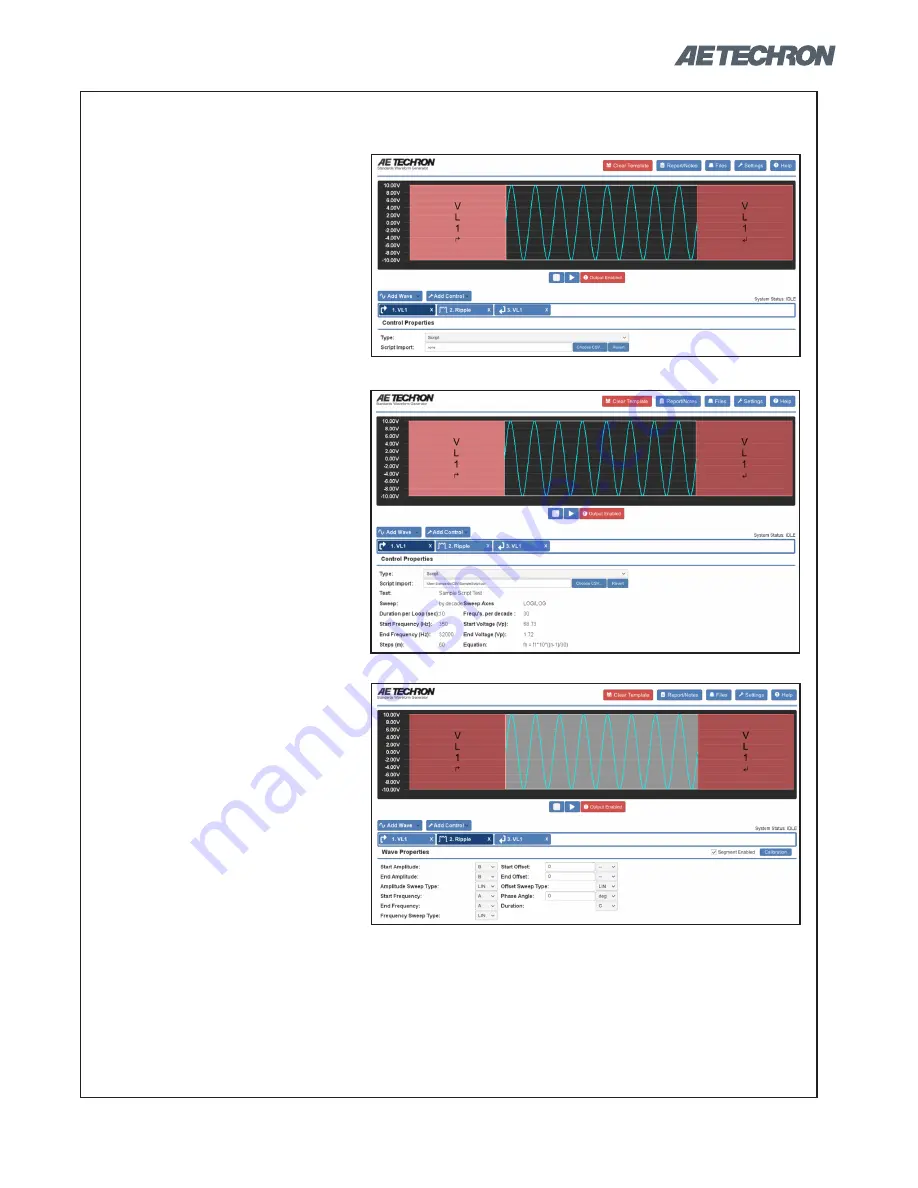
12-17-2018
Information subject to change
39
3110 HELP FILES – SECTION 6
Figure 6.13 – Script VL Creation - Select “Script” Type
Figure 6.14 – Script VL Creation - Import CSV File
Figure 6.15 – Script VL Creation - Assign Variables
3. Open the properties window for
the Variable Loop Start segment
and change the Type property
to “Script.” A new property la-
beled “Script Import” will appear
in the Control Properties win-
dow. See
Figure 6.13.
Scripted Variable Loops (continued)
4. Press the Choose CSV... but-
ton, and the Files window will
open. Locate the csv file and
open it (Note: A csv file can
-
not be imported from the USB
drive). Any File Notes included
in the csv file will appear below
the Control Properties in the
Properties window. See
Figure
6.14.
5. Select the waveform tab to
open the waveform properties.
Assign each variable from the
csv file to the waveform proper
-
ties, as required. See
Figure
6.15.
6. When all variable have been
assigned, press the Arrow (play
button) to begin generating the
signal. Note that the test data
and test notes imported into the
SWG file will be saved with the
SWG file. It is not necessary to
retain the original csv file in the
same location in order to run
an SWG file containing a Script
Variable Loop.
If the measured output from the scripted variable loop does
not match the expected output, you can perform calibration
on each iteration of the segments to acheive the desired
output. See the topic
“Calibration for Scripted Variable
Loops”
in the
“Calibration”
section for more information.






























