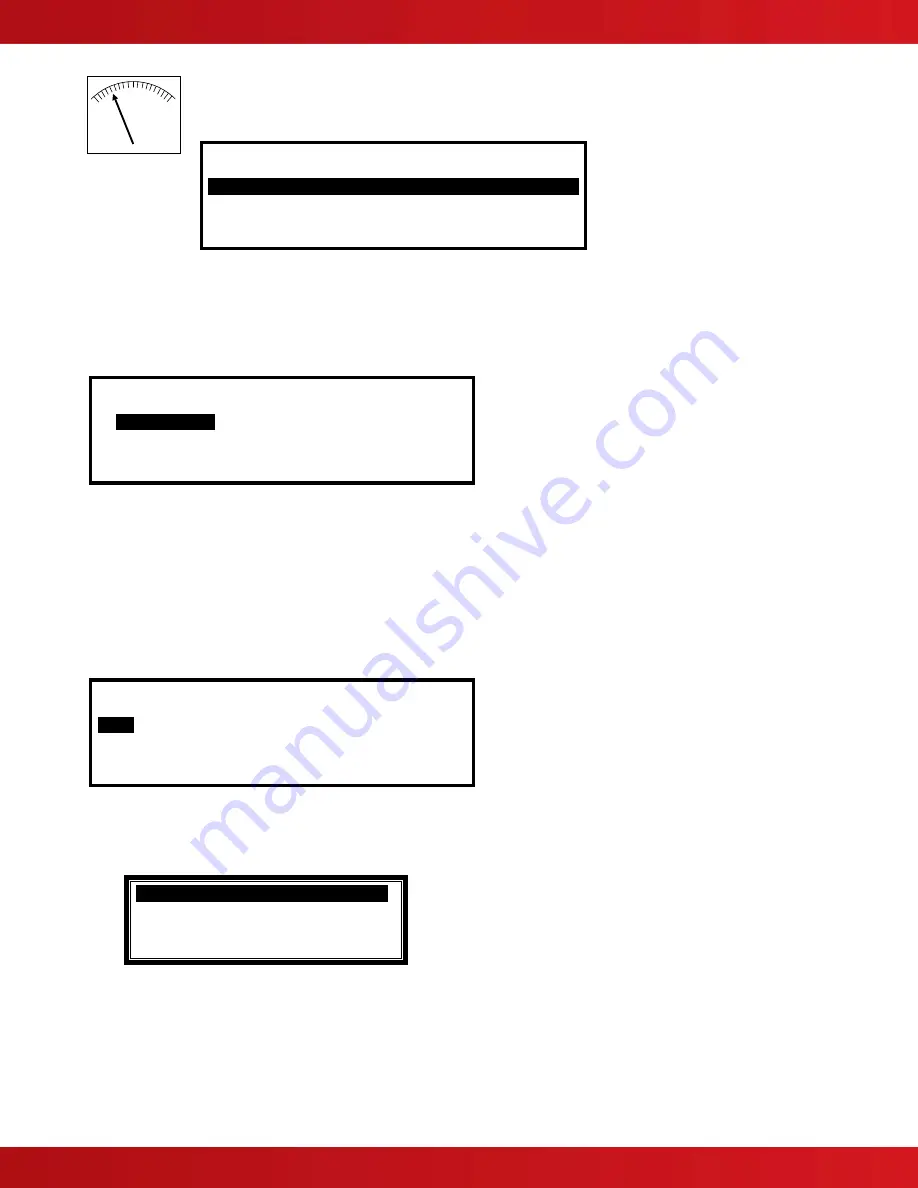
www.advancedco.com
95
By pressing the more
button operational information and diagnostic meter readouts for each
available network panel electronic circuits can be viewed:
[Hardware in Zone 0701] More>
Device Text Value
NAC-1 A Volts 5.6V
NAC-2 A Volts 5.6V
NAC-3 A Volts 5.6V
NAC-4 A Volts 5.6V
Press the
buttons to scroll through the network panel internal circuits. Press the “Esc”
button
to return to the
network-hardware viewing menu.
7.8.2 Disable Menu
When selecting the Disable Menu, the display shows five possible options. For example:
[Disable] User 1 Node 1
ZONE/INPUTS
OUTPUTS GROUPS
CONTROLS USER-ID
Press the
buttons to highlight the required menu option and then press the
✔
button to select it.
7.8.2.1 Disable - Zones and Inputs
This option provides the means to disable an entire zone, all inputs, selected inputs, only automatic detectors, only
manual devices or all other devices.
If the current User ID (access level password) does not have the required authority, the display prompts for entry of
an authorized password to guard against inadvertent disablements.
When selecting this option, the display shows a list of the current zones and their current disable status. For
example:
[ 0 ZONE(s) with INPUTS DISABLED] More>
Zone Mode Location
0001
Enabled BASEMENT WEST
0002 Enabled BASEMENT EAST
0008 Enabled GROUND FLOOR
0009 Enabled MAIN RECEPTION AREA
Press the
buttons to scroll through the available zones or key in a specific zone number.
To disable the entire zone move over to the Mode column and highlight the existing mode. Press the
✔
button and a
pop-up window appears showing the three possible options:
ALL INPUTS
.
SELECTED INPUTS
ONLY AUTOMATIC DETECTORS
ONLY MANUAL DEVICES
↓
Press the
buttons to scroll through and highlight the required option and then press the
✔
button to select it.
If ALL INPUTS is chosen, the Zone Mode status will change from “Enabled” to “ALL DISABLED”.
(Refer to Section 10.1.1)






























