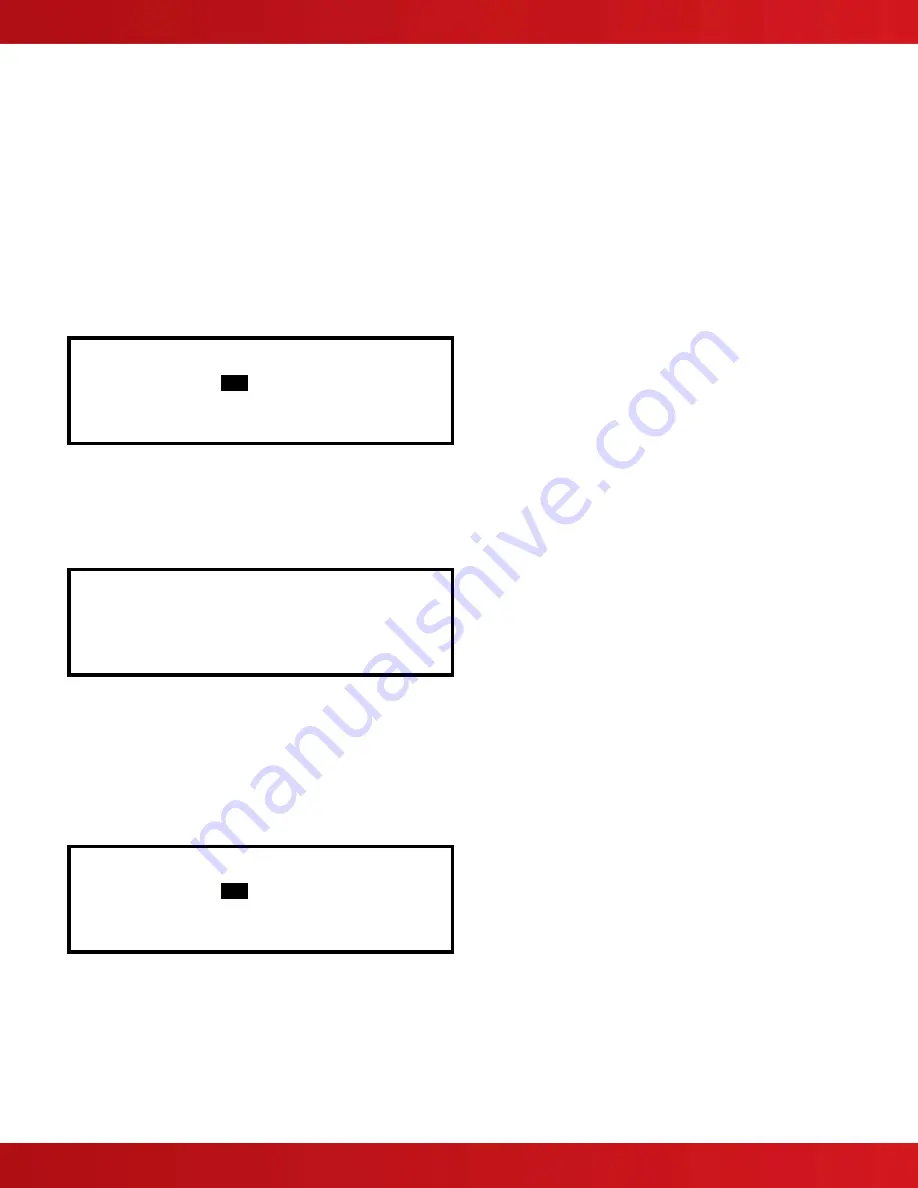
www.advancedco.com
104
The upper line of options determines whether the panel will automatically print specific events as they occur.
The lower line of options determines whether a printer is connected and the type of printer it is.
Use the
,
,
,
and
✔
buttons to highlight the required option and change its setting. Pressing the
✔
button turns
the option on (
✔
is shown) or off (– is shown) accordingly.
In the above option, an external printer is selected, with automatic printing of alarms and off-normal conditions.
Setting the wide option will change the printing from the default 40 characters per line to 80 characters per line.
Note: On network systems only trouble events registered on the panel controlling the printer are printed.
Trouble events from other nodes are not printed.
7.8.6.2.2 Print Inputs
To print information on any input, highlight the Inputs option and press the
✔
button to confirm. The display will
show the following:
[Inputs]
First Zone :
1
Last Zone : 5
(Press
→
to Start Print)
The display will prompt the zones in use on this panel. For networked systems it is possible to select any zones
used in the system. Use the arrow (
)
buttons to highlight the first and last zone number and use the number
keys to change the zone number required.
Press the
key to start printing.
The display will show the following, while information is sent to the printer and printed.
WORKING ...
(Press Esc to Stop)
After all information has been printed, the display will automatically revert to the Print Menu. Press the “Esc” key to
stop printing if required.
The printout will show all input points for the zones selected. Information printed includes zone number, device
address with analog value, programmed detector mode (1-5), device text, device type and enabled status.
7.8.6.2.3 Print Outputs
To print information on any output, highlight the Outputs option and press the
✔
button to confirm. The display will
show the following:
[Outputs]
First Zone :
1
Last Zone : 5
(Press
→
to Start Print)
The display will prompt the zones in use on this panel. For networked systems it is possible to select any zones
used in the system. Use the arrow (
)
buttons to highlight the first and last zone number and use the number
keys to change the zone number required.
Press the
key to start printing.
The printout will show all output points for the zones selected. Information printed includes zone number, device
address, device text, device type and enabled status.





























