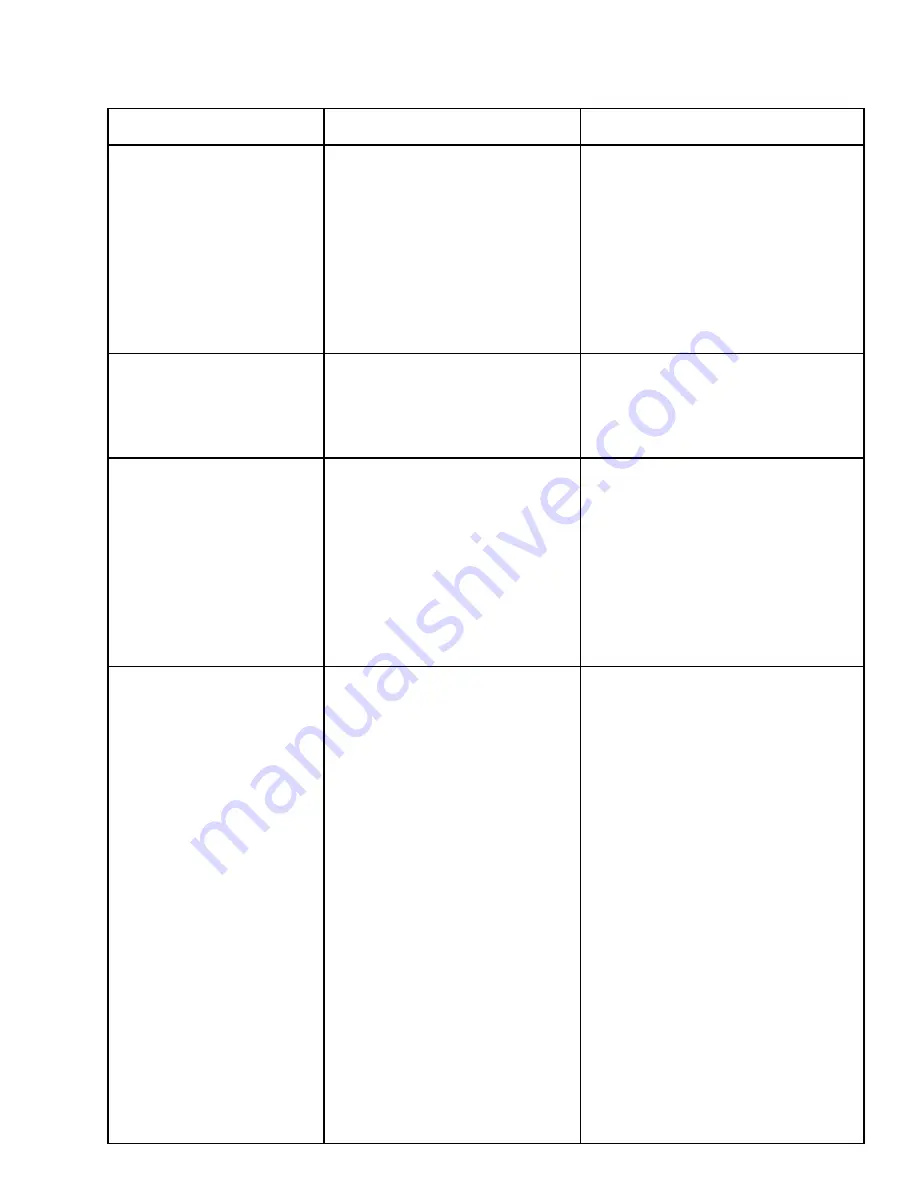
setup” and change print speed.
32. Bag won’t advance
forward when head is
down and there’s no print
on the bag.
1. Bad connection to print head.
2. Defective stepper motor,
belts, CPU board.
3. Check print head alignment.
4. Turn option (printer) off to
determine if it is the printer or a
bagger problem.
Check both cables going into the
print head.
Check to see if the black roller is
turning when the print head touches
the roller. If not, replace the stepper
motor, CPU board or belts.
Refer to Problem “Print quality
is light on both sides”. Turn printer
option off, will the bag advance
now? If so, check the above steps.
33. Ribbon has to much
slack.
1. Clutch in rear ribbon roller to
loose.+
2. Check parameters in display.
Remove clutch assembly on rear
ribbon roller and turn plastic thumb
knob clockwise.U
Make sure parameters are set
correct, refer to page 48.
34. Ribbon sticking to
bags when printing.
1. Check software.
2. Check pressure on EQPT.
3. Dirty print head or platen
roller.
4. Incorrect ribbon.
5. Print head out of alignment.
Go to label view, edit label
setup, and adjust heat setting
(decrease).
Adjust regulator to 50 PSI.
Clean print head and black
platen roller with Isopropyl alcohol
only.
Change ribbon
Refer to PG. 57, 58, 59 for
corrective action.
35. Ribbon advances after
down load.
1. Loose connections on CPU
board.
2. Incorrect setting in software.
3. Incorrect setting in
parameters, refer to pg. 48.
Remove large side cover and
push down on all connectors with
the power off.
Go into label view, label setup
options. Ribbon should say “yes”,
and sensor type needs to be “peel off
continuous”. Using TEC 472 and
572 only.
Do a parameter clear.
A.
Power off
B.
Hold feed & Pause at the same
time, turn power to on then release
buttons.
C.
Display will read: <1> Diag
D.
Press feed key (4) times
E.
Will say <5> RAM Clear.
Press the pause key once.
Will say No RAM clear.
F.
Press feed key twice.
G.
Will say parameter or clear
Press pause key once.
H.
Will say complete.
I.
Turn the power off, wait 5
Summary of Contents for Ti-1000
Page 2: ...This page intentionally left blank ...
Page 8: ...This page intentionally left blank ...
Page 10: ...This page intentionally left blank ...
Page 18: ...This page intentionally left blank ...
Page 21: ......
Page 26: ...This page intentionally left blank ...
Page 40: ...This page intentionally left blank ...
Page 64: ...7 3 Trouble Shooting Checklist Error Messages Error Message Possible Cause Action ...
Page 66: ...Changing Parameters ...

























