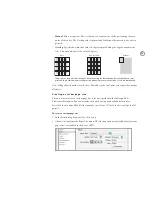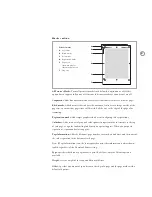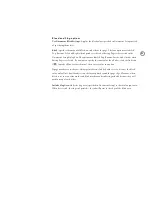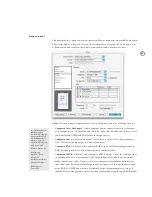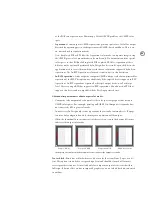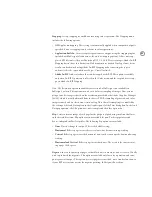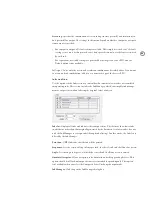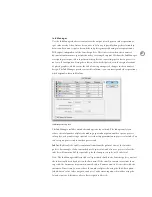76
•
If you targeted a device-dependent PostScript file (Printer: PostScript® file; PPD: <device
name>), you can choose from the paper sizes defined in the selected PPD. The Custom paper
size option may also be available if it’s enabled by the selected PPD.
•
If you targeted a printer set up through the OS (Printer: <printer name>; PPD: <preset with
printer>), you can change the driver-defined paper size by clicking Page Setup to choose a
paper size provided by the driver. Or you can choose from paper sizes in the menu, which
are supplied by the PPD. The Custom paper size option may also be available if it’s enabled
by the selected PPD.
Note:
The Custom paper size option is not available for non-PostScript output devices.
Width and Height:
Displays the dimensions of the selection in the Paper Size menu. These
options are editable only if Custom is selected. You can specify separate Width and Height
values for anamorphic printing, such as flexography. If you select Auto from the Paper Size
pop-up menu, Width or Height display values in parentheses, which indicate that InDesign
automatically calculates the minimum paper size needed to output a page with all marks and
the bleed and slug areas (if selected), with the goal of conserving continuous roll media.
Orientation:
Sets the orientation of the page on the media. This does not rotate the
media. To rotate media, select a Transverse paper size; or for custom paper sizes, select the
Transverse option. If you select the Transverse option, it’s a good idea to switch the proxy to
custom/cut sheet view (by clicking the proxy) to verify that the orientation will produce the
results you want.
The following options are available only when Custom is selected in the Paper Size menu.
The range of values for these options is specified by the selected PPD so that they are within
the limits of the output device.
Offset:
Sets the distance between the left edge of the media and the left edge of the page.
Gap:
Sets the distance between pages on continuous media.
Transverse:
Outputs as if the media were rotated 90 degrees, which is useful for tall pages
being printed to roll-fed devices that have wide media sizes, such as imagesetters. This
option doesn’t change the Orientation, Width, or Height options.
O pt ions se c t ion
Scale Width and Height:
Specify page scaling from 1 to 1000% to a precision of 1/100th of a
percent. Scale Width and Height aren’t available if Scale to Fit is selected.
Scale to Fit:
Automatically calculates the scaling factor needed to fit the page size within the
media, including all enabled page marks that will enlarge the required print area. The origi-
nal page proportions are maintained. The percentage determined by InDesign is displayed
to the right of the Scale to Fit option except when Spreads is selected in the General panel,
because the automatic scaling percentage may vary with the number of pages in a spread.