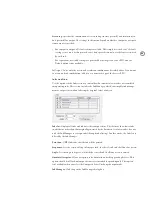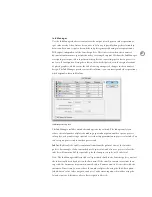100
Common areas
Like the Print dialog box, the only area that changes in the Export PDF dialog box is the
section containing options specific to each panel. All other sections of the dialog box are
common areas which remain visible regardless of which panel you are viewing.
Pre se t me nu
The PDF export presets included with InDesign match those in Acrobat Distiller as much as
possible. They also work much like print presets. You can manage them by choosing File >
PDF Presets, and you can create a PDF export preset by clicking the Save Preset button in the
Export PDF dialog box.
InDesign includes several built-in PDF export presets, which you can view on the Preset
pop-up menu. As a rule, service providers should use the built-in Press preset, or uss the
Press preset as a starting point for specifying a custom PDF export preset. The Press preset
settings result in the level of quality required for prepress output. The presets PDF/X-1a and
PDF/X-3 are ISO standards which are also prepress-quality and may be required by some
customers. For a complete description of using PDF export presets, see “Streamlining output
with PDF presets” on page 117.
Note:
Check the InDesign Adobe PDF settings periodically using the Summary panel in
the Export PDF dialog box. InDesign always uses the last set of options defined; it doesn’t
automatically revert to the default settings.