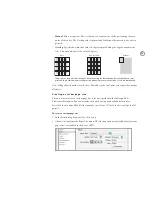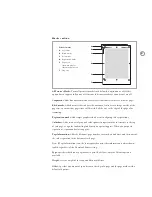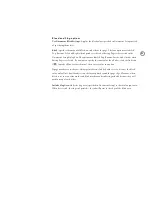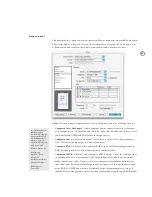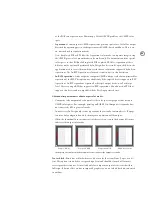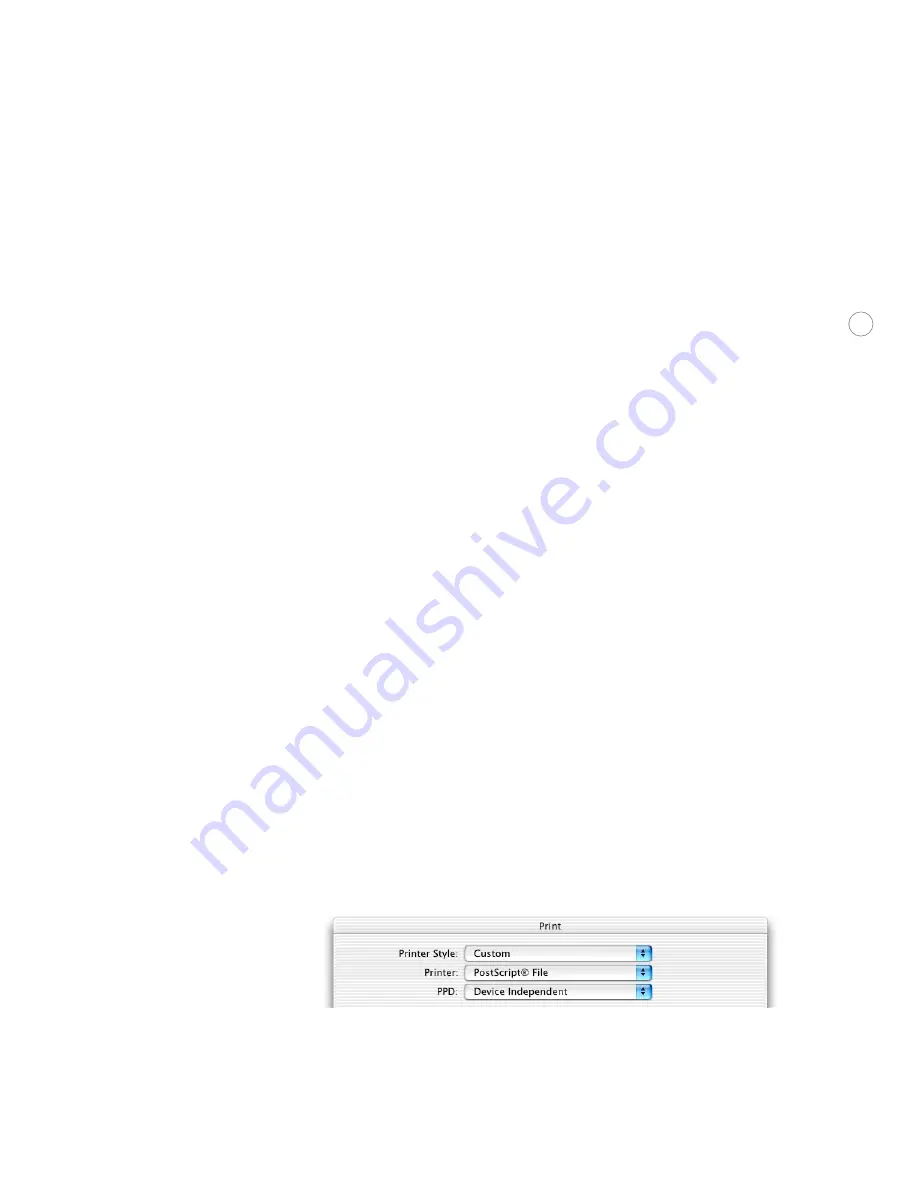
69
Setting up PostScript output paths
InDesign CS provides comprehensive control over PostScript output. You can include or
exclude device-specific and driver-specific PostScript code along with the PostScript gener-
ated by InDesign. This makes it easier to tune PostScript files to match the requirements of
your downstream hardware or software. You set up each workflow by choosing the Printer
and PPD in the Print dialog box. This section describes each output path and how to set it
up.
Any output path that generates PostScript files can be directed to a drop folder for further
processing by another workflow application, such as Adobe Acrobat Distiller. When you
create a PostScript file, you’ll be asked to specify a folder location; that’s when you can
specify a drop folder.
I n D e s ig n Post Sc ri pt f i l e , d rive r and device i nde p e nde nt
PostScript generated by: Adobe InDesign only
Device targeted: None
Implications of this output path:
•
Ideal for prepress workflows where the output will be post-processed (for example,
imposed or trapped).
•
100% DSC compliant.
•
Completely device independent.
•
Composite CMYK with spot colors. Colors must be separated and trapped later in the
workflow.
•
Can only be printed to a file, not directly to a device.
Note:
Because this output path is driver- and device-independent, it cannot assume what
paper sizes are available at the output device.
To set up an InDesign driver- and device-independent PostScript file:
1. In the Print dialog box, choose PostScript® File from the Printer pop-up menu.
2. Choose Device Independent from the PPD pop-up menu. Device Independent is the first
item in the menu.
Printer and PPD menus set up for InDesign device- and driver-independent PostScript output