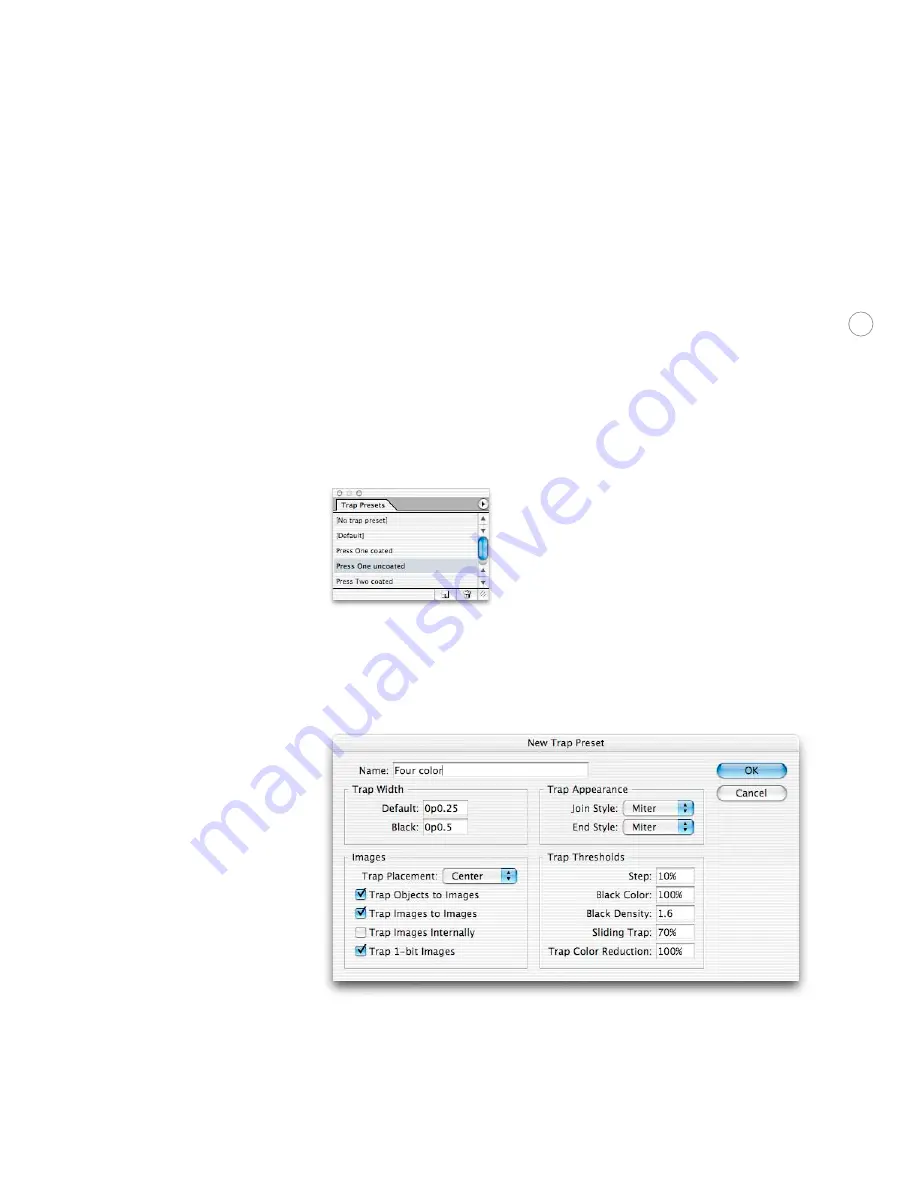
42
The Trap Pre se t s pal e t te
Trap presets allow different trap settings to be applied to any range of pages in a document or
a book. You can apply trap presets directly to pages while you are viewing them.
You can import trapping presets from other documents, so you may want to configure a file
containing the trap presets for the presses you work with, and import them into a customer’s
document so that you can quickly apply them to the appropriate pages.
Note:
The default trap settings should not be changed except by someone familiar with the
press conditions for the job. Additional information about trap options is available in the
Adobe InDesign CS User Guide
and online Help.
To create or edit a trap preset:
1. Choose Window > Trap Presets.
2. Do one of the following:
• To create a new preset, Alt-click (Windows) or Option-click (Mac OS) the New Preset
button. (If you click the New Preset button without holding down the Alt/Option key,
double-click the resulting new preset to open the Edit Trap Preset dialog box.)
• To edit a preset, double-click a preset in the Trap Presets palette.






























